Adding threshold configuration – H3C Technologies H3C Intelligent Management Center User Manual
Page 74
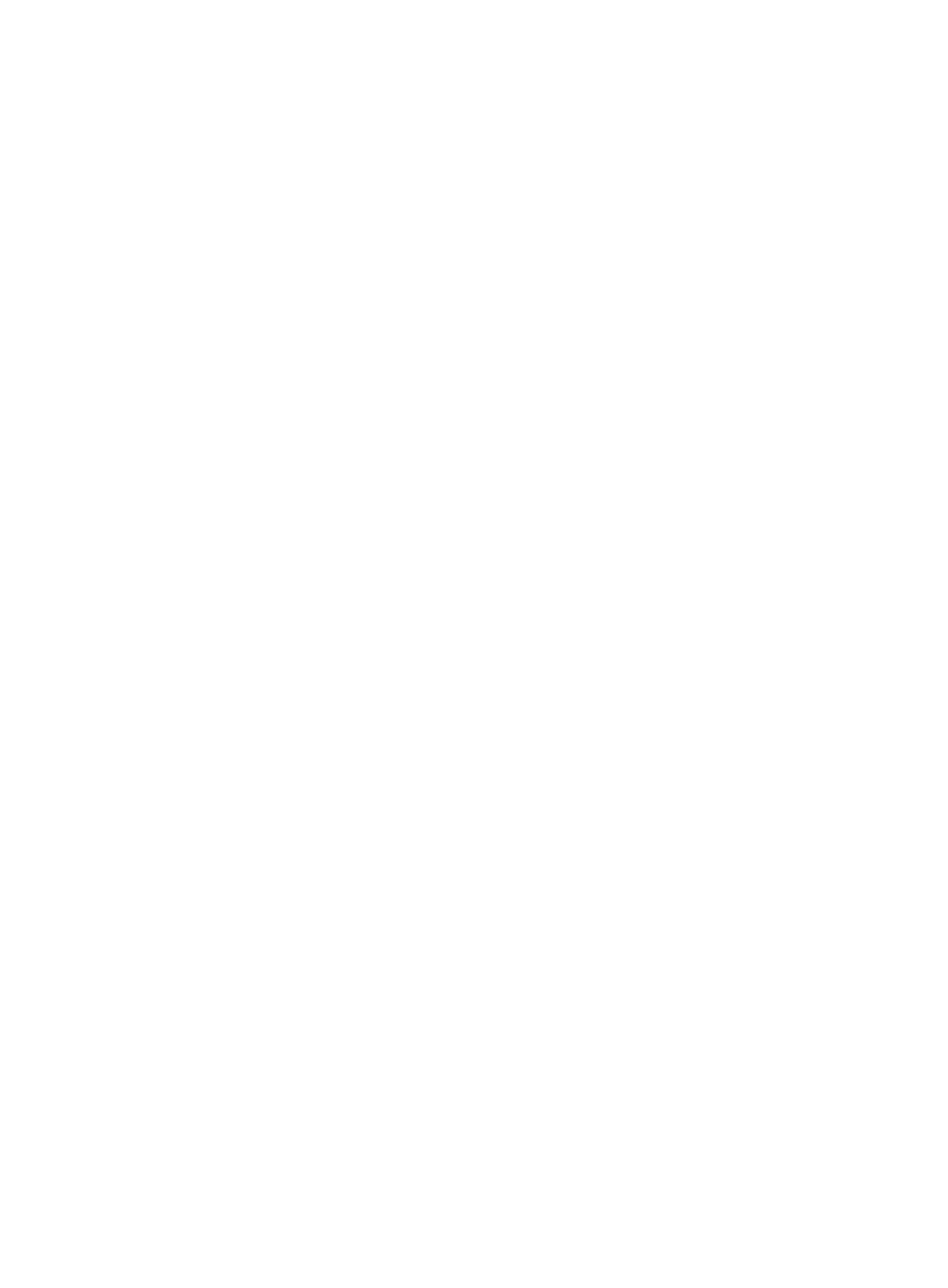
60
Adding threshold configuration
With this function, operators can manually enable the threshold alarm function and set thresholds for
monitor indexes. In addition, operators can configure monitor indexes to use global thresholds or custom
thresholds in the application monitor report or custom view report.
To add threshold configuration for a monitor index:
1.
Click the Resource tab.
2.
Select Application Manager > Configurations from the navigation tree.
The Configurations page appears.
3.
Click Threshold Configuration.
The Global Threshold List appears.
4.
Click Add.
The Add Threshold page appears.
5.
Configure the following parameters for the monitor index:
{
Application Type—Click Select and select an application type from the popup window. The
selected application type name automatically populates the Application Type field.
{
Application Unit/Index/Threshold Type—Click Select and select an application monitor index
from the popup window (options vary with application type), and then click OK. The name, type,
and application unit of the selected monitor index automatically populate the Index, Threshold
Type, and Application Unit fields.
{
Threshold Condition—Select a threshold condition from the list. The available options vary with
the monitor index type. For the Value type, options are Greater than or equal to and Less than
or equal to. For the String type, options are Include and Exclude.
{
Unit—Select a unit type of the monitor index from the list. The value depends on the monitor
index type. Some indexes do not contain a unit type, such as the physical thread count of
a .NET server.
6.
Configure the level-1 threshold parameters for the monitor index.
APM generates a major alarm when the monitor index meets the level-1 threshold. If you enable
the Level-2 threshold, APM generates a major alarm when the monitor index meets the level-1
threshold but does not meet the level-2 threshold.
{
Enable Level-1 Threshold—Configure the level-1 threshold setting for the monitor index.
{
Threshold—If you enable the Level-1 threshold, set a level-1 threshold value in the Threshold
field.
{
Trigger Times—If you enable the Level-1 threshold, set an alarm trigger frequency in the Trigger
Times field. When the monitor index meets the level-1 threshold once, the field value increases
by 1. APM generates a level-1 threshold alarm if the monitor index meets the level-1 threshold for
the number of times specified by Trigger Times.
7.
Configure the level-2 threshold parameters for the monitor index.
APM generates a critical alarm when the monitor index meets the level-2 threshold.
{
Enable Level-2 Threshold—Configure the level-2 threshold setting for the monitor index. If you
enable the Level-2 threshold, set a level-2 threshold value in the Threshold field. APM activates
a critical alarm when the monitor index meets the threshold.
{
Threshold—If you enable the Level-2 threshold, set a level-2 threshold value in the Threshold
field.