Zombie process number, Zombie process – H3C Technologies H3C Intelligent Management Center User Manual
Page 125
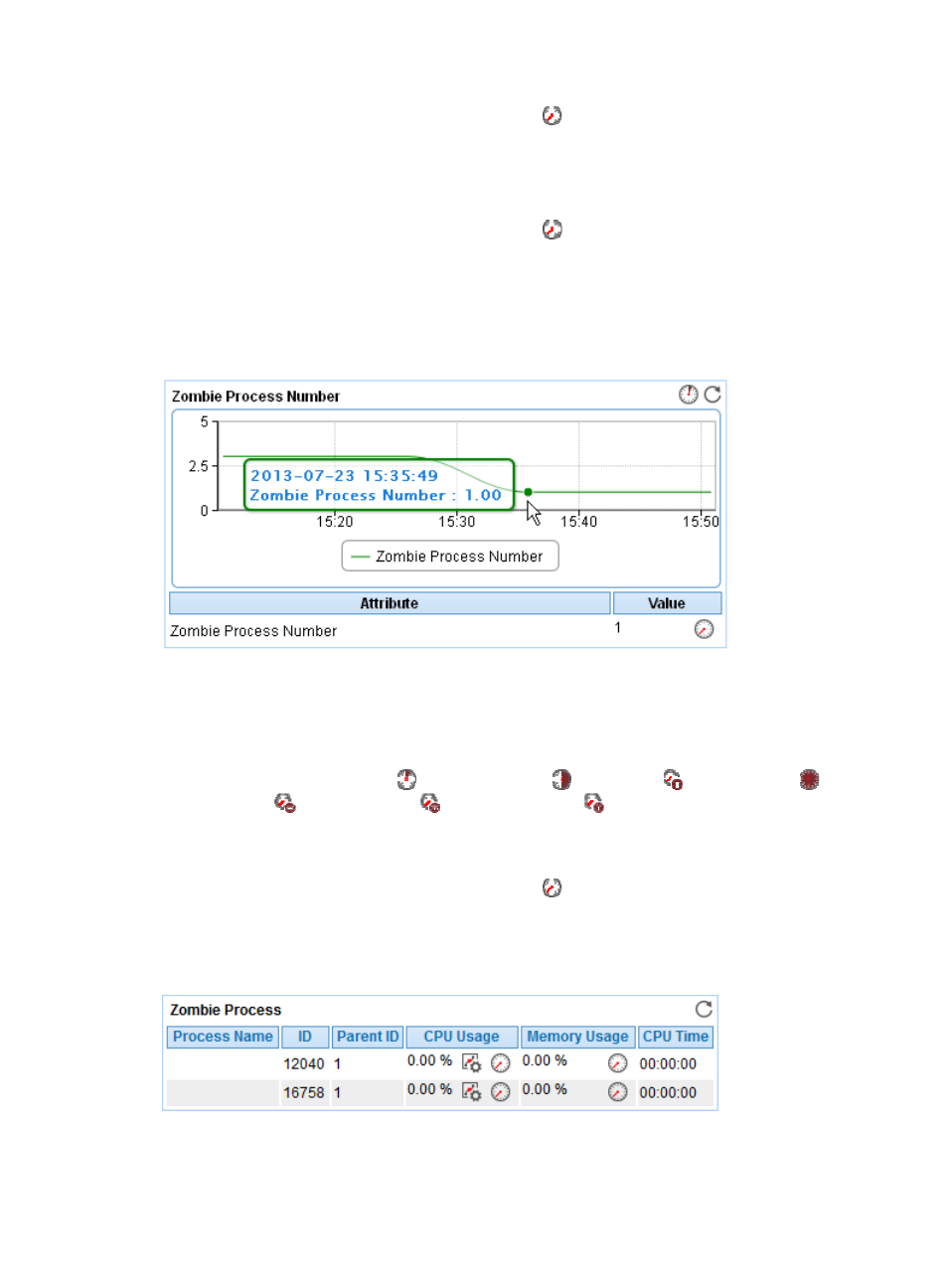
111
{
History Record—Click the History Record icon
to view the history graph of the used file
system trend. Point to a spot on the curve to view the data at the specific time point. Authorized
users can view used file system statistics over the last 1 hour, last 6 hours, today, yesterday, this
week, this month, and this year by clicking the corresponding icons.
•
Free Space—Free space of the file system.
{
History Record—Click the History Record icon
to view the history graph of the free file
system trend. Point to a spot on the curve to view the data at the specific time point. Authorized
users can view the free file system statistics over the last 1 hour, last 6 hours, today, yesterday,
this week, this month, and this year by clicking the corresponding icons.
Zombie Process Number
Figure 62 Zombie Process Number area layout
Zombie Process Number area fields:
•
Zombie Process Number trend graph—Shows the change trend of the zombie process number over
the last 1 hour. Point to a spot on the curve to view the number of zombie processes at the specified
time point. View the changes of the zombie process number over the specified time period by
clicking the Last 1 Hour icon
, Last 6 Hours icon
, Today icon
, Yesterday icon
, This
Week icon
, This Month icon
, and This Year icon
.
•
Attribute/Value—Monitor index name and data.
{
Zombie Process Number—Number of zombie processes in the most recent polling interval.
{
History Record—Click the History Record icon
to view the change trend of the zombie
process number in last 1 hour, last 6 hours, today, yesterday, this week, this month, or this year.
Zombie Process
Figure 63 Zombie process area layout
Zombie Process area fields: