H3C Technologies H3C Intelligent Management Center User Manual
Page 530
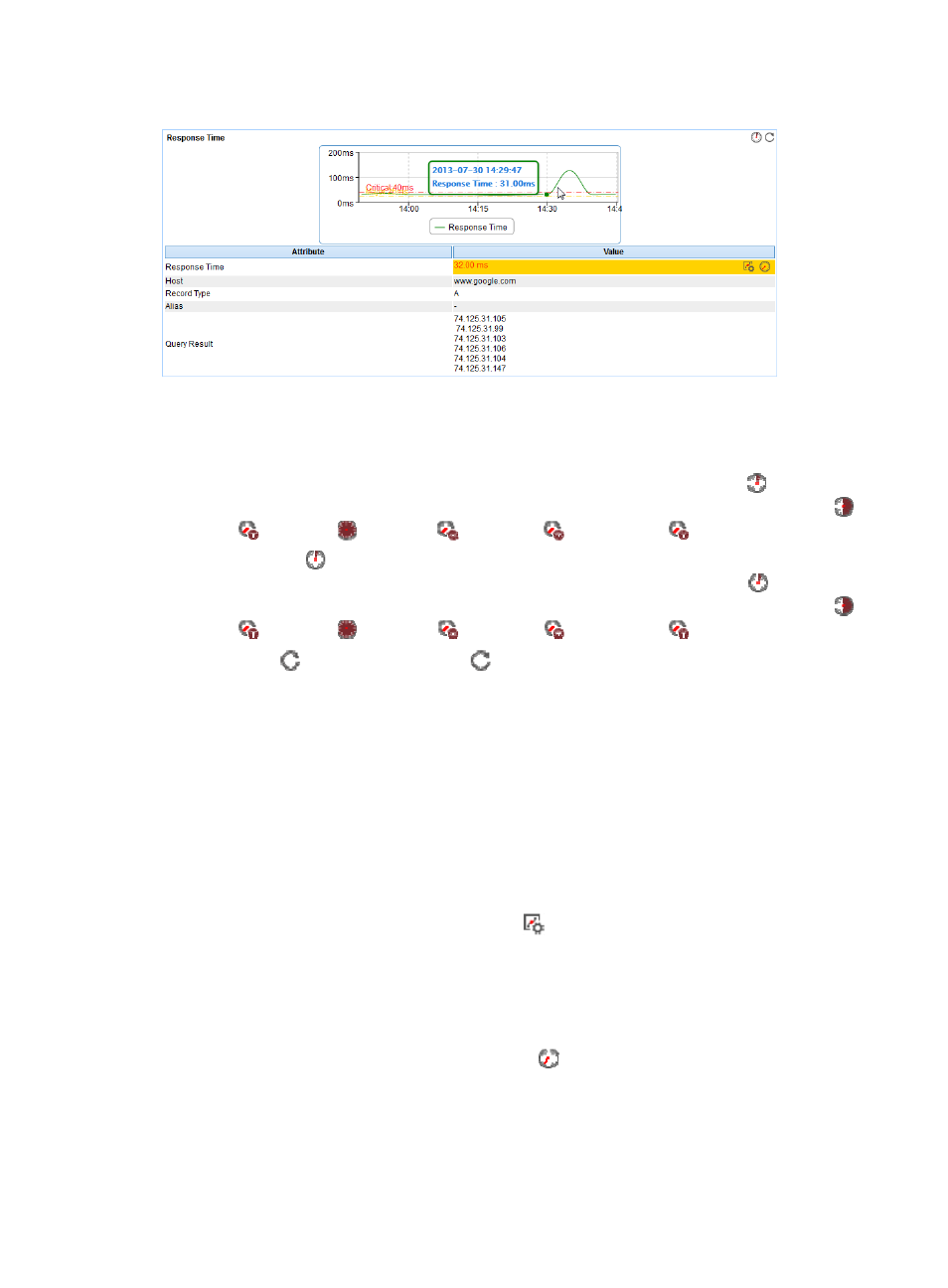
516
Figure 425 Response Time area layout
Response Time area fields:
•
DNS service response time trend graph—Shows changes of the response time for the DNS service
over the selected time period in a line chart. Point to a spot on the curve to view the response time
at the specific time point. To change the report period, click the Last 1 Hour icon
on the upper
right of the graph, and then select an icon from the list. Available options include Last 6 Hours
,
Today
, Yesterday
, This Week
, This Month
, and This Year
.
•
Last 1 Hour icon
—By default, the response time trend graph shows changes of the ping response
time over the last one hour. To change the report period, click the Last 1 Hour icon
on the upper
right of the graph, and then select an icon from the list. Available options include Last 6 Hours
,
Today
, Yesterday
, This Week
, This Month
, and This Year
.
•
Refresh icon
—Click the Refresh icon
to refresh the content displayed in the area.
•
Response time trend graph—Shows changes of the round trip response time for the DNS service
over the selected time period in a line chart. Point to a spot in the curve to view the response time
at the specific time point.
•
Attribute/Value—Monitor index name and data.
{
Response Time—Round trip response time of the DNS service in the last APM polling period.
{
Host—Domain name that APM requests the DNS service to translate.
{
Record Type—Record type of the domain name.
{
Alias—Alternative names of the domain name.
{
Query Result—IP address of the specified domain name.
{
Set Threshold—Click the Set Threshold icon
to set alarm thresholds for the response time.
The specified alarm thresholds appear on the CPU Usage Ratio trend graph as dotted lines. The
data is highlighted in orange when the response time reaches the level-1 threshold, and is
highlighted in red when the DNS response time reaches the level-2 threshold. Use the global
thresholds or custom thresholds. For information about setting the thresholds, see "
{
History Record—Click the History Record icon
to view statistics of the history response time
changes in a line graph. Point to a spot on the curve to view the data at the specific time point.
Authorized users can view statistics over the last 1 hour, last 6 hours, today, yesterday, this week,
this month, and this year by clicking the corresponding icons.