Adding a probe, Modifying a probe, Deleting a probe – H3C Technologies H3C Intelligent Management Center User Manual
Page 82
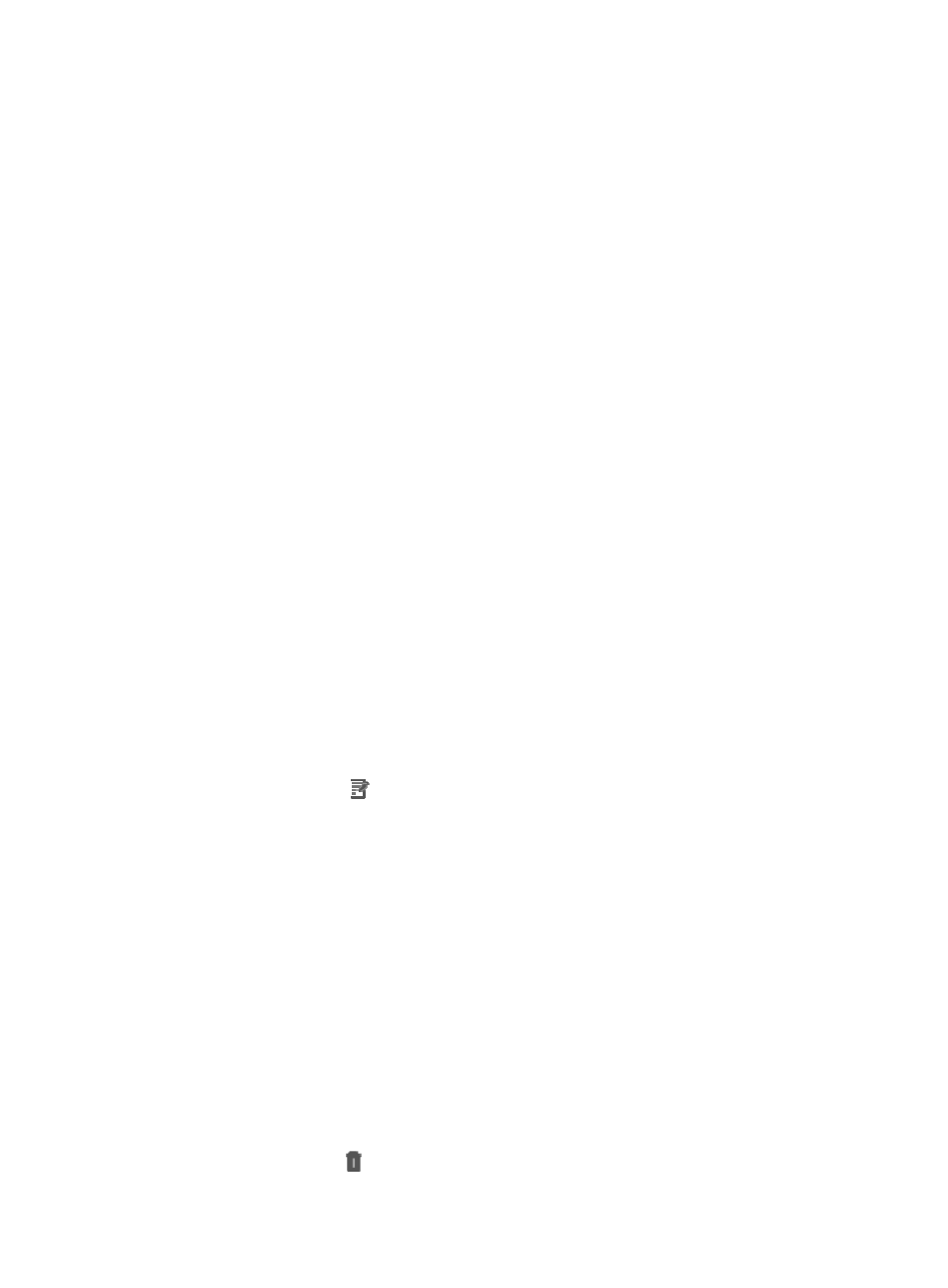
68
{
Description—Description of the probe.
5.
Click Back to return to the probe list.
Adding a probe
1.
Click the Resource tab.
2.
Select Application Manager > Configurations from the navigation tree.
The Configurations page appears.
3.
Click Probe Configuration.
The Probe List appears.
4.
Click Add.
5.
Configure the following parameters:
{
Name—Enter the name of the probe. The name must be unique in APM.
{
IP Address—Enter the IP address of the probe.
{
Description—Enter a description of the probe.
{
Password—Enter the password of the probe. The value must be the same as that configured on
the probe.
6.
Click OK.
Modifying a probe
1.
Click the Resource tab.
2.
Select Application Manager > Configurations from the navigation tree.
The Configurations page appears.
3.
Click Probe Configuration.
The Probe List appears.
4.
Click the Modify icon
for the probe you want to modify.
5.
Configure the following parameters:
{
Name—Modify the name of the probe. The name must be unique in APM.
{
IP Address—Cannot be modified.
{
Description—Modify the description of the probe.
6.
Click OK.
Deleting a probe
1.
Click the Resource tab.
2.
Select Application Manager > Configurations from the navigation tree.
The Configurations page appears.
3.
Click Probe Configuration.
The Probe List appears.
4.
Click the Delete icon
for the probe you want to delete.