H3C Technologies H3C Intelligent Management Center User Manual
Page 139
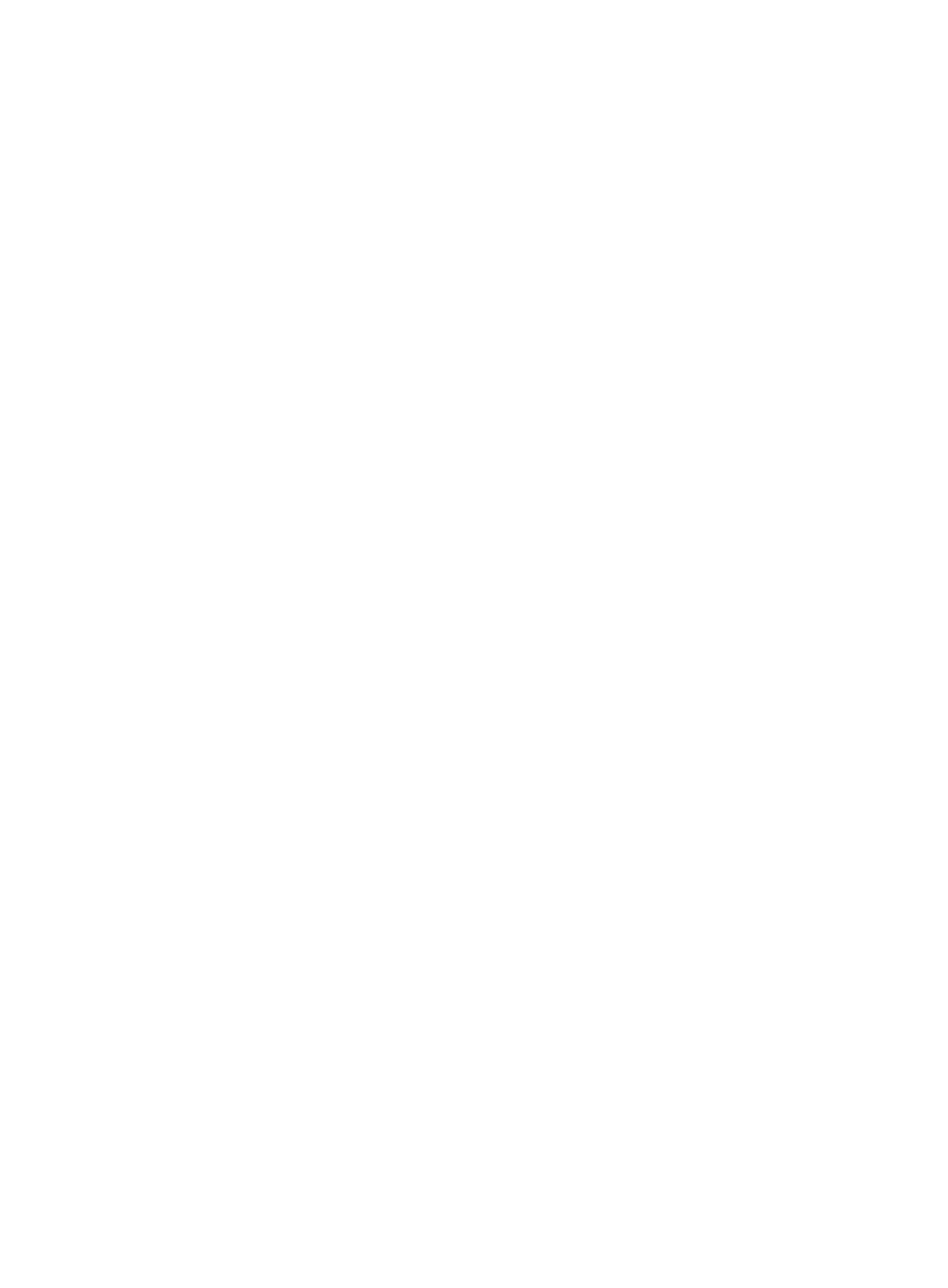
125
Super/Manager Password, No Username + No Password, and Username + No Password.
The following parameters to be configured vary with authentication modes.
−
Username—Enter the Telnet username. The user must have the Solaris administrator's
privilege.
−
Password—Enter the password of the Telnet user.
−
Super Password—Enter the super password with which a Telnet user can elevate privileges
after login.
−
Timeout (1-60 seconds)—Enter the maximum time period that APM waits for a Telnet
response from Solaris. The value range is 1 to 60 seconds and the default is 4 seconds. If
no Telnet response is received from Solaris within the timeout time, APM considers that the
interaction has failed.
SNMP parameters
−
Edit SNMP Parameters—Select this option if you want to manually configure SNMP
parameters for APM. Make sure the SNMP settings are the same as those on Solaris.
−
Select an Existing Template—Select this option if you want to select an existing SNMP
template for APM. For information about setting SNMP parameter templates, see H3C IMC
Base Platform Administrator Guide.
−
Parameter Type—Select the SNMP parameter type. Options include SNMPv1, SNMPv2c,
and SNMPv3 Template. The SNMPv3 Template option is available only when Select an
Existing Template is selected.
−
Read-Only Community String—Enter the SNMP read-only community string, with which
APM can read MIB variables from the Solaris host.
−
Read-Write Community String—Enter the read-write SNMP community string, with which
APM can read MIB variables from or write MIB variables to the Solaris host.
−
Timeout (1-60 seconds)—Enter the maximum time period that APM waits for an SNMP
response from Solaris. The value range is 1 to 60 seconds and the default is 4 seconds. If
no SNMP response is received from Solaris within the timeout time, APM considers that the
interaction has failed.
−
Retries (1-20)—Enter how many times APM retries to send SNMP packets to the Solaris host.
{
Contact—Modify user contact information, such as name, email address, and telephone
number.
{
Related Applications—Click Add next to this filed. On the Select Application dialog box that
appears, select the application that the Solaris depends on.
−
Enter the complete or part of the application monitor name in the Search field at the top of
the page, and click Search.
−
Select the application that the Solaris depends on.
−
Click OK.
Operating system applications, such as Windows, AIX, SCO UNIX, FreeBSD, OpenBSD,
HP-UX, Solaris, Mac OS, and Linux, cannot be selected. Operators can view all dependencies
of the application in the dependency topology.
To remove the relationship between Solaris and the specified application, select the
application in the Related Applications field, and then click Delete.
{
Detect Application—Select this parameter if you want to enable application detection. APM
verifies the application connectivity by using the previous parameter settings, and adds the