Adding a tomcat server application monitor – H3C Technologies H3C Intelligent Management Center User Manual
Page 340
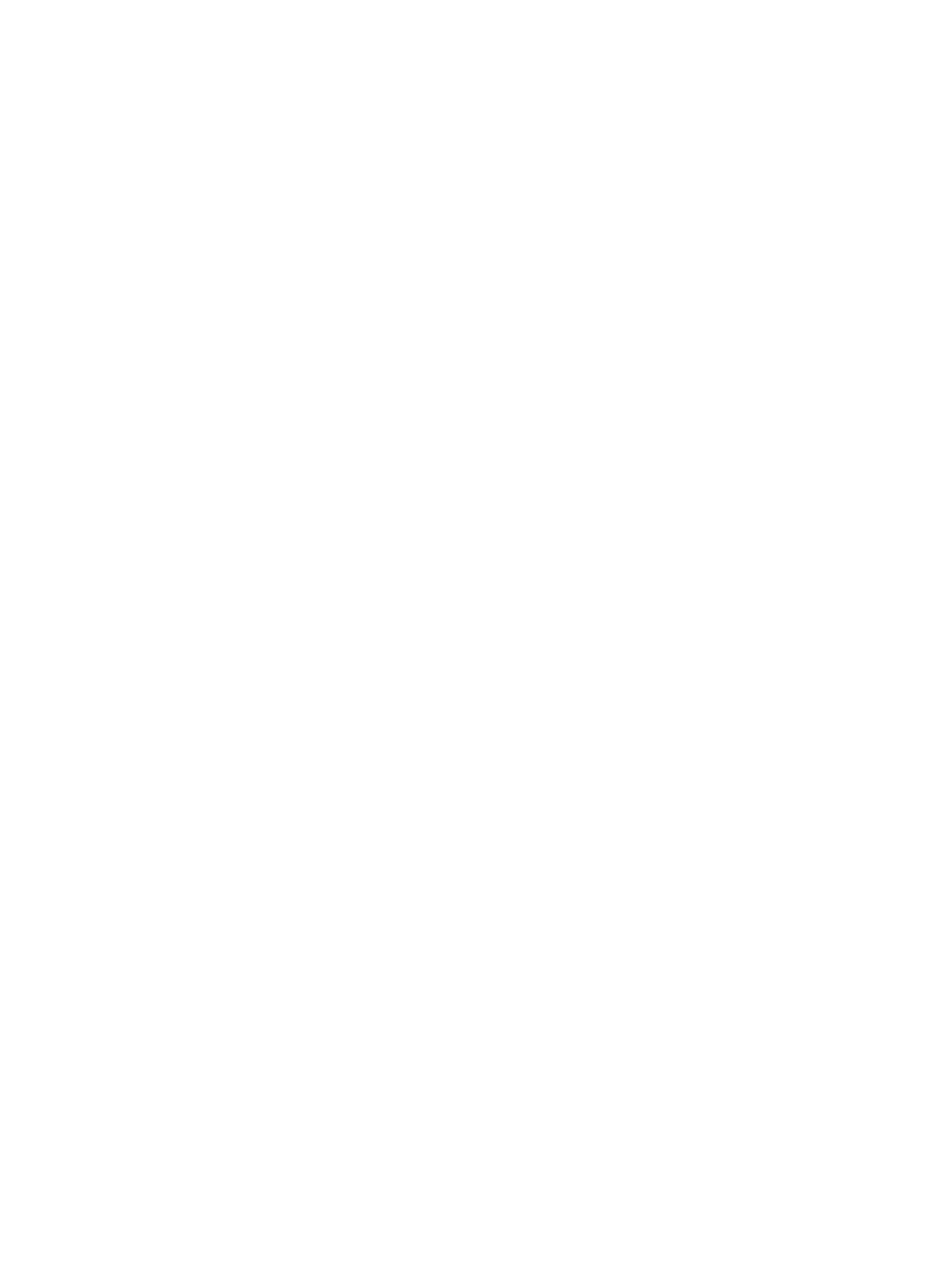
326
2.
Add the following java options to the Tomcat startup script:
set JAVA_OPTS=%JAVA_OPTS% -Dcom.sun.management.jmxremote
-Dcom.sun.management.jmxremote.port=1099 -Dcom.sun.management.jmxremote.ssl=false
-Dcom.sun.management.jmxremote.authenticate=false -Djava.rmi.server.hostname=172.8.21.1.
{
For Windows operating systems, the startup script path is <Tomcat deployment
directory>\bin\catalina.bat.
{
For Linux operating systems, the startup script path is <Tomcat deployment
directory>/bin/catalina.sh.
Java option description:
{
Dcom.sun.management.jmxremote—Enable remote access to JMX. APM can remotely access
the JMX of the Tomcat server through RMI.
{
Dcom.sun.management.jmxremote.port=1099—Specify the JMX port as 1099. You can use
another port, but the port cannot conflict with other services.
{
Dcom.sun.management.jmxremote.ssl=false—false indicates that no SSL connection is needed
for remote RMI access.
{
Dcom.sun.management.jmxremote.authenticate=false—false indicates that no authentication
is needed for remote RMI access. For information about enabling authentication, see the Java
document.
{
Djava.rmi.server.hostname=172.8.21.1—Specify the local IP address that JMX listens on. The
specified IP address must be able to communicate with APM.
The text should be placed in front of rem Execute Java with the applicable properties without any
carriage return.
3.
Restart Tomcat.
Configure the installation version Tomcat server:
4.
Click Start > All programs > Apache Tomcat 5.5 > Configure Tomcat to open the Tomcat
configuration console.
5.
Select the Java tab.
6.
At the bottom of the Java Options text box, add:
-Dcom.sun.management.jmxremote -Dcom.sun.management.jmxremote.port=1099
-Dcom.sun.management.jmxremote.ssl=false
-Dcom.sun.management.jmxremote.authenticate=false -Djava.rmi.server.hostname=172.8.21.1
7.
Click OK, and then restart the Tomcat server.
Adding a Tomcat server application monitor
When you add application monitors for Tomcat servers, follow these guidelines:
•
Add the Tomcat server hosts to the IMC platform so APM can obtain and display network
connections of the hosts and their access devices in the application topology. For more information
about adding hosts to the IMC platform, see H3C IMC Base Platform Administrator Guide.
•
Obtain the username and password required for remote JMX access if authentication is enabled.
Authentication is enabled only when the value of the java option
Dcom.sun.management.jmxremote.authenticate is set to true.
•
To view traffic statistics in the monitor report of the Tomcat server application, make sure at least one
probe is configured in APM. After a Tomcat server application monitor is added, APM sends the IP