H3C Technologies H3C Intelligent Management Center User Manual
Page 420
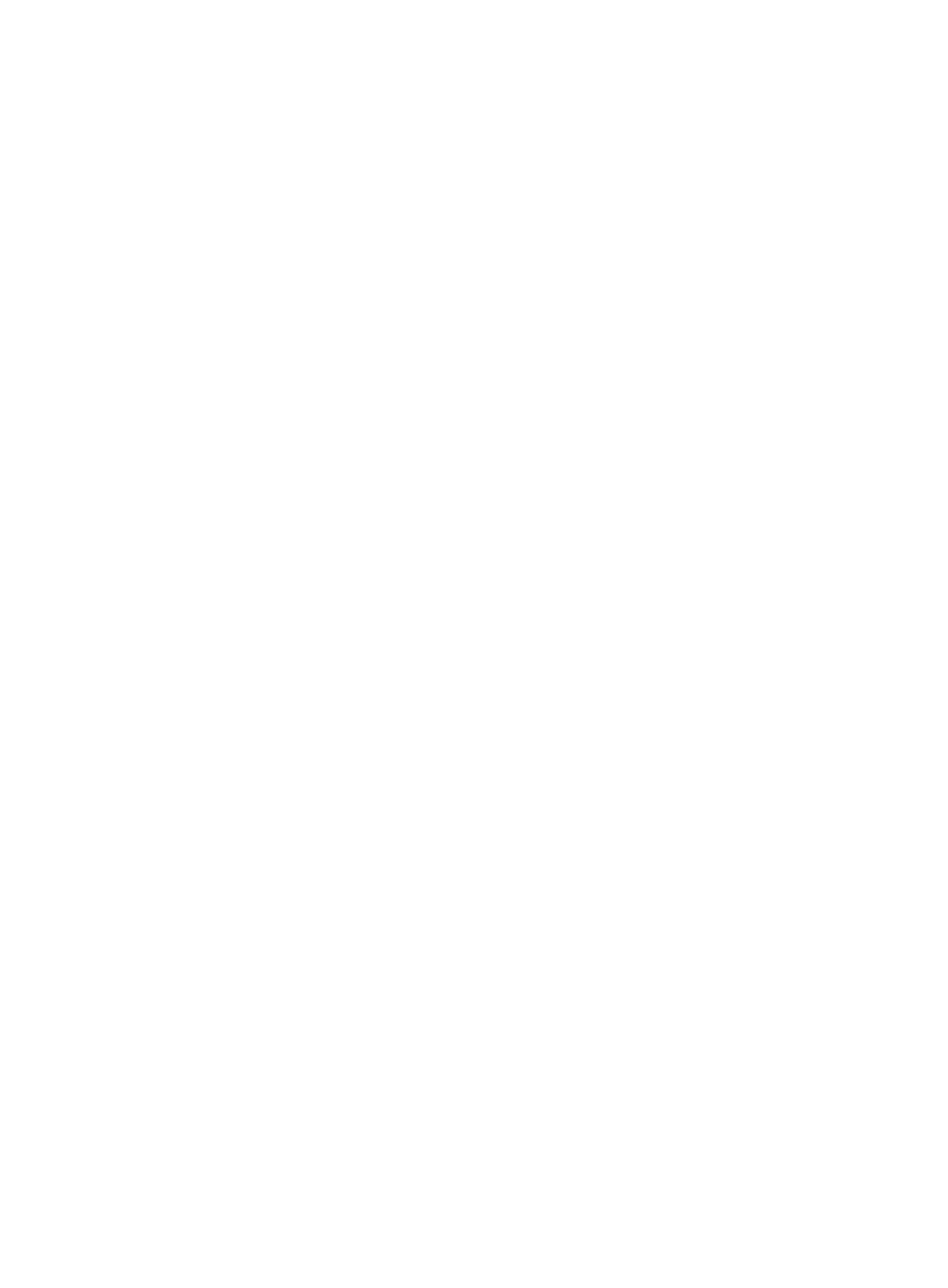
406
normally parse the PHP pages according to the returned results. When you add a PHP server application
monitor, follow these guidelines:
•
Add the PHP server hosts to the IMC platform so APM can obtain and display network connections
of the hosts and their access devices in the application topology. For information on adding hosts
to the IMC platform, see H3C IMC Base Platform Administrator Guide.
•
To view traffic statistics in the monitor report of the PHP server, make sure at least one probe is
configured in APM. After a PHP server monitor is added, APM sends the IP address of the monitored
PHP server to the probes for traffic collection.
To add a PHP application monitor:
1.
Click the Resource tab.
2.
Enter the Add Application page in one of the following ways:
{
Select Application Manager > Add Application from the navigation tree.
The page displays all application types that can be monitored by APM.
{
Select Application Manager > Application Monitor from the navigation tree. Click Add on the
application monitor list page.
3.
Click PHP of the Web Server Monitor class.
The page for adding a PHP application monitor appears.
4.
Configure the following parameters for the application monitor:
{
IP Address—Enter the IP address of the host on which the PHP server to be monitored is installed.
If the host is already added to the IMC platform, you can also click Select and select the host in
the Select Devices window. For information about selecting a host, see "
automatically checks the specified IP address and associates the application monitor with the
host managed in the IMC platform.
{
Name—Enter a unique application monitor name. H3C recommends that you use the
Application name_host IP address format to name the application monitor.
{
Description—Enter a description for the application monitor to aid maintenance.
{
Application Monitor Port—Enter the Web service port number, which is 80 by default.
{
Traffic Collection Port—Enter a service port number for the PHP server. The port is 80 by default.
This field appears only when at least one probe is configured for APM.
{
Polling Interval (min)—Select a polling interval for the application monitor. Available options
include 1, 2, 3, 4, 5, 10, 20, and 30. The default polling interval is 5 minutes. A shorter polling
interval provides more accurate real-time data, but consumes more system resources.
{
Relative Path—Enter the relative path of the PHP page, which starts with a slash (/). The URL of
a PHP page is in the format of http://+<IP address>+relative path, for example,
http://10.154.240.55/index.php, where the relative path is /index.php.
{
Contact—Enter the contact information, such as name, email address, and telephone number.
The default is the username of the operator who created the application monitor.
{
Related Application—Add the application that PHP depends on. Enter the complete or part of
the application monitor name in the Search field at the top of the window, and click Search.
Select the application that PHP depends on, and then click OK.
Operating system applications, such as Windows, AIX, SCO UNIX, FreeBSD, OpenBSD,
HP-UX, Solaris, Mac OS, and Linux, cannot be selected. Operators can view all dependencies
of the application in the dependency topology. APM automatically adds the dependencies
between the PHP server and operating system applications by IP address and displays their
dependencies in the application topology.