Postgresql, Adding a postgresql application monitor – H3C Technologies H3C Intelligent Management Center User Manual
Page 301
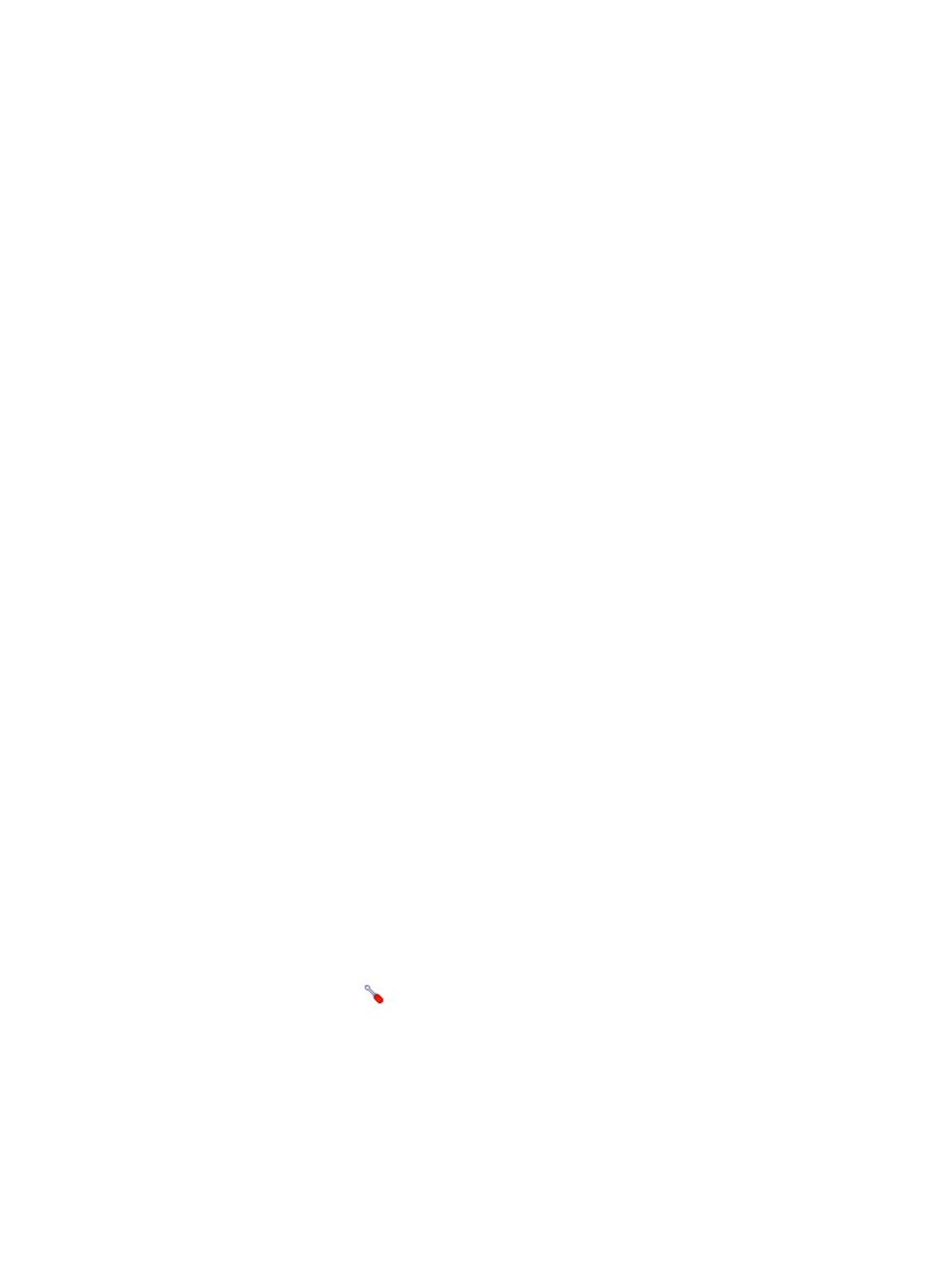
287
PostgreSQL
PostgreSQL is an open source DBMS. APM can monitor PostgreSQL 9.3.1.
The following information describes how to add and modify a PostgreSQL application monitor.
Adding a PostgreSQL application monitor
APM monitors the PostgreSQL servers through the service port (TCP 5432 by default). When you add
application monitors for PostgreSQL servers, follow these guidelines:
•
Add PostgreSQL hosts to the IMC platform so APM can obtain and display network connections of
the hosts and their access devices in the application topology. For more information about adding
hosts to the IMC platform, see H3C IMC Base Platform Administrator Guide.
•
Obtain the username and password of a user who has the PostgreSQL administrator's privileges.
•
To view traffic statistics in the monitor report of the PostgreSQL application, make sure at least one
probe is configured in APM. After a PostgreSQL application monitor is added, APM sends the IP
address and service port of the monitored PostgreSQL application to the probes for traffic
collection.
To add a PostgreSQL application monitor:
1.
Click the Resource tab.
2.
Enter the Add Application page in one of the following ways:
{
From the navigation tree, select Application Manager > Add Application.
{
From the navigation tree, select Application Manager > Application Monitor. In the application
monitor list, click Add.
The Add Application page displays all application types that can be monitored by APM.
3.
Click PostgreSQL of the Database Server Monitor class.
The page for adding a PostgreSQL application monitor appears.
4.
Configure the following parameters:
{
IP Address—Enter the IP address of the PostgreSQL server to be monitored. APM automatically
checks the IP address and associates the application monitor with the PostgreSQL server if it is
already managed in the IMC platform. To monitor a PostgreSQL server that is already managed
in the IMC platform, you can also click Select and select the PostgreSQL server in the Select
Devices dialog box. For information about selecting a PostgreSQL server, see "
{
Name—Enter a unique application monitor name. H3C recommends naming the application
monitor as Application name_PostgreSQL server IP address.
{
Use Template—Select Enable or Disable from the list.
{
Template—Click the
Configure link next to the Template field to select an existing template.
The Template field is automatically populated with the name of the selected template. For more
information about configuring application templates, see "
." This
field appears only when you select Enable from the Use Template list.
{
Description—Enter a description for the application monitor.
{
Application Monitor Port—Enter the listening port of PostgreSQL. The default setting is TCP
5432. This field is available only when you select Disable from the Use Template list.