Memory usage ratio – H3C Technologies H3C Intelligent Management Center User Manual
Page 143
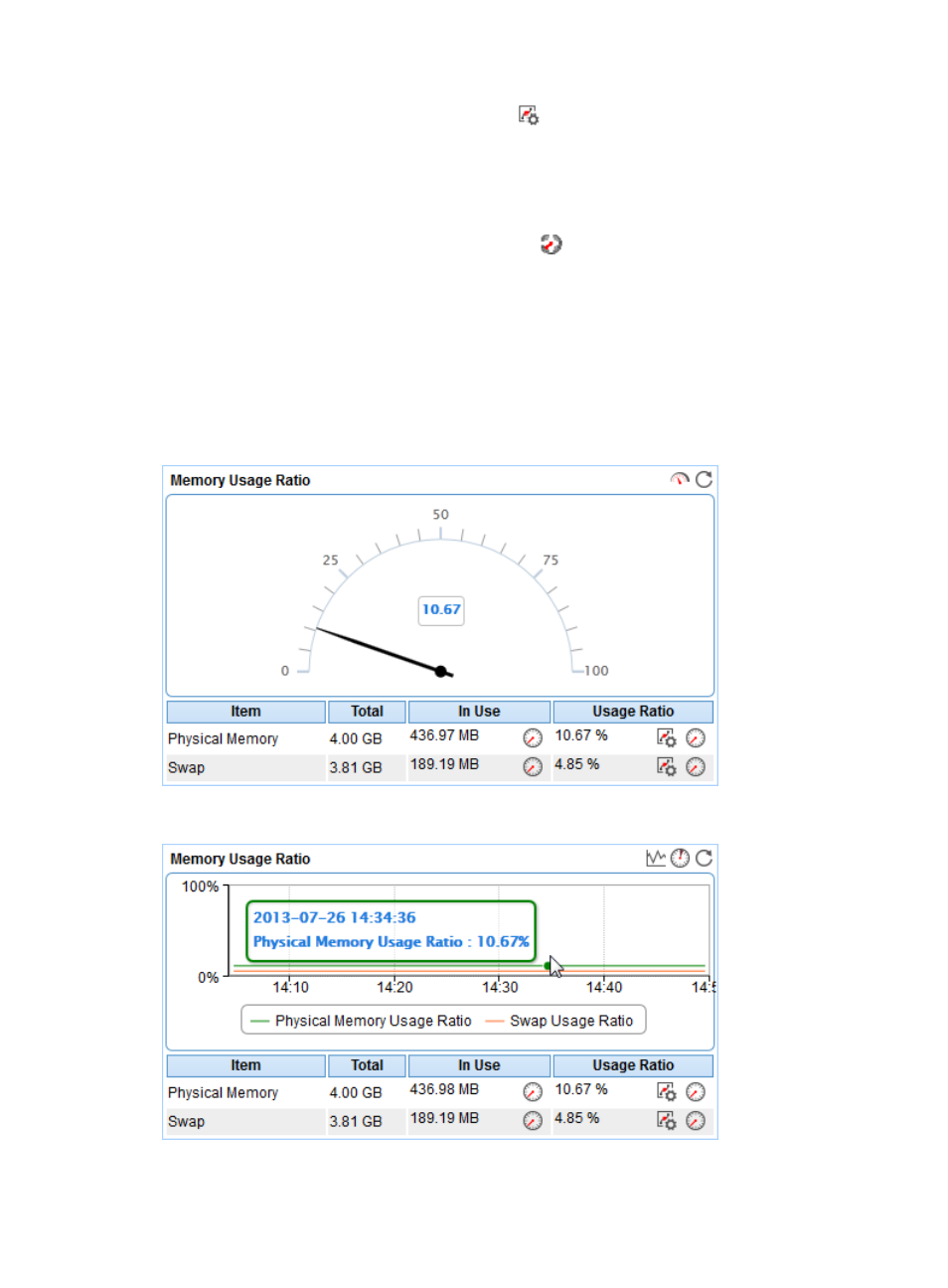
129
{
Set Threshold—Click the Set Threshold icon
to set alarm thresholds for the CPU usage ratio.
The specified alarm thresholds appear on the CPU Usage Ratio trend graph as dotted lines. The
data is highlighted in orange when the CPU usage ratio reaches the level-1 threshold, and is
highlighted in red when the CPU usage ratio reaches the level-2 threshold. Use the global
thresholds or custom thresholds. For information about setting the thresholds, see "
{
History Record—Click the History Record icon
to view the history graph of the CPU usage
ratio trend. Point to a spot on the curve to view the CPU usage ratio at the specific time point.
Authorized users can view CPU usage ratio statistics over the last 1 hour, last 6 hours, today,
yesterday, this week, this month, and this year by clicking the corresponding icons on the upper
right of the graph.
Memory Usage Ratio
The Memory Usage Ratio area layout is shown in a dashboard (see
) or trend graph (see
Figure 76 Memory Usage ratio—Dashboard area layout
Figure 77 Memory Usage Ratio—Trend graph area layout