H3C Technologies H3C Intelligent Management Center User Manual
Page 410
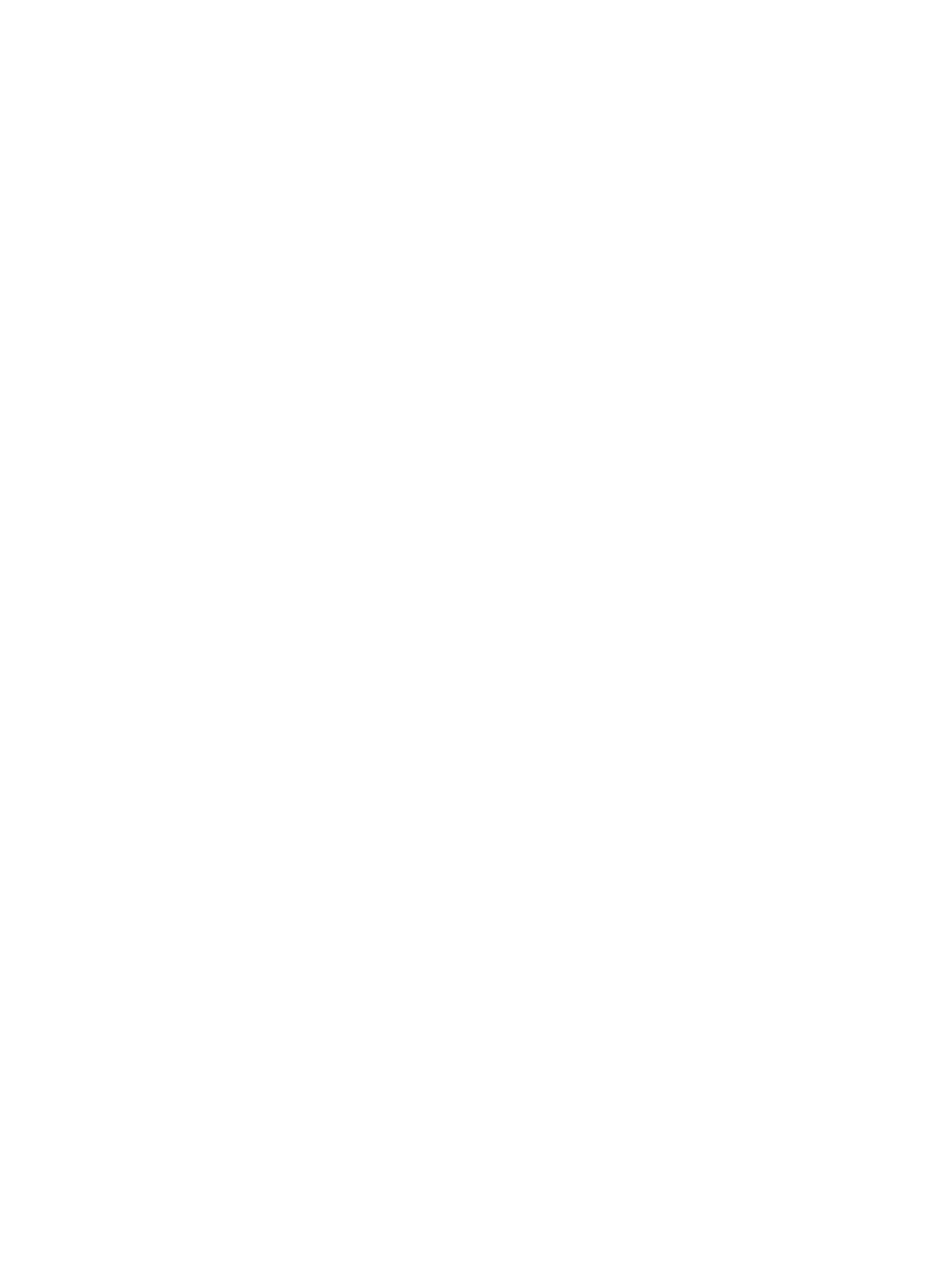
396
To add an IIS server application monitor:
1.
Click the Resource tab.
2.
Enter the Add Application page in one of the following ways:
{
Select Application Manager > Add Application from the navigation tree.
The page displays all application types that can be monitored by APM.
{
Select Application Manager > Application Monitor from the navigation tree. Click Add on the
application monitor list page.
3.
Click IIS Server of the Web Server Monitor class.
The page for adding an IIS server application monitor appears.
4.
Configure the following parameters for the application monitor:
{
IP Address—Enter the IP address of the host on which the IIS server to be monitored is installed.
If the host is already added to the IMC platform, you can also click Select and select the host in
the Select Devices window. For information about selecting a host, see "
automatically checks the specified IP address and associates the application monitor with the
host managed in the IMC platform.
{
Name—Enter a unique application monitor name. H3C recommends that you use the
Application name_host IP address format to name the application monitor.
{
Description—Enter a description for the application monitor to aid maintenance.
{
Application Monitor Port—Enter the port through which the IIS server provides Web services.
The port is 80 by default.
{
Traffic Collection Port—Enter a service port number for the IIS server. The port is 80 by default.
This field appears only when at least one probe is configured for APM.
{
Polling Interval (min)—Select a polling interval for the application monitor. Available options
include 1, 2, 3, 4, 5, 10, 20, and 30. The default polling interval is 5 minutes. A shorter polling
interval provides more accurate real-time data, but consumes more system resources.
{
Contact—Enter the contact information, such as name, email address, and telephone number.
The default is the username of the operator who created the application monitor.
{
Username/Password—Enter the username and password of the host administrator.
If the administrator is a domain user, use the domain name\username format.
If the administrator is a local user, use the host name\username or IP address\username format,
or simply use the username.
{
Related Application—Add the application that the IIS server depends on. Enter the complete or
part of the application monitor name in the Search field at the top of the window, and click
Search. Select the application that the IIS server depends on, and then click OK.
Operating system applications, such as Windows, AIX, SCO UNIX, FreeBSD, OpenBSD,
HP-UX, Solaris, Mac OS, and Linux, cannot be selected. Operators can view all dependencies
of the application in the dependency topology. APM automatically adds the dependencies
between the IIS server and operating system applications by IP address and displays their
dependencies in the application topology.
{
Detect Application—Select this parameter if you want to enable application detection.
Application detection enables APM to verify connection to the application by using the previous
parameter settings, and to determine whether to add the application monitor based on the
verification result. APM adds the application monitor only when it can connect to the
application. When this parameter is not selected, APM adds the application monitor without
verifying the connection.