Configuring the jboss server, Adding a jboss server application monitor – H3C Technologies H3C Intelligent Management Center User Manual
Page 330
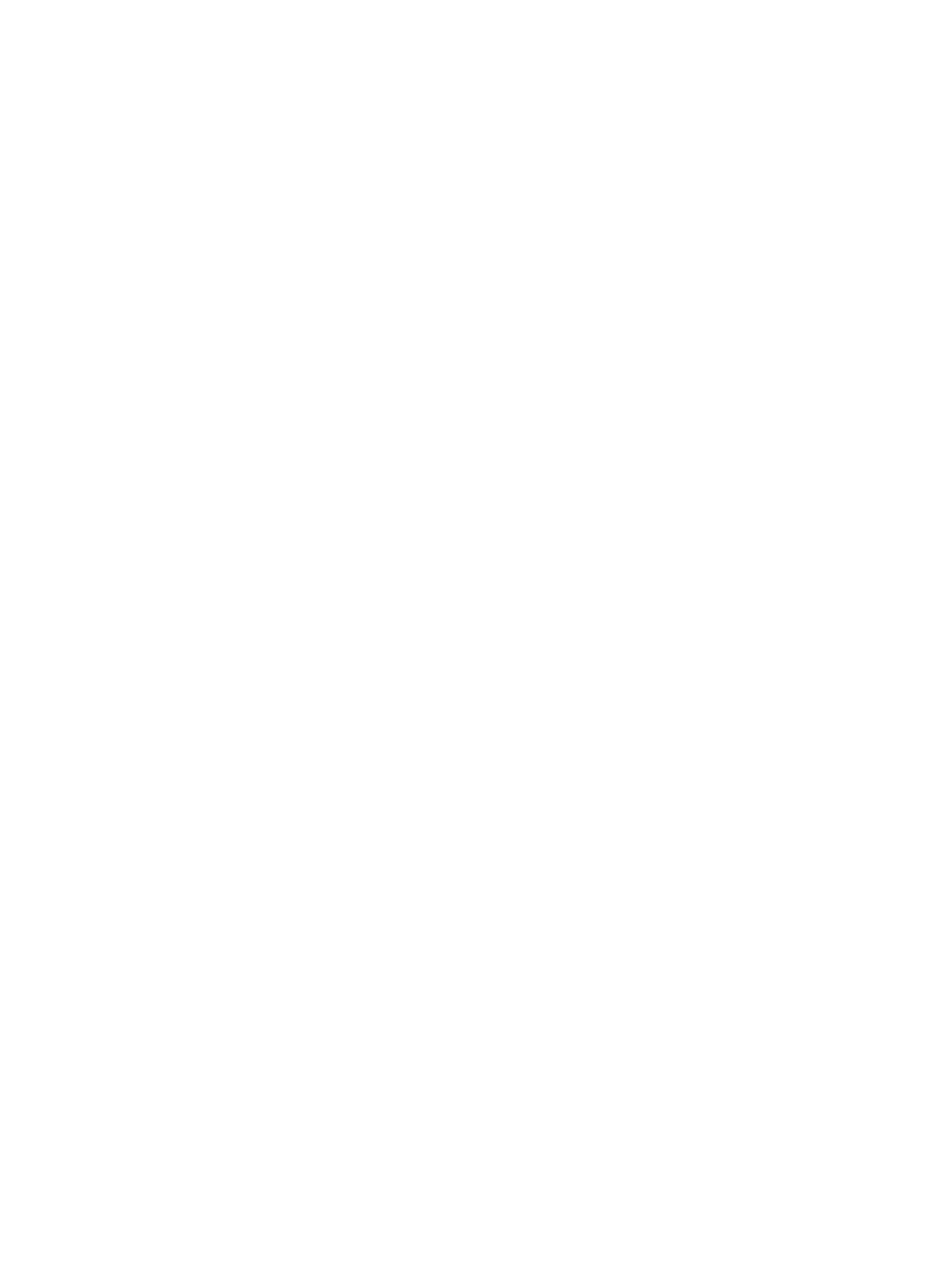
316
Configuring the JBoss server
APM monitors the JBoss server using JMX. The default JMX port is TCP 1099. Before you monitor a JBoss
server, complete the following tasks:
1.
Edit the startup parameters for the JBoss server.
By default, a JBoss server of version 4.2 or later versions only listens on the port with the IP address
of 127.0.0.1 (local host). To enable APM to obtain index data from the JBoss server, add the
parameter –b 0.0.0.0 to the startup script of the server to enable it to monitor all the local IP
addresses.
{
For Windows operating systems, the startup script is run.bat –b 0.0.0.0.
{
For Linux operating systems, the startup script is run.sh –b 0.0.0.0.
2.
Edit the hosts file on the APM server.
Add the IP address-host name mapping of the JBoss server to the hosts file of the APM server for it
to identify the IP address of the JBoss server while processing the JBoss response packets.
{
For Windows operating systems, the hosts file directory is
C:\WINDOWS\system32\drivers\etc\hosts file.
{
For Linux operating systems, the hosts file directory is /etc/hosts file.
Adding a JBoss server application monitor
When you add application monitors for JBoss servers, follow these guidelines:
•
Add the JBoss server hosts to the IMC platform so APM can obtain and display network connections
of the hosts and their access devices in the application topology. For more information about
adding hosts to the IMC platform, see H3C IMC Base Platform Administrator Guide.
•
To view traffic statistics in the monitor report of the JBoss server application, make sure at least one
probe is configured in APM. After a JBoss server application monitor is added, APM sends the IP
address of the monitored JBoss server application to the probes for traffic collection.
To add a JBoss server application monitor:
1.
Click the Resource tab.
2.
Enter the Add Application page in one of the following ways:
{
Select Application Manager > Add Application from the navigation tree.
The page displays all application types that can be monitored by APM.
{
Select Application Manager > Application Monitor from the navigation tree, and click Add on
the application monitor list page.
3.
Click JBoss Server of the Application Server Monitor class.
The page for adding a JBoss server application monitor appears.
4.
Configure the following parameters:
{
IP Address—Enter the IP address of the host on which the JBoss application to be monitored is
installed. If the host is already added to the IMC platform, you can also click Select and select
the host in the Select Devices window. For information about selecting a host, see "
." APM automatically checks the specified IP address and associates the application
monitor with the host managed in the IMC platform.
{
Name—Enter a unique application monitor name. H3C recommends using Application
name_host IP address for naming the application monitor.