H3C Technologies H3C Intelligent Management Center User Manual
Page 583
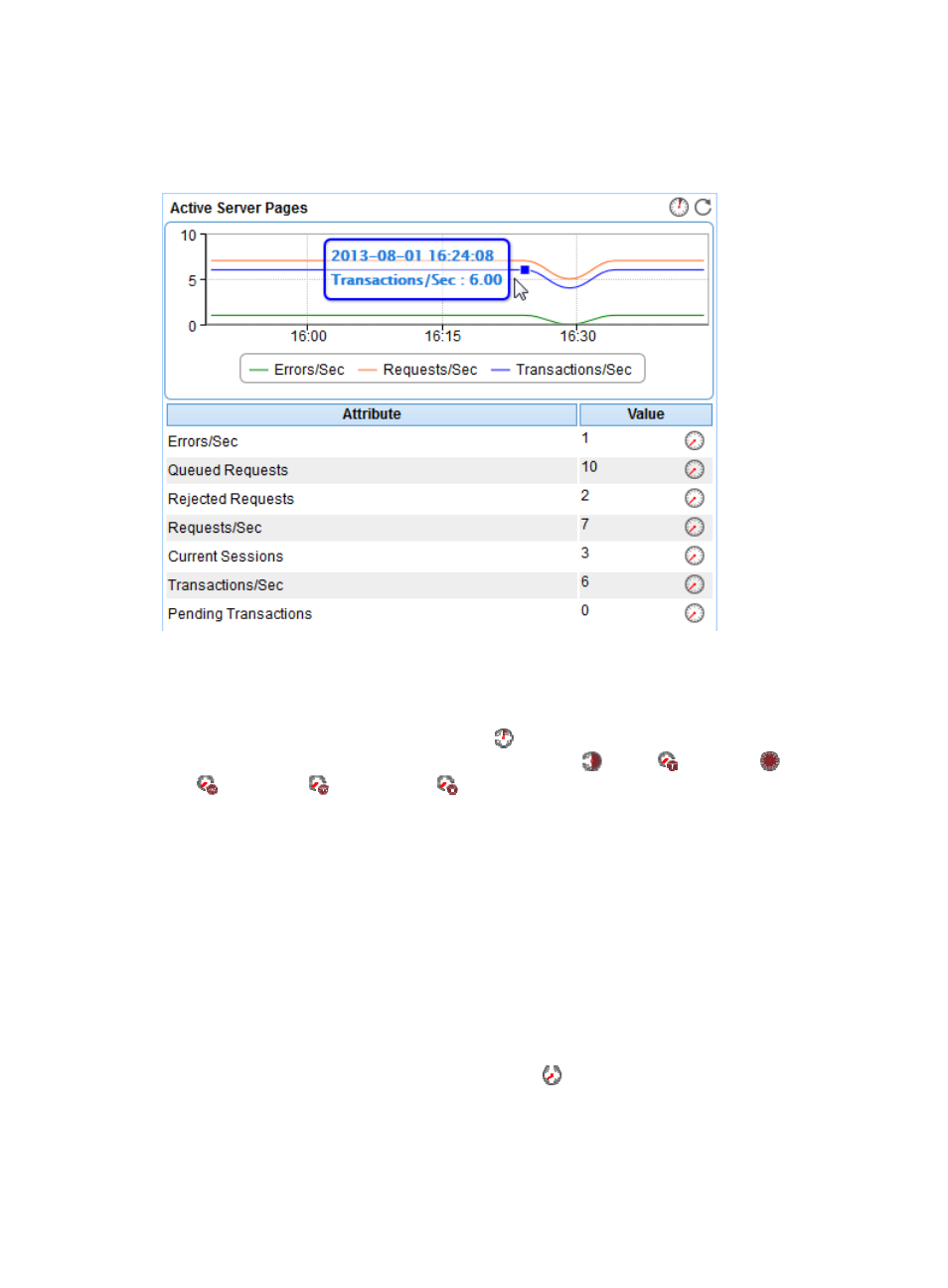
569
Active Server Pages
The Active Server Pages area layout is shown in
Figure 472 Active Server Pages area layout
Active Server Pages area fields:
•
Active Server Pages trend graph—Shows changes of Active Server Pages (ASP) statistics over the
last 1 hour. Point to a spot on the curve to view the monitor data at the specific time point. To change
the report period, click the Last 1 Hour icon
on the upper right of the graph, and then select an
icon from the list. Available options include Last 6 Hours
, Today
, Yesterday
, This Week
, This Month
, and This Year
. Click the legend names to display or hide the
corresponding monitor indexes in the graph.
•
Attribute/Value—Monitor index name and data that was obtained when APM last polled Office
SharePoint 2007.
{
Errors/Sec—Average number of errors per second.
{
Queued Requests—Number of requests waiting for services in the queue.
{
Rejected Requests—Number of requests rejected due to insufficient resources.
{
Requests/Sec—Average number of requests executed per second.
{
Current Sessions—Number of sessions being served per second.
{
Transactions/Sec—Average number of transactions started per second.
{
Pending Transactions—Number of transactions being processed.
{
History Record—Click the History Record icon
to view the history trend graph of the
corresponding index. Point to a spot on the curve to view the monitor data at the specific time
point. Authorized users can view statistics over the last 1 hour, last 6 hours, today, yesterday, this
week, this month, and this year by clicking the corresponding icons on the upper right of the
graph.