Viewing the hyper-v application monitor report, Monitor information – H3C Technologies H3C Intelligent Management Center User Manual
Page 662
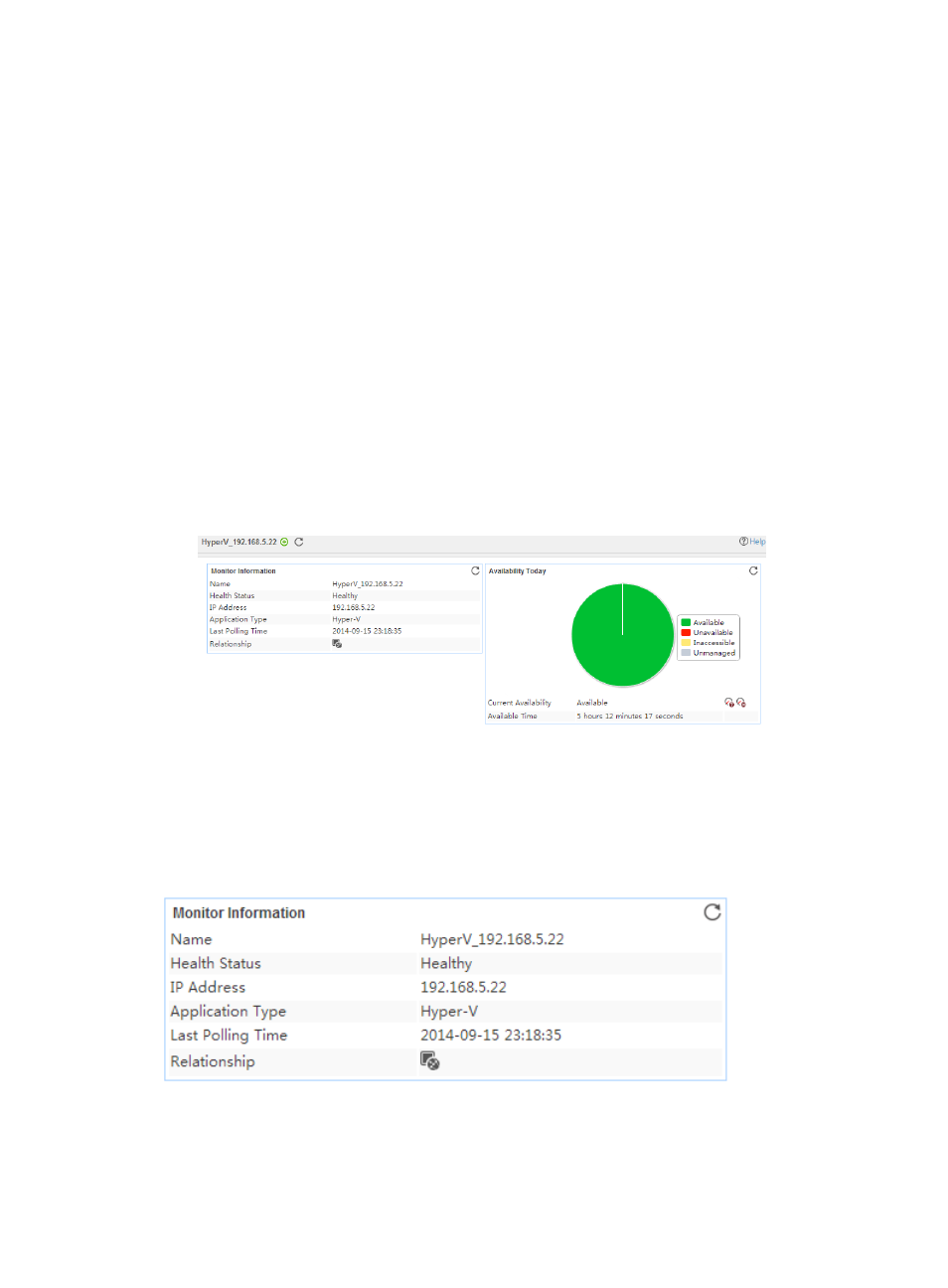
648
{
Detect Application—Select this parameter if you want to enable application detection. APM
verifies the application connectivity by using the previous parameter settings, and adds the
application monitor only when it can connect to the application. If you do not select this
parameter, APM adds the application monitor without verifying the application connectivity.
5.
Click OK.
Viewing the Hyper-V application monitor report
The Hyper-V application monitor report provides state and performance information about a monitored
Hyper-V server.
To view the Hyper-V application monitor report:
1.
Click the Resource tab.
2.
From the navigation tree, select Application Manager > Application Monitor.
The application monitor list page displays all application monitors.
3.
Click the link naming a Hyper-V application monitor.
The monitor report of Hyper-V appears, as shown in
.
Figure 553 Part of a Hyper-V application monitor report
For information about the icons in the monitor report, see "
." The following
information describes the fields in each area of the monitor report.
Monitor Information
The Monitor Information area layout is shown in
.
Figure 554 Monitor Information area layout
Monitor Information area fields:
•
Name—Application monitor name.
•
Health State—Health status of the Hyper-V server.