Ping test – H3C Technologies H3C Intelligent Management Center User Manual
Page 144
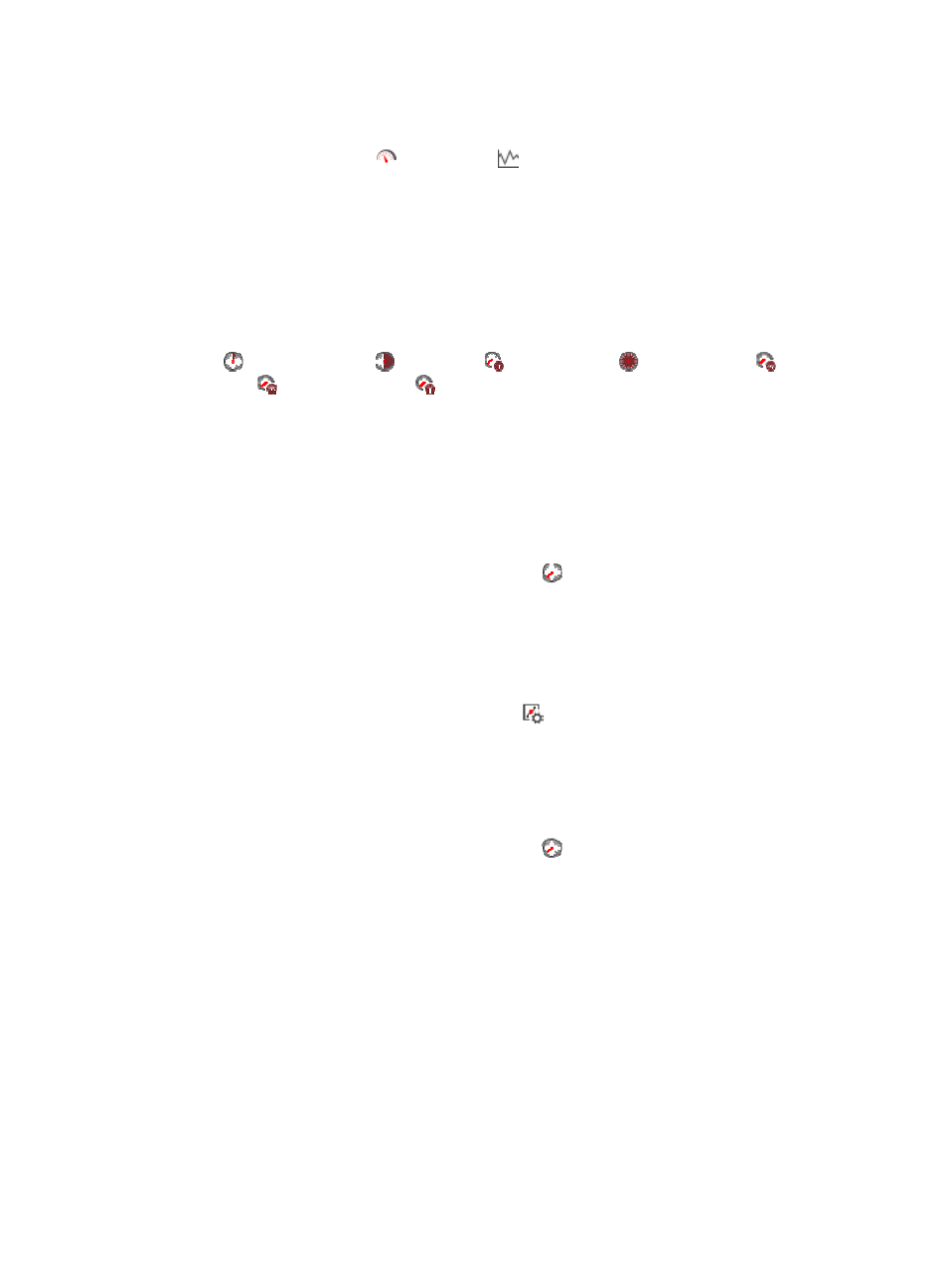
130
Memory Usage Ratio area fields:
•
Memory Usage Ratio dashboard or trend graph—View the area in a dashboard or a trend graph.
Click the Dashboard icon
or Trend icon
in the top right corner to switch between the
graphs.
{
Dashboard graph—View the memory usage ratio of the Solaris application in the last APM
polling period.
{
Trend graph—View the changes of the memory usage ratio (including the physical memory
usage ratio and swap memory usage ratio) for the Solaris application in a line chart. The green
line is for the physical memory usage ratio and the orange for the swap memory usage ratio.
Point to a spot on the curve to view the memory usage ratio at the specific time point. View the
changes of the memory usage ratio over a specific time period by clicking the Last 1 Hour icon
, Last 6 Hours icon
, Today icon
, Yesterday icon
, This Week icon
, This Month
icon ,
and
This Year icon
. Click the legend names of the different types of memory usage
ratio to display or hide the corresponding monitor indexes.
•
Item—Monitor memory type.
{
Physical memory—Physical memory of Solaris, which corresponds to the physical memory bar.
{
Swap—Swap memory of Solaris, which corresponds to the disk space.
•
Total—Total amount of the physical or swap memory.
•
In Use—Amount of the physical or swap memory in use.
{
History Record—Click the History Record icon
to view the history graph of the memory
usage trend. Place the cursor over a spot in the curve to view the memory usage at the specific
time point. Authorized users can view the memory usage statistics over the last 1 hour, last 6
hours, today, yesterday, this week, this month, and this year by clicking the corresponding icons
on the upper right of the graph.
•
Usage Ratio—Physical or swap memory usage ratio.
{
Set Threshold—Click the Set Threshold icon
to set alarm thresholds for the memory
(including the physical and swap) usage ratio. The specified alarm thresholds appear on the
Memory Usage Ratio trend graph as dotted lines. The data is highlighted in orange when the
memory usage ratio reaches the level-1 threshold, and is highlighted in red when the memory
usage ratio reaches the level-2 threshold. Use the global thresholds or custom thresholds. For
information about setting the thresholds, see "
{
History Record—Click the History Record icon
to view the history graph of the memory
usage ratio trend. Point to a spot on the curve to view the memory usage ratio at the specific time
point. Authorized users can view memory usage ratio statistics over the last 1 hour, last 6 hours,
today, yesterday, this week, this month, and this year by clicking the corresponding icons.
Ping Test
When the polling interval expires, APM pings the Solaris host by sending up to three ICMP packets.
When a response packet is received, the ping succeeds and APM records the response time. When it
receives no response after sending out all ICMP packets, APM considers that the ping test has failed. The
Ping Test area layout is shown in
.