H3C Technologies H3C Intelligent Management Center User Manual
Page 631
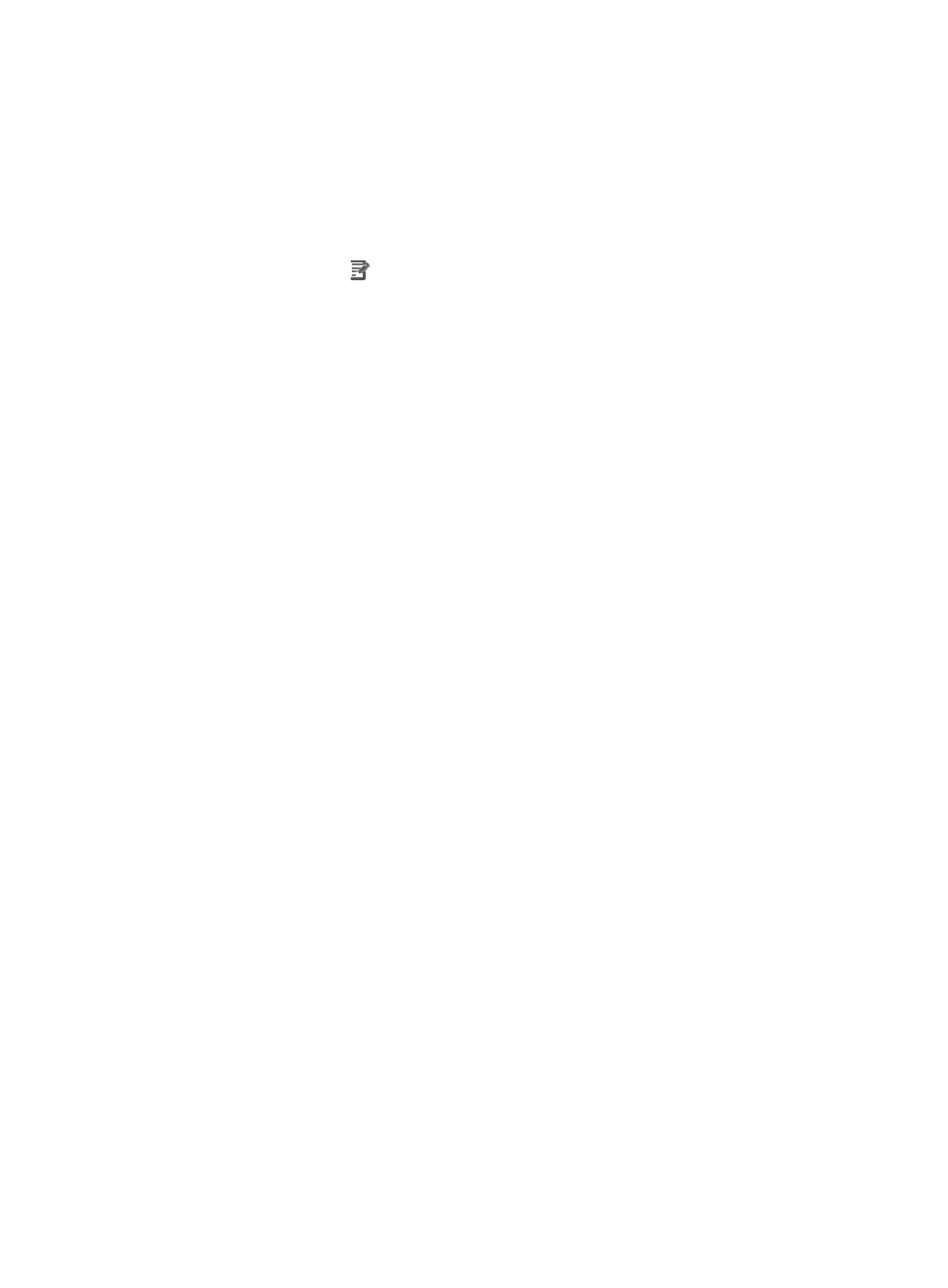
617
host. However, the new application monitor cannot inherit the history data from the previous application
monitor.
To modify a SAP application monitor:
1.
Click the Resource tab.
2.
Select Application Manager > Application Monitor from the navigation tree.
The application monitor list page appears.
3.
Click the Modify icon
for the SAP application monitor you want to modify.
The page for modifying the SAP application monitor appears.
4.
Modify the following parameters for the application monitor:
{
IP Address—Cannot be modified.
{
Name—Modify the unique application monitor name. H3C recommends using Application
name_host IP address for naming the application monitor.
{
Description—Modify the description for the application monitor to aid maintenance.
{
Polling Interval (min)—Modify the polling interval for the application monitor. Available
options include 1, 2, 3, 4, 5, 10, 20, and 30, in minutes. A shorter polling interval provides
more accurate real-time data, but consumes more system resources.
{
Username—Modify the user name to access the monitored SAP application.
{
Password—Modify the password to access the monitored SAP application.
{
Client—Modify the client ID of the monitored SAP application.
{
System Instance—Modify the instance number of the monitored SAP application.
{
Language—Modify the language used by the monitored SAP application.
{
Contact—Modify the user contact information, such as name, email address, and telephone
number.
{
Related Applications—Modify the application that SAP depends on. Enter the complete or part
of the application monitor name in the Search field at the top of the window, and click Search.
Select the application that SAP depends on, and then click OK.
Operating system applications, such as Windows, AIX, SCO UNIX, FreeBSD, OpenBSD,
HP-UX, Solaris, Mac OS, and Linux, cannot be selected. Operators can view all dependencies
of the application in the dependency topology. APM automatically adds the dependencies
between SAP and operating system applications by IP address and displays their
dependencies in the application topology.
To remove the relationship between SAP and the specified application, select the application
in the Related Applications field, and then click Delete.
{
Detect Application—Select this parameter if you want to enable application detection.
Application detection enables APM to verify connection to the application by using the previous
parameter settings, and to modify whether to add the application monitor based on the
verification result. APM modifies the application monitor only when it can connect to the
application. When this parameter is not selected, APM modifies the application monitor without
verifying the connection.
5.
Click OK.