Viewing the mac os application monitor report, Monitor information – H3C Technologies H3C Intelligent Management Center User Manual
Page 174
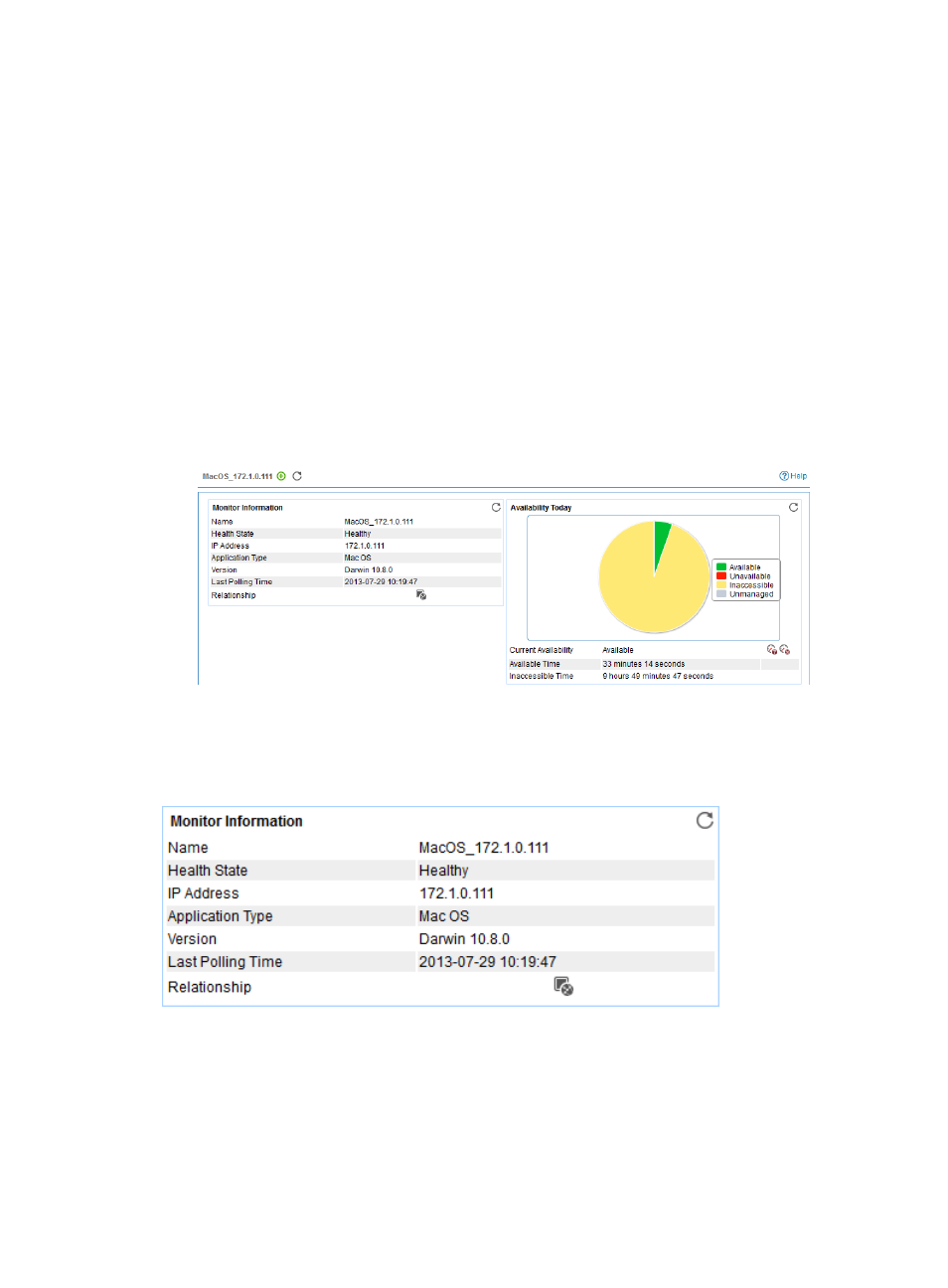
160
Viewing the Mac OS application monitor report
After a Mac OS application monitor is added, APM collects index data of the application, and
calculates its availability and health status. Obtain monitor indexes for Mac OS by viewing the monitor
report.
To access the Mac OS application monitor report:
1.
Click the Resource tab.
2.
From the navigation tree, select Application Manager > Application Monitor.
The application monitor list page displays all application monitors.
3.
Click the link naming the desired Mac OS application monitor.
The Mac OS monitor report appears, as shown in
. For information about the icons in
the monitor report, see "
." This section describes the fields in each area of the monitor
report.
Figure 106 Part of a Mac OS application monitor report
Monitor Information
The Monitor Information area layout is shown in
Figure 107 Monitor Information area layout
Monitor Information area fields:
•
Name—Application monitor name.
•
Health State—Health status of the monitored Mac OS application.
•
IP Address—IP address of the Mac OS host.
•
Application Type—Type of the monitored application, which is always Mac OS.