Performance counter – H3C Technologies H3C Intelligent Management Center User Manual
Page 111
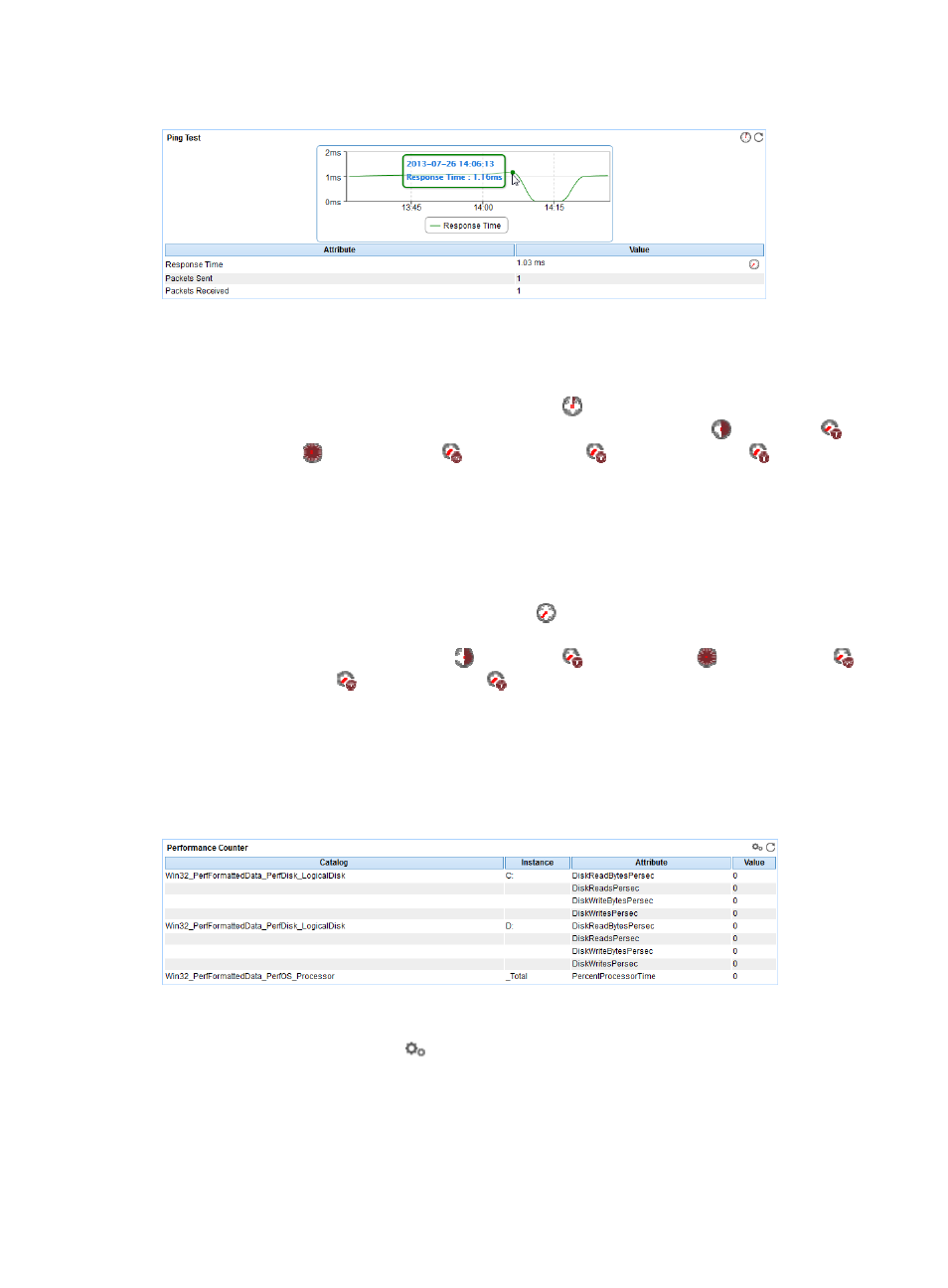
97
Figure 49 Ping Test area layout
Ping Test area fields:
•
Response time trend graph—Shows changes of the ping response time over the last 1 one hour in
a line graph. Point to a spot on the curve to view the ping response time at the specific time point.
To change the report period, click the Last 1 Hour icon
on the upper right of the graph, and then
select an icon from the list. Available options include the Last 6 Hours icon
, Today icon
,
Yesterday icon
, This Week icon ,
This Month icon ,
and
This Year icon
.
•
Attribute/Value—Monitor index name and data.
{
Response Time—Ping response time in the last ping test.
{
Packets Sent—Number of ICMP packets sent in the last ping test. The maximum value is 3.
{
Packets Received—Number of ICMP responses received by APM in the last ping test. The value
can be 0 or 1.
{
History Record—Click the History Record icon
to view trend statistics of the history response
time in a line graph. By default, the graph shows the last hour statistics. To change the report
period, click the Last 6 Hours icon ,
Today icon ,
Yesterday icon ,
This Week icon ,
This Month icon ,
or
This Year icon
on the upper right of the graph as needed.
Performance Counter
The Performance Counter area layout is shown in
. By default, the performance counter list is
empty. APM collects the index data of the performance counters after selecting them. You can monitor up
to 20 performance counters in one application monitor.
Figure 50 Performance Counter area layout
Performance Counter area fields:
•
Config—Click the Config icon
to populate the Application Instance List with all detected
performance counters on the Windows operating system. Select desired performance counters and
click OK. APM collects index data of the selected performance counters in the next polling interval.
•
Category—Category of the performance counter. The performance counter category corresponds
to the level-1 menu item in the left navigation tree of the Application Instance List window.