Modifying baseline configuration, Port configuration – H3C Technologies H3C Intelligent Management Center User Manual
Page 78
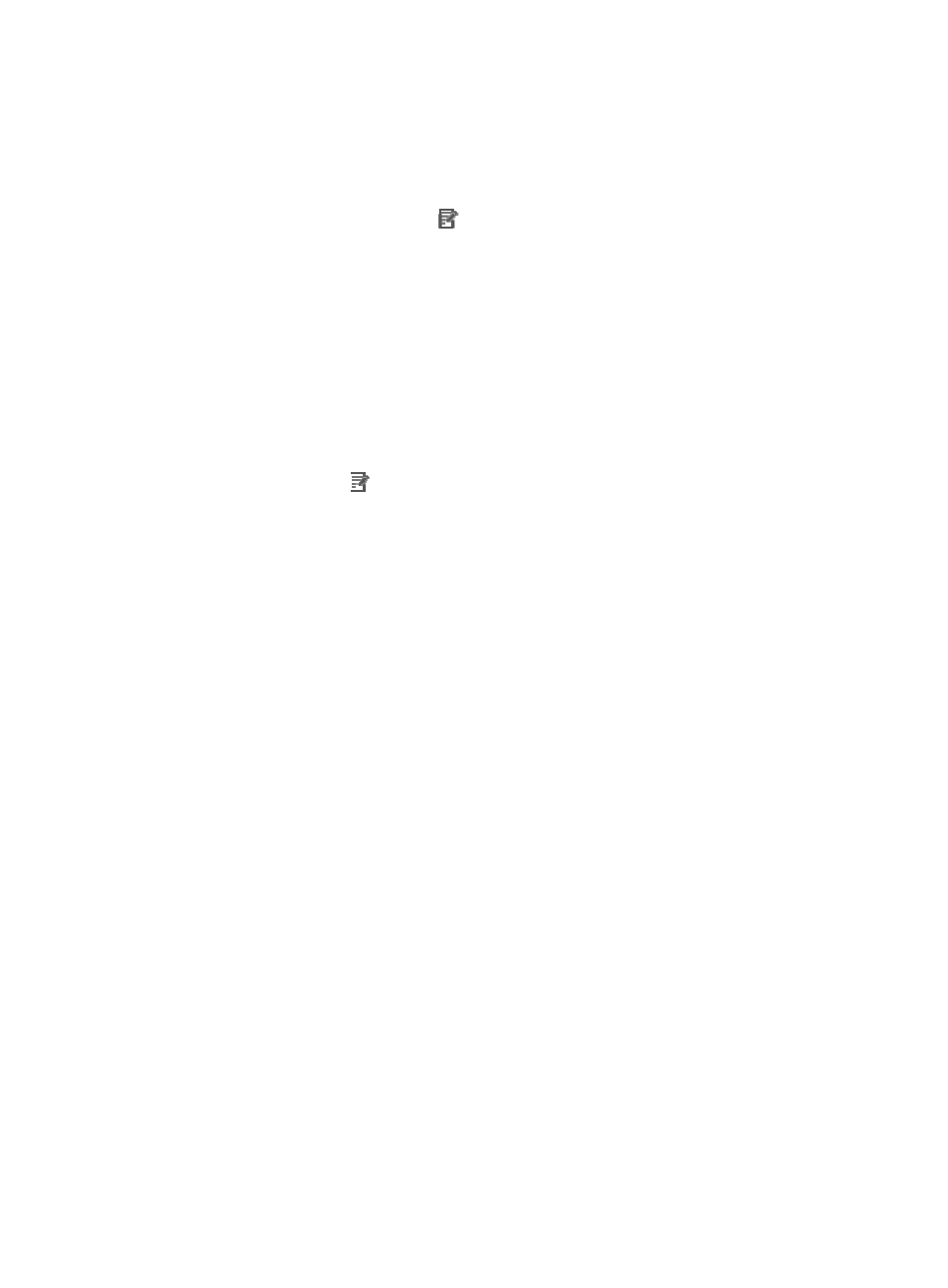
64
{
Index—Name of the application monitor index that is enabled with the baseline function.
{
Enabled—Displays whether the baseline function for the monitor index has been enabled.
{
Shield Times—Interval for generating baseline alarms of the monitor index.
{
Alarm Level—Level of the baseline alarm. Available options include Critical, Major, and Minor.
{
Modify—Click the Modify icon
to modify the baseline configuration of the monitor index.
6.
Click Refresh to refresh the baseline configuration list.
7.
Click Back to return to the Configurations page.
Modifying baseline configuration
1.
Click the Resource tab.
2.
From the navigation tree, select Application Manager > Configurations.
The Configurations page appears.
3.
Click Baseline Configuration.
4.
Click the Modify icon
for the baseline configuration you want to modify.
The Modify Baseline page appears.
5.
Modify the following baseline configuration parameters:
{
Application Type—Cannot be modified.
{
Application Unit—Cannot be modified.
{
Index—Cannot be modified.
{
Enabled—Select whether to enable the baseline function for the index.
{
Shield Times—Set an interval for generating baseline alarms of the index.
{
Alarm Level—Select a baseline alarm level.
6.
Click OK.
Port configuration
An application can listen to data and provide services through multiple ports. With these ports, APM
finds applications running on the host and reads monitor indexes to calculate traffic statistics.
Port Configuration allows operators to modify the settings of default application monitor port and traffic
collection port for applications.
•
Application Monitor Port—The Auto Discovery function scans the applications installed or
deployed on a host through this type of ports.
•
Traffic Collection Port—Applications use this type of ports to provide services. Through these ports,
APM can identify traffic of different application types running on the same IP address.
The following table displays the default port settings preloaded in APM. If an application does not have
a default application monitor port, APM cannot detect the application through Auto Discovery. If an
application does not have a default traffic collection port and the application is not an operating system,
APM does not monitor its traffic. Operating system applications do not have default traffic collection
ports, including Windows, AIX, SCO UNIX, FreeBSD, OpenBSD, HP-UX, Solaris, Mac OS, and Linux.
APM identifies their traffic by IP address.