Adding an application monitor, Deleting an apm agent – H3C Technologies H3C Intelligent Management Center User Manual
Page 71
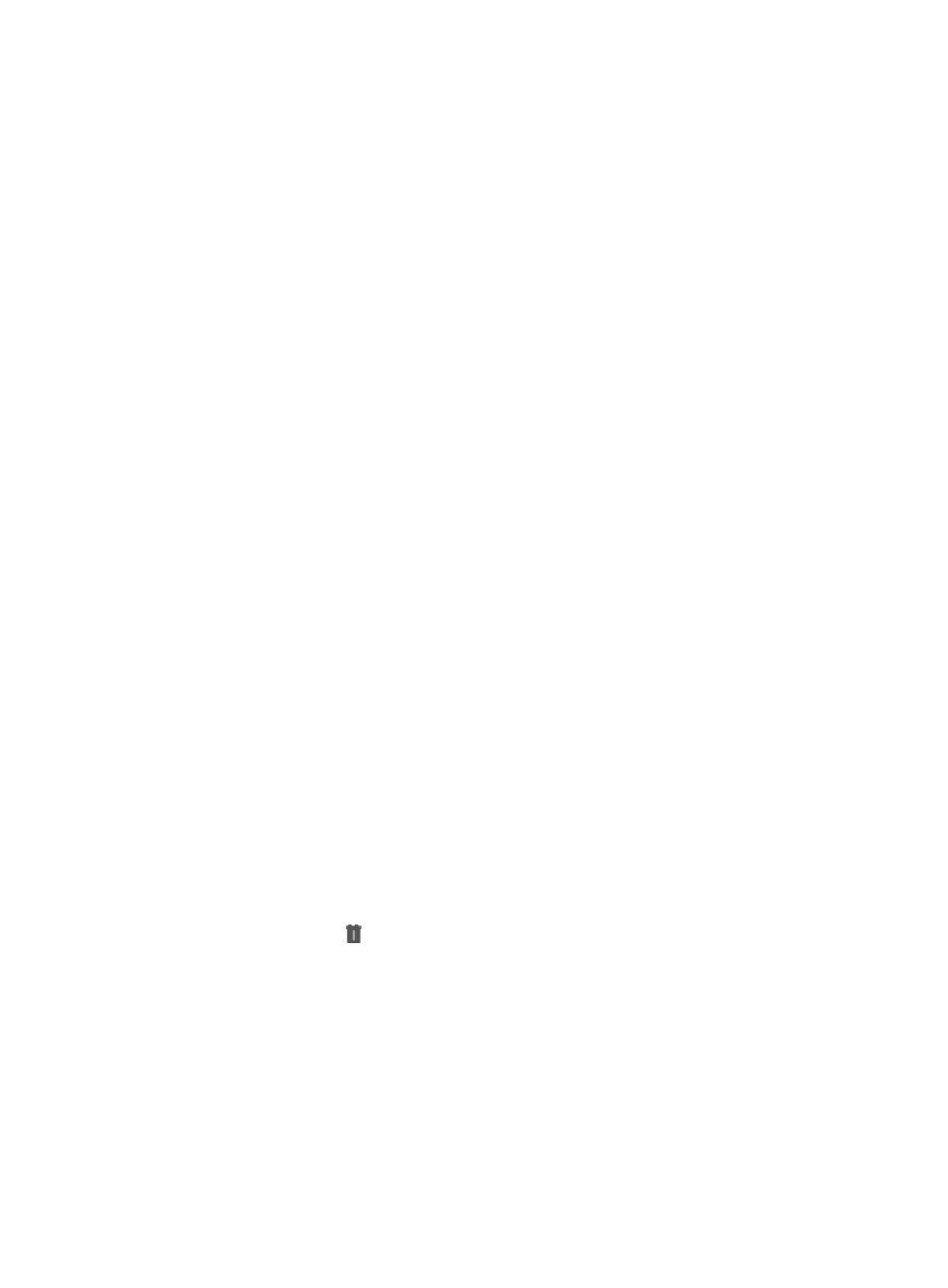
57
2.
From the navigation tree, select Application Manager > Agent Management.
The agent list appears.
3.
Click Result in the Auto Discovery column for an APM agent.
The Auto Discovery Result page appears.
{
Device—IP address of the host where the APM agent is deployed.
{
Application Type—Type of the application.
{
Application Monitor Port—Port used to monitor the application.
{
Add to Monitor—Click Add to Monitor for an unmonitored application to add monitor for the
application. Click Add the same type of application for a monitored application to add monitor
for the same type of applications.
Adding an application monitor
You can click Add to Monitor or Add the same type of application on the Auto Discovery Result page to
add an application monitor.
1.
Click the Resource tab.
2.
From the navigation tree, select Application Manager > Agent Management.
The agent list appears.
3.
Click Result in the Auto Discovery column for an APM agent.
The auto discovery result page appears.
4.
Click Add to Monitor or Add the same type of application.
5.
On the page that appears, configure application monitor parameters.
The Enable Agent Collection parameter appears only for application that can be monitored by an
APM agent.
6.
Click OK.
Deleting an APM agent
This function deletes APM agents in incorrect status due to authentication error or connection failure.
1.
Click the Resource tab.
2.
From the navigation tree, select Application Manager > Agent Management.
The agent list appears.
3.
Click the Delete icon
for an APM agent.
4.
Click OK.