Host monitoring, Viewing a host monitor in host mode, Viewing a host monitor in list mode – H3C Technologies H3C Intelligent Management Center User Manual
Page 48
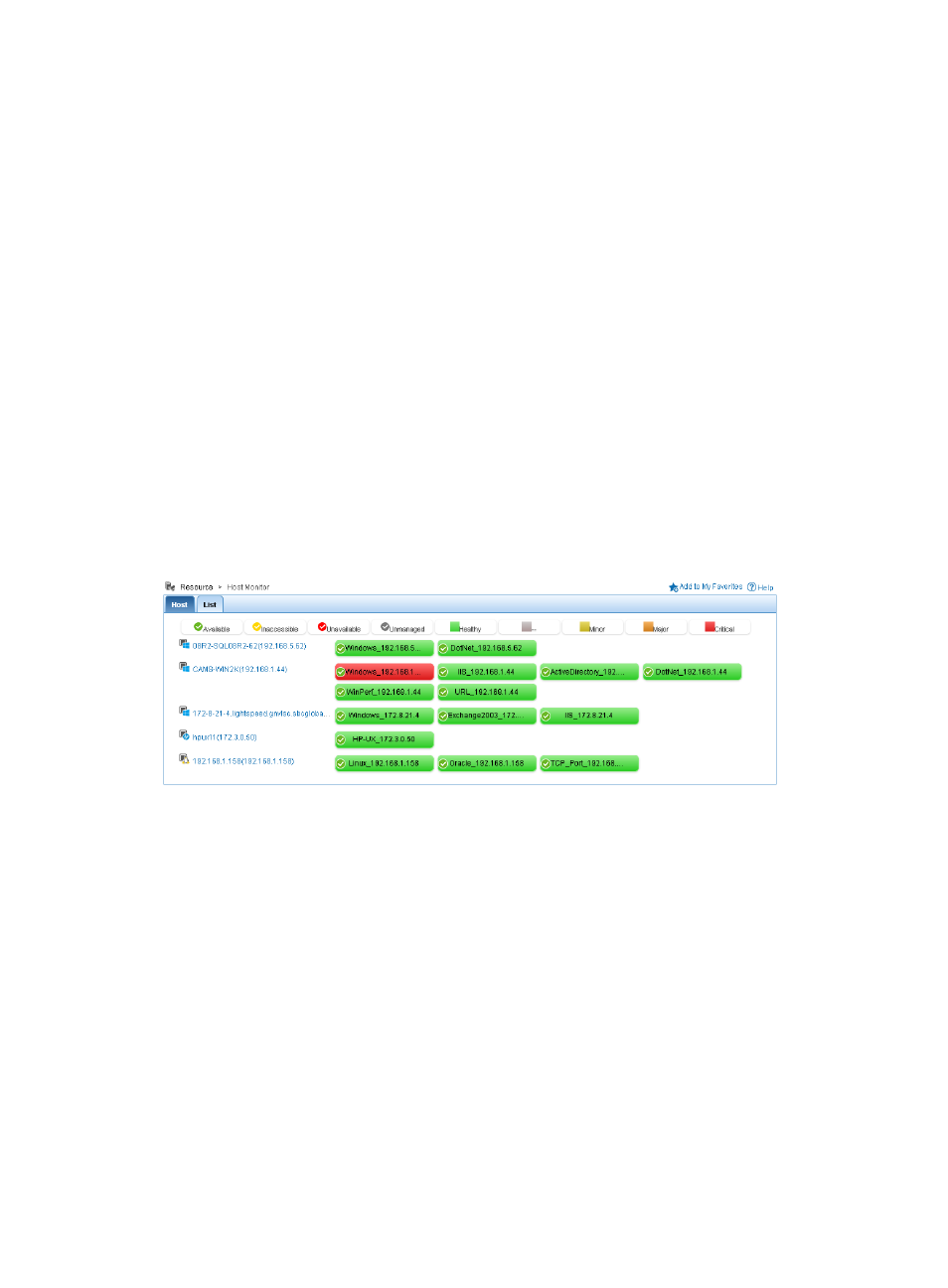
34
Host monitoring
Host monitoring focuses on the availability and the health status of applications on each host. You can
view a host monitor in either Host mode or in List mode.
Viewing a host monitor in host mode
1.
Click the Resource tab.
2.
Select Application Manager > Host Monitor from the navigation tree.
The Host Monitor page displays all host monitors in the default Host mode, as shown in
The Host mode organizes application monitors based on hosts. The background color of each
monitored application stands for the health status of that application. The availability icon to the
left of each application monitor name stands for the availability status of that application. For more
information about the availability and health status, see "
."
3.
For a host managed by IMC, click the device label of the host to view its details. For more
information about viewing host details, see H3C IMC Base Platform Administrator Guide.
4.
Click an application monitor name to view the monitoring report for that application. The report
contents vary with application types and will be described in subsequent chapters.
Figure 19 Host tab on the Host Monitor page
Viewing a host monitor in list mode
1.
Click the Resource tab.
2.
Select Application Manager > Host Monitor from the navigation tree.
The Host Monitor page displays all host monitors in the default Host mode.
3.
Click the List tab.
The Host Monitor List appears, as shown in
.
Host monitor list contents
{
Host—Device label of the host machine. For a host managed by the IMC platform, click the
device label to view its details. For more information about viewing host details, see H3C IMC
Base Platform Administrator Guide.
{
OS—Operation system used in the host machine.