Adding a lync 2013 application monitor – H3C Technologies H3C Intelligent Management Center User Manual
Page 353
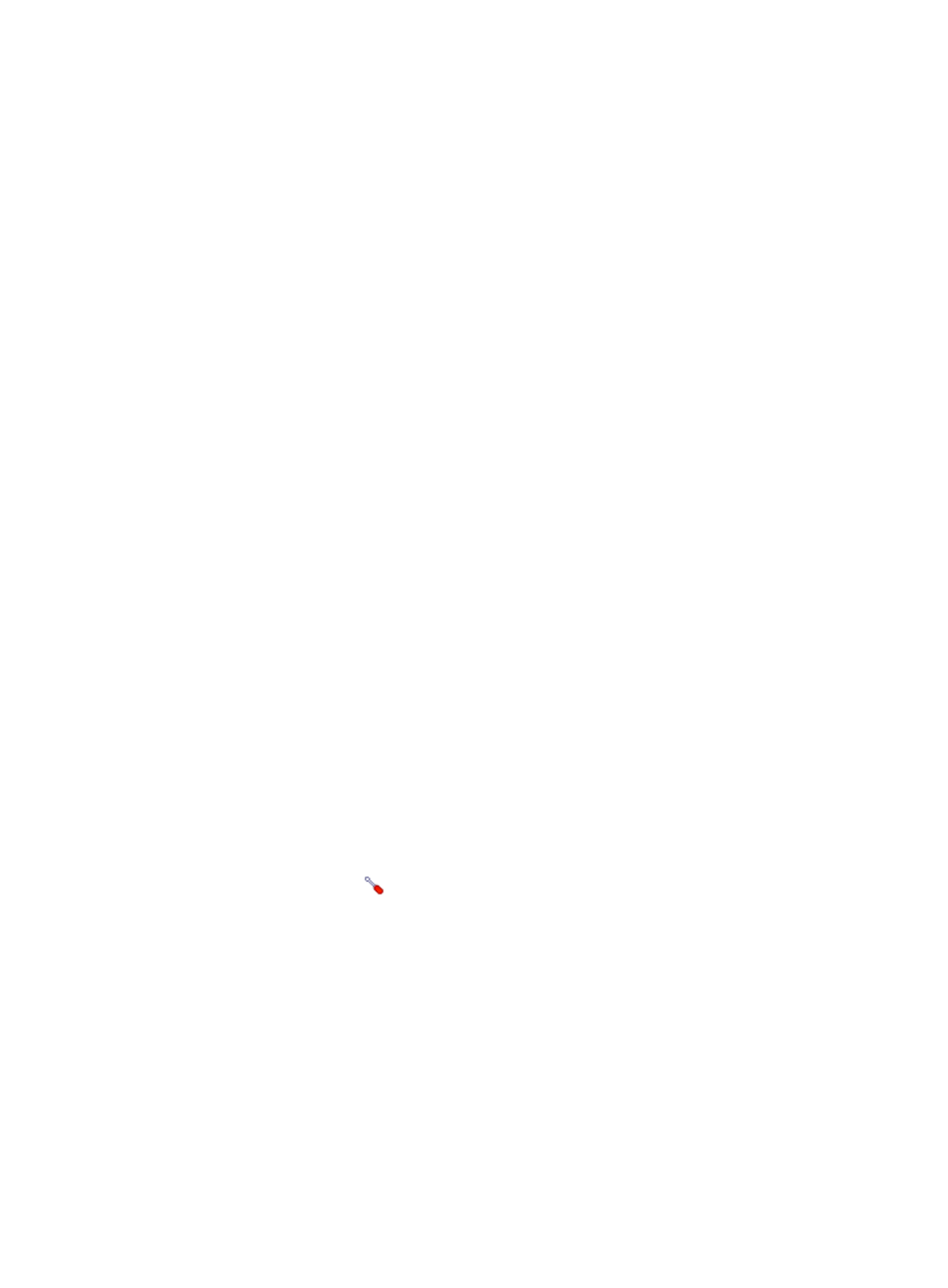
339
Adding a Lync 2013 application monitor
To add a Lync 2013 application monitor, follow these restrictions and guidelines:
•
Configure and enable WMI on the hosts where Lync 2013 is deployed. For more information about
enabling WMI, see Windows Server online Help.
•
Obtain the username and password of the authorized Windows host administrator. The username
and password are required for adding the application monitor.
•
Add the hosts where Lync 2013 is deployed to the IMC platform so APM can obtain and display
network connections of the hosts and their access devices in the application topology. For more
information about adding hosts to the IMC platform, see H3C IMC Base Platform Administrator
Guide.
•
If a probe is configured, APM sends the IP address and traffic collection port number of Lync 2013
to the probe to collect traffic. The traffic collection result is displayed in the Lync 2013 monitor report.
To add a Lync 2013 application monitor:
1.
Click the Resource tab.
2.
Enter the Add Application page in one of the following ways:
{
From the navigation tree, select Application Manager > Add Application.
{
From the navigation tree, select Application Manager > Application Monitor. In the application
monitor list, click Add.
The Add Application page displays all application types that can be monitored by APM.
3.
Click Lync 2013 of the Application Server class.
The page for adding a Lync 2013 application monitor appears.
4.
Configure the following parameters:
{
IP Address—Enter the IP address of the Lync 2013 server to be monitored. APM automatically
checks the IP address and associates the application monitor with the Lync 2013 server if it is
already managed in the IMC platform. To monitor a Lync 2013 server that is already managed
in the IMC platform, you can also click Select and select the Lync 2013 server in the Select
Devices dialog box. For information about selecting a Lync 2013 server, see "
{
Name—Enter a unique application monitor name. H3C recommends naming the application
monitor as Application name_Lync 2013 server IP address.
{
Use Template—Select Enable or Disable from the list.
{
Template—Click the
Configure link next to the Template field to select an existing template.
The Template field is automatically populated with the name of the selected template. For more
information about configuring application templates, see "
." This
field appears only when you select Enable from the Use Template list.
{
Description—Enter a description for the application monitor.
{
Traffic Collection Port—Enter the traffic collection port number for Lync 2013. This field appears
only when at least one probe is configured for APM and is available only when you select
Disable from the Use Template list.
{
Polling Interval (min)—Select a polling interval for the application monitor. Available options
include 1, 2, 3, 4, 5, 10, 20, and 30. The default polling interval is 5 minutes. A shorter polling
interval provides more accurate real-time data but consumes more system resources. This field is
available only when you select Disable from the Use Template list.