Viewing the hp-ux application monitor report – H3C Technologies H3C Intelligent Management Center User Manual
Page 208
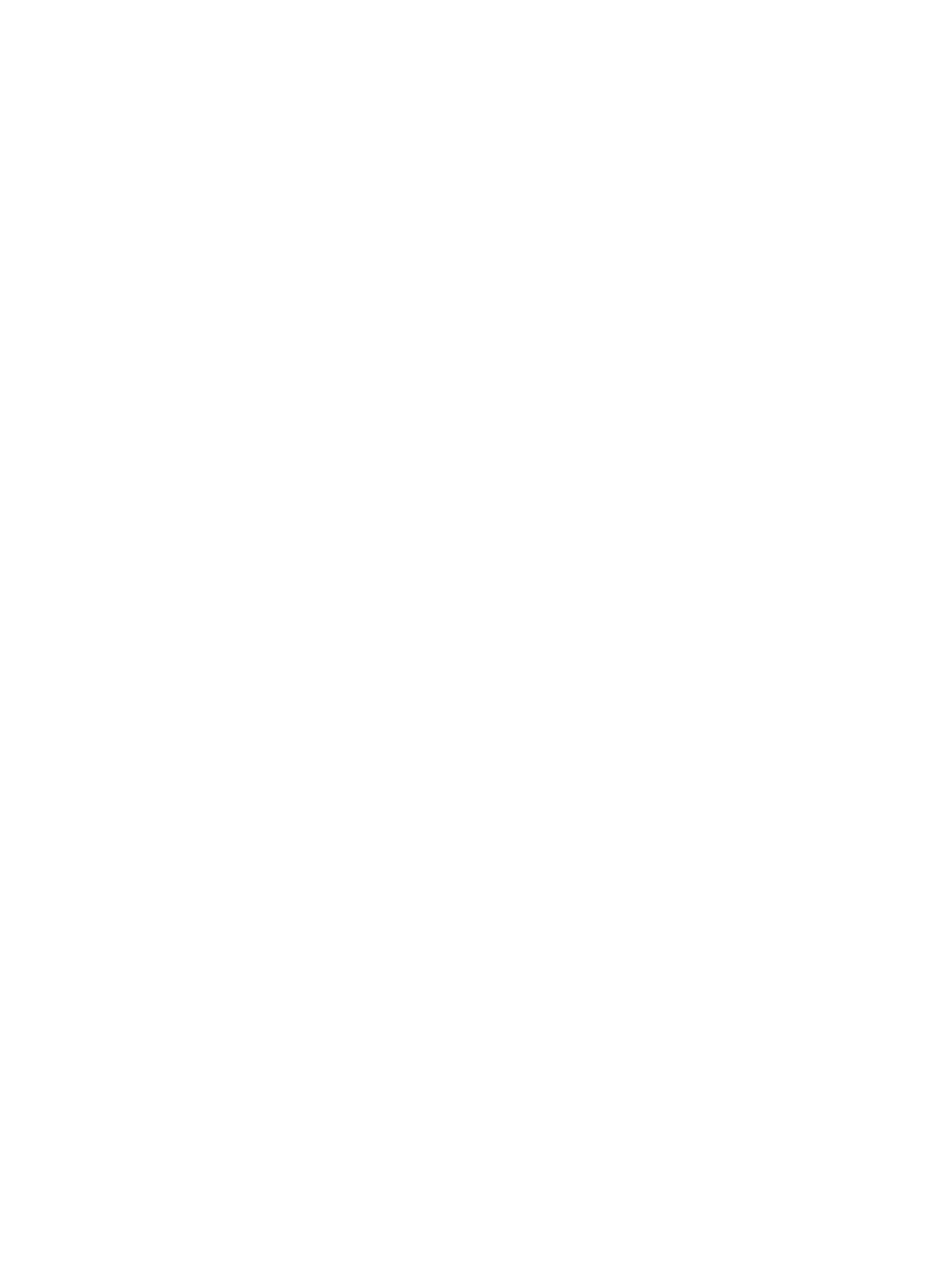
194
−
Super Password—Enter the super password with which a Telnet user can elevate privileges
after login.
−
Timeout (1-60 seconds)—Enter the maximum time period that APM waits for a Telnet
response from HP-UX. The value range is 1 to 60 seconds and the default is 4 seconds. If no
Telnet response is received from HP-UX within the timeout time, APM considers that the
interaction has failed.
{
Contact—Modify the user contact information, such as name, email address, and telephone
number.
{
Related Applications—Modify the application that HP-UX depends on. Enter the complete or
part of the application monitor name in the Search field at the top of the window, and click
Search. Select the applications that HP-UX depends on, and then click OK.
Operating system applications, such as Windows, AIX, SCO UNIX, FreeBSD, OpenBSD,
HP-UX, Solaris, Mac OS, and Linux, cannot be selected. Operators can view all dependencies
of the application in the dependency topology.
To remove the relationship between HP-UX and the specified application, select the
application in the Related Applications field, and then click Delete.
{
Detect Application—Select this parameter if you want to enable application detection.
Application detection enables APM to verify connection to the application by using the previous
parameter settings, and to determine whether to modify the application monitor based on the
verification result. APM modifies the application monitor only when it can connect to the
application. When this parameter is not selected, APM modifies the application monitor without
verifying the connection.
6.
Click OK.
Viewing the HP-UX application monitor report
After an HP-UX application monitor is added, APM collects index data of the application, and calculates
its availability and health status. Obtain monitor indexes for HP-UX by viewing the monitor report.
To access the HP-UX application monitor report:
1.
Click the Resource tab.
2.
Select Application Manager > Application Monitor from the navigation tree.
The application monitor list page displays all application monitors.
3.
Click the link naming the desired HP-UX application monitor.
The HP-UX monitor report appears, as shown in
. For information about the icons in the
monitor report, see "
." This section describes the fields in each area of the monitor
report.