Adding a cas application monitor – H3C Technologies H3C Intelligent Management Center User Manual
Page 684
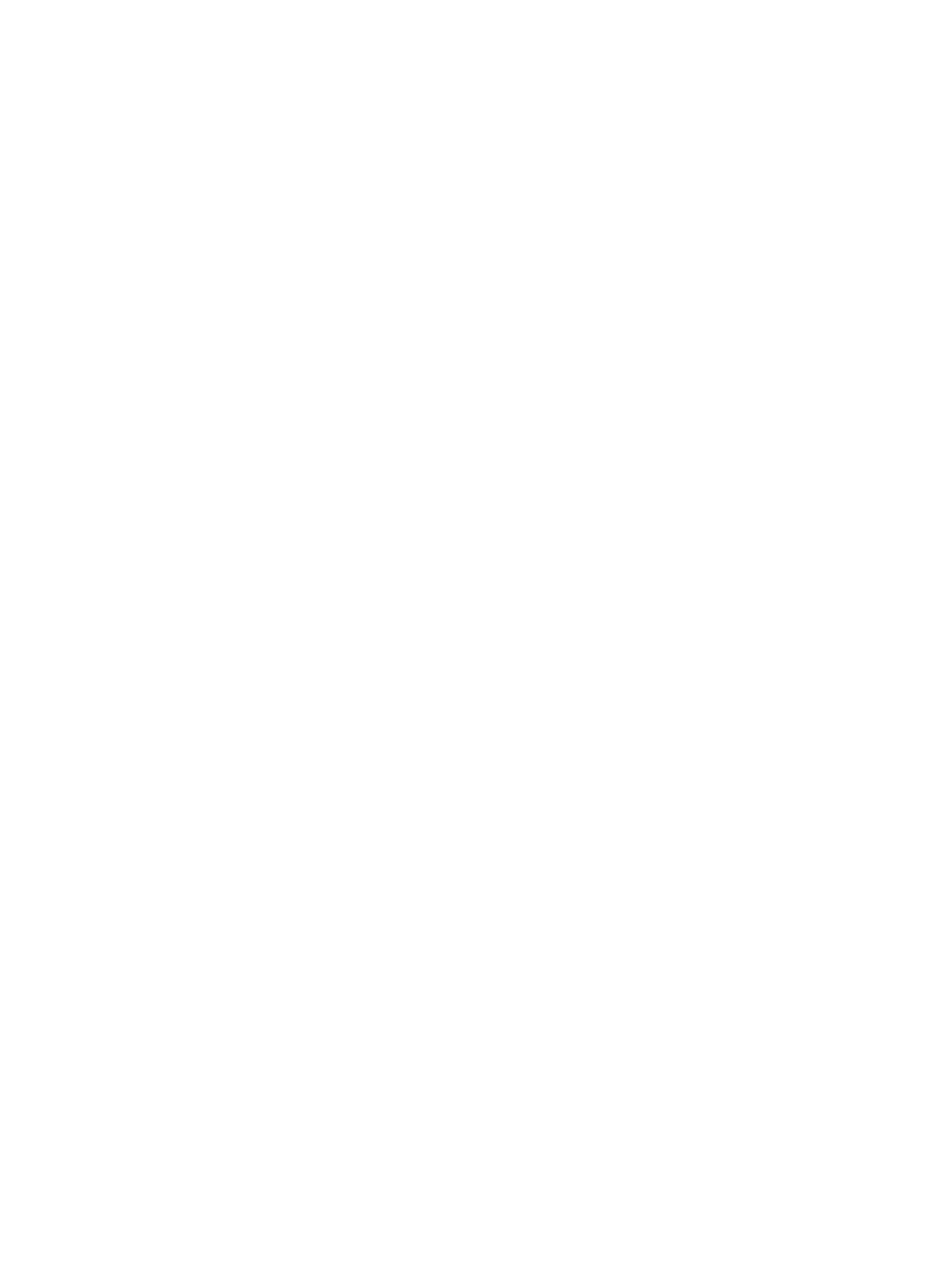
670
•
Byte Receive Rate—Number of inbound bytes per second on the VM network interface in the last
polling period.
•
Packet Receive Rate—Number of inbound packets per second on the VM network interface in the
last polling period.
•
Error Packet Receive Rate—Number of inbound error packets per second on the VM network
interface in the last polling period.
•
Discarded Packet Receive Rate—Number of inbound packets discarded per second on the VM
network interface in the last polling period.
•
Byte Send Rate—Number of outbound bytes per second on the VM network interface in the last
polling period.
•
Packet Send Rate—Number of outbound packets per second on the VM network interface in the
last polling period.
•
Discarded Packet Send Rate—Number of outbound packets discarded per second on the VM
network interface in the last polling period.
•
Error Packet Send Rate—Number of outbound error packets per second on the VM network
interface in the last polling period.
CAS
CAS is a computer virtualization product deployed by M can monitor CAS 1.0 and CAS 2.0
through the CLI.
The following information describes how to add and modify a CAS application monitor, and view the
monitor report.
Adding a CAS application monitor
Before you add a CAS application monitor, obtain the username and password of a user who has the
CAS administrator's privileges. The username and password are required for adding the application
monitor.
To add a CAS application monitor:
1.
Click the Resource tab.
2.
Enter the Add Application page in one of the following ways:
{
From the navigation tree, select Application Manager > Add Application.
{
From the navigation tree, select Application Manager > Application Monitor. In the application
monitor list, click Add.
The Add Application page displays all application types that can be monitored by APM.
3.
Click CAS of the Virtual Device Monitor class.
The page for adding a CAS application monitor appears.
4.
Configure the following parameters:
{
IP Address—Enter the IP address of the CAS server to be monitored. APM automatically checks
the IP address and associates the application monitor with the CAS server if it is already
managed in the IMC platform. To monitor a CAS server that is already managed in the IMC
platform, you can also click Select and select the CAS server in the Select Devices dialog box.
For information about selecting a CAS server, see "