Websphere mq, Adding a websphere mq application monitor – H3C Technologies H3C Intelligent Management Center User Manual
Page 621
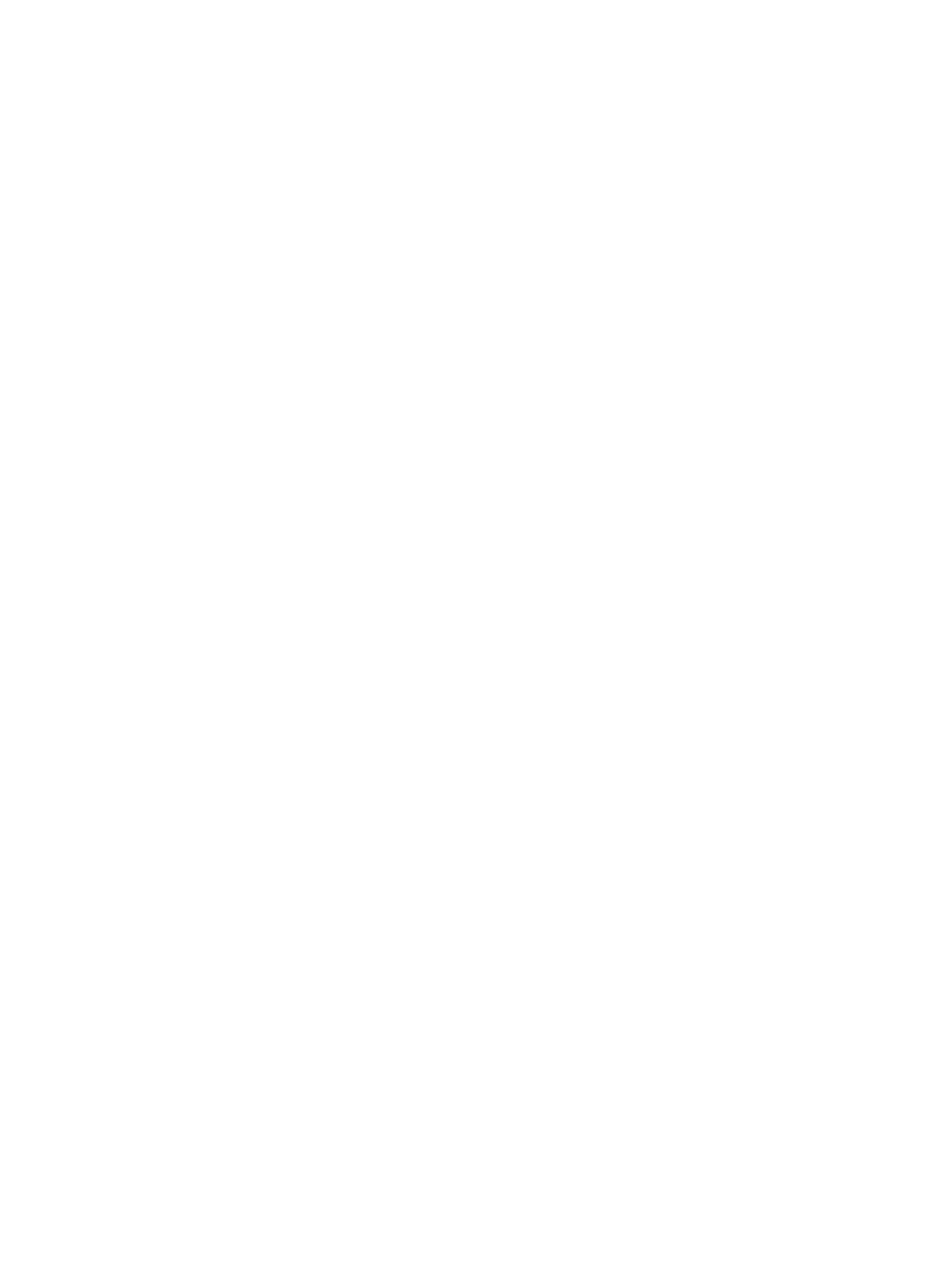
607
ActiveMQ Information area fields:
•
Health Status—Health status of ActiveMQ in the last APM polling period.
•
Java VM—Information about the Java VM used by ActiveMQ.
•
Data File Directory—Directory where ActiveMQ data files are saved.
•
Memory Limit—Maximum memory size of ActiveMQ.
•
File Storage Limit—Maximum file storage size of ActiveMQ.
•
Temporary Storage Limit—Temporary maximum storage size of ActiveMQ.
WebSphere MQ
WebSphere MQ is a message-oriented middleware launched by IBM to provide unified and reliable
methods for communication between different applications. It is available on a large number of platforms,
including Unix, Linux, Windows, OS/2, and AS/400.
APM can monitor WebSphere MQ 6.0. This section describes how to add and modify a WebSphere
MQ application monitor, and helps you view the monitor report.
Adding a WebSphere MQ application monitor
APM monitors the WebSphere MQ application through the server channel of WebSphere MQ. When
you add application monitors for WebSphere MQ, follow these guidelines:
•
Add WebSphere MQ hosts to the IMC platform so APM can obtain and display network
connections of the hosts and their access devices in the application topology. For more information
about adding hosts to the IMC platform, see H3C IMC Base Platform Administrator Guide.
•
To view traffic statistics in the monitor report of the WebSphere MQ application, make sure at least
one probe is configured in APM. After a WebSphere MQ application monitor is added, APM sends
the IP address and service port of the monitored WebSphere MQ application to the probes for
traffic collection.
To add a WebSphere MQ application monitor:
1.
Click the Resource tab.
2.
Enter the Add Application page in one of the following ways:
{
Select Application Manager > Add Application from the navigation tree.
The page displays all application types that can be monitored by APM.
{
Select Application Manager > Application Monitor from the navigation tree, and click Add on
the application monitor list page.
3.
Click WebSphere MQ of the Middleware/Portal Monitor class.
The page for adding a WebSphere MQ application monitor appears.
4.
Configure the following parameters for the application monitor:
{
IP Address—Enter the IP address of the WebSphere MQ server to be monitored. APM
automatically checks the IP address and associates the application monitor with the
WebSphere MQ server if it is already managed in the IMC platform. To monitor a WebSphere
MQ server that is already managed in the IMC platform, you can also click Select and select the
WebSphere MQ server in the Select Devices dialog box. For information about selecting an
ActiveMQ server, see "2 Quick start."