H3C Technologies H3C Intelligent Management Center User Manual
Page 730
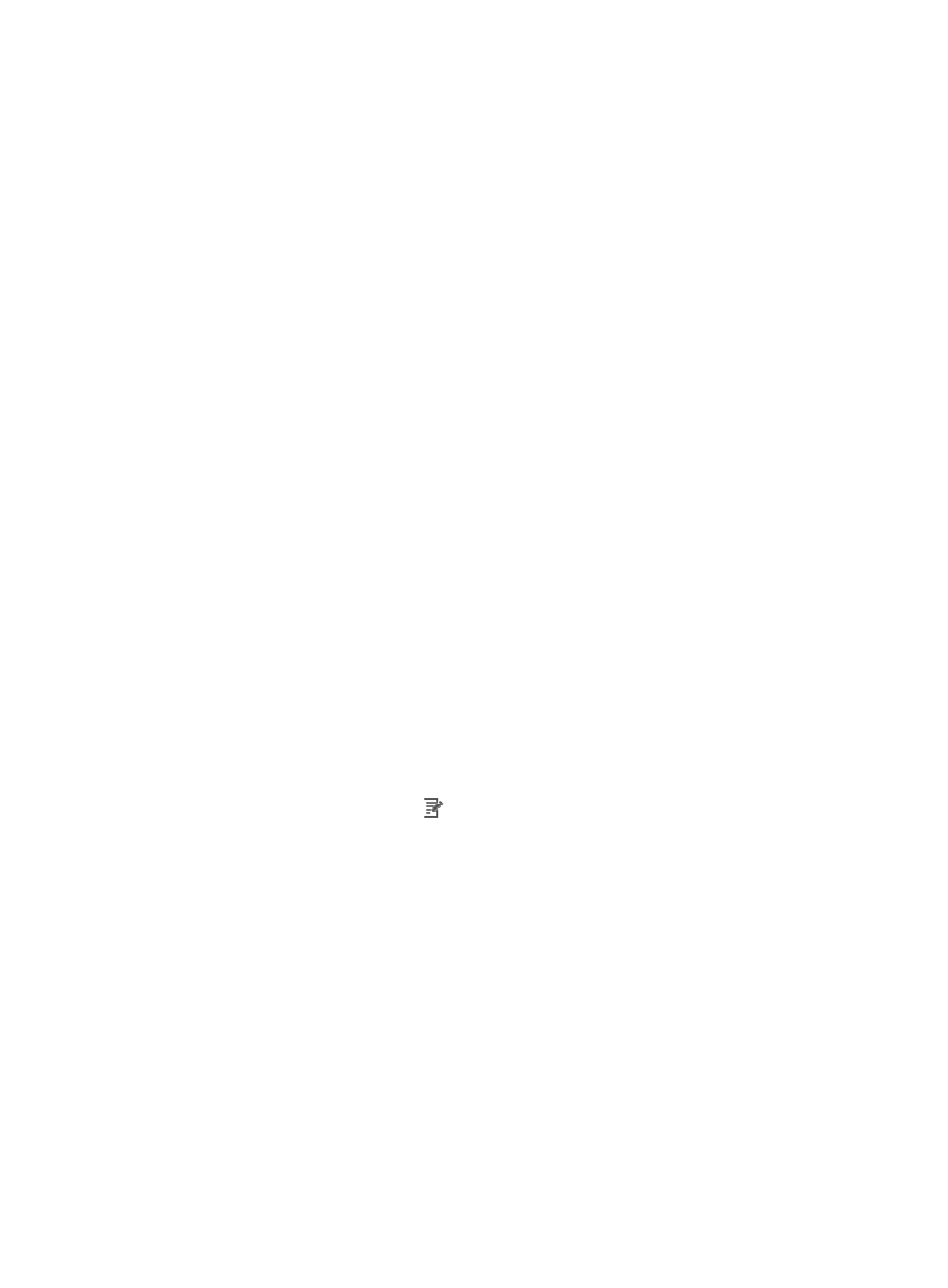
716
{
If you select the Weekly schedule type, reports of the previous seven days are generated every
seven days. For example, if you set the report start date to 2011-08-10, the first weekly report is
generated at 04:00 on 08, 17, 2011, and the data from 08, 10, 2011 to 08, 16, 2011 is
displayed in the report.
{
If you select the Monthly schedule type, reports of the previous month are generated every
month. For example, if you set the report start date to 2011-08-10, the first monthly report is
generated at 04:00 on 09, 10, 2011, and the data collected till 00:00 on the day that the report
was generated is displayed in the report.
{
If you select the Quarterly schedule type, reports of the previous three months are generated
every three months. For example, if you set the report start date to 2011-08-10, the first quarterly
report is generated at 04:00 on 11, 10, 2011, and the data collected till 00:00 on the day that
the report was generated is displayed in the report.
{
If you select the Half Yearly schedule type, reports of the last half year are generated every half
year. For example, if you set the report start date to 2011-08-10, the first half yearly report is
generated at 04:00 on 02, 10, 2012, and the data collected till 00:00 on the day that the
report was generated is displayed in the report.
{
If you select the Yearly schedule type, reports of the last year are generated every year. For
example, if you set the report start date to 2011-08-10, the first yearly report is generated at
04:00 on 08, 10, 2012, and the data collected till 00:00 on the day that the report was
generated is displayed in the report.
7.
(Optional) Set the time when a report becomes invalid. Then, IMC platform does not generate any
scheduled report.
Click the End by box and then set the invalid time in the YYYY-MM-DD hh:mm format in the
calendar that appears.
8.
From the Report File Format list, select a report file format. The options include PDF, CSV, MSExcel,
and MSExcel (Data-only).
9.
Set to send a report by Email (optional):
Select Send by Email, and enter the email address of the receiver. At present, reports can be sent
to one email address.
10.
Set query start time and end time:
a.
Click the Set Parameter icon
for the start time.
b.
Select the start time for each schedule type from the schedule parameter list:
−
Daily—Options include Begin time, One hour after begin time through Twenty-three hours
after begin time, and End time.
−
Weekly—Options include Begin time, One day after begin time through Six days after
begin time, and End time.
−
Monthly—Options include Begin time, One day after begin time through Thirty days after
begin time, and End time.
−
Quarterly—Options include Begin time, One month after begin time, Two months after
begin time, and End time.
−
Half Yearly—Options include Begin time, One month after begin time, Five months after
begin time, and End time.
−
Yearly—Options include Begin time, One month after begin time, Eleven months after
begin time, and End time.
c.
Click OK to return to the page for adding a report.