Modifying a solaris application monitor – H3C Technologies H3C Intelligent Management Center User Manual
Page 171
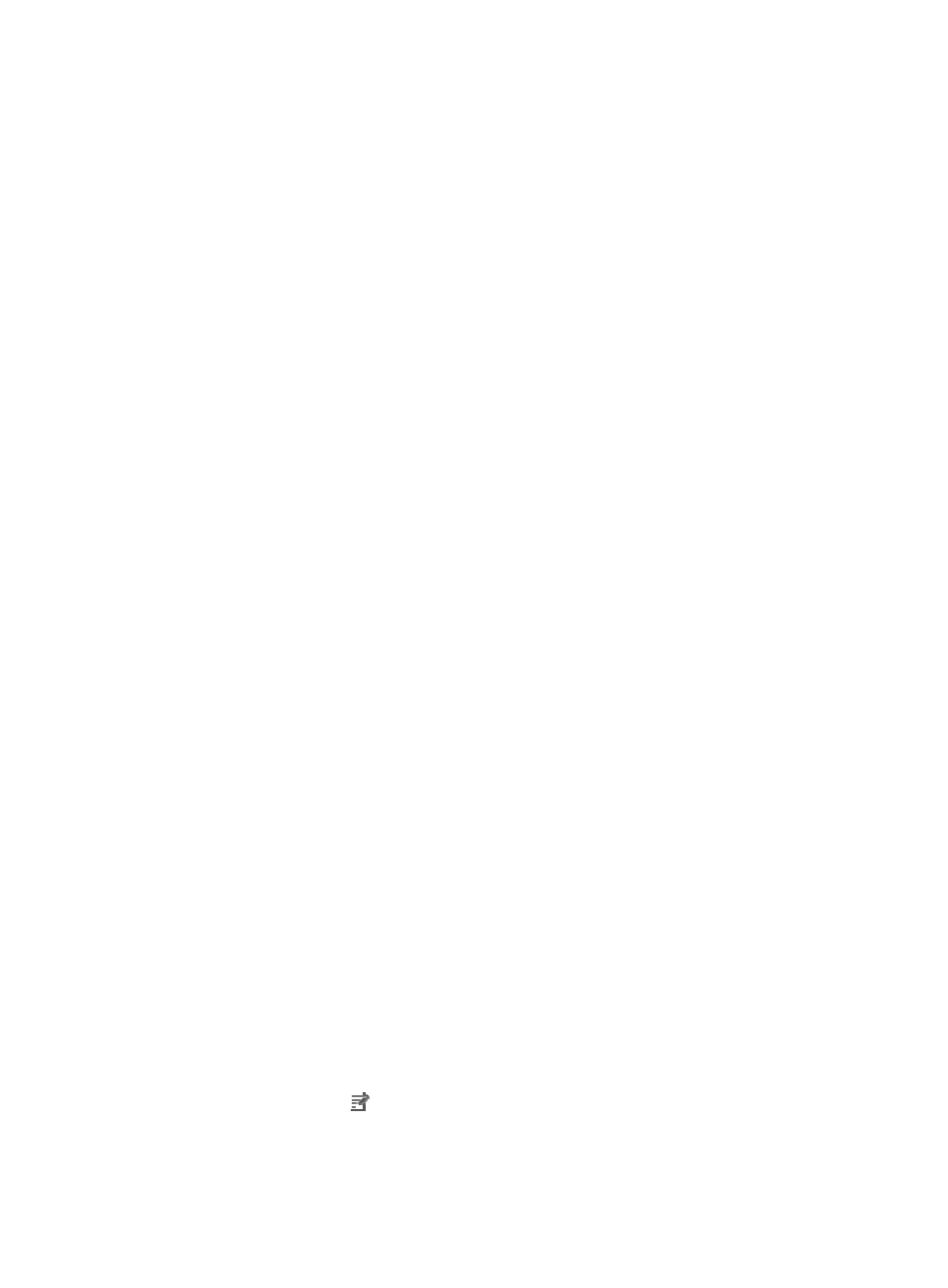
157
−
Select an Existing Template—Select this option if you want to select an existing SNMP
template for APM. For information about setting SNMP parameter templates, see H3C IMC
Base Platform Administrator Guide.
−
Parameter Type—Select the SNMP parameter type. Options include SNMPv1, SNMPv2c,
and SNMPv3 Template. The SNMPv3 Template option is available only when Select an
Existing Template is selected.
−
Read-Only Community String—Enter the SNMP read-only community string, with which
APM can read MIB variables from the Mac OS host.
−
Read-Write Community String—Enter the read-write SNMP community string, with which
APM can read MIB variables from or write MIB variables to the Mac OS host.
−
Timeout (1-60 seconds)—Enter the maximum time period that APM waits for an SNMP
response from Mac OS. The value range is 1 to 60 seconds and the default is 4 seconds.
If no SNMP response is received from Mac OS within the timeout time, APM considers that
the interaction has failed.
−
Retries (1-20)—Enter how many times APM retries to send SNMP packets to the Mac OS
host.
{
Contact—Enter user contact information, such as name, email address, and telephone number.
The default is the username of the operator who created the application monitor.
{
Related Applications—Add the application that Mac OS depends on. Enter the complete or
part of the application monitor name in the Search field at the top of the window, and click
Search. Select the applications that Mac OS depends on, and then click OK.
Operating system applications, such as Windows, AIX, SCO UNIX, FreeBSD, OpenBSD,
HP-UX, Solaris, Mac OS, and Linux, cannot be selected. Operators can view all dependencies
of the application in the dependency topology.
{
Detect Application—Select this parameter if you want to enable application detection.
Application detection enables APM to verify connection to the application by using the previous
parameter settings, and to determine whether to add the application monitor based on the
verification result. APM adds the application monitor only when it can connect to the
application. When this parameter is not selected, APM adds the application monitor without
verifying the connection.
5.
Click OK.
Modifying a Solaris application monitor
Authorized users can modify all parameters except the IP address of a Solaris application monitor. When
the IP address of a monitored Solaris host changes, operators must add a new application monitor for the
host. However, the new application monitor cannot inherit the history data from the previous application
monitor.
To modify a Mac OS application monitor:
1.
Click the Resource tab.
2.
From the navigation tree, select Application Manager > Application Monitor.
The application monitor list page appears.
3.
Click the Modify icon
for the Mac OS application monitor you want to modify.
The page for modifying the Mac OS application monitor appears.
4.
Modify the following parameters: