H3C Technologies H3C Intelligent Management Center User Manual
Page 222
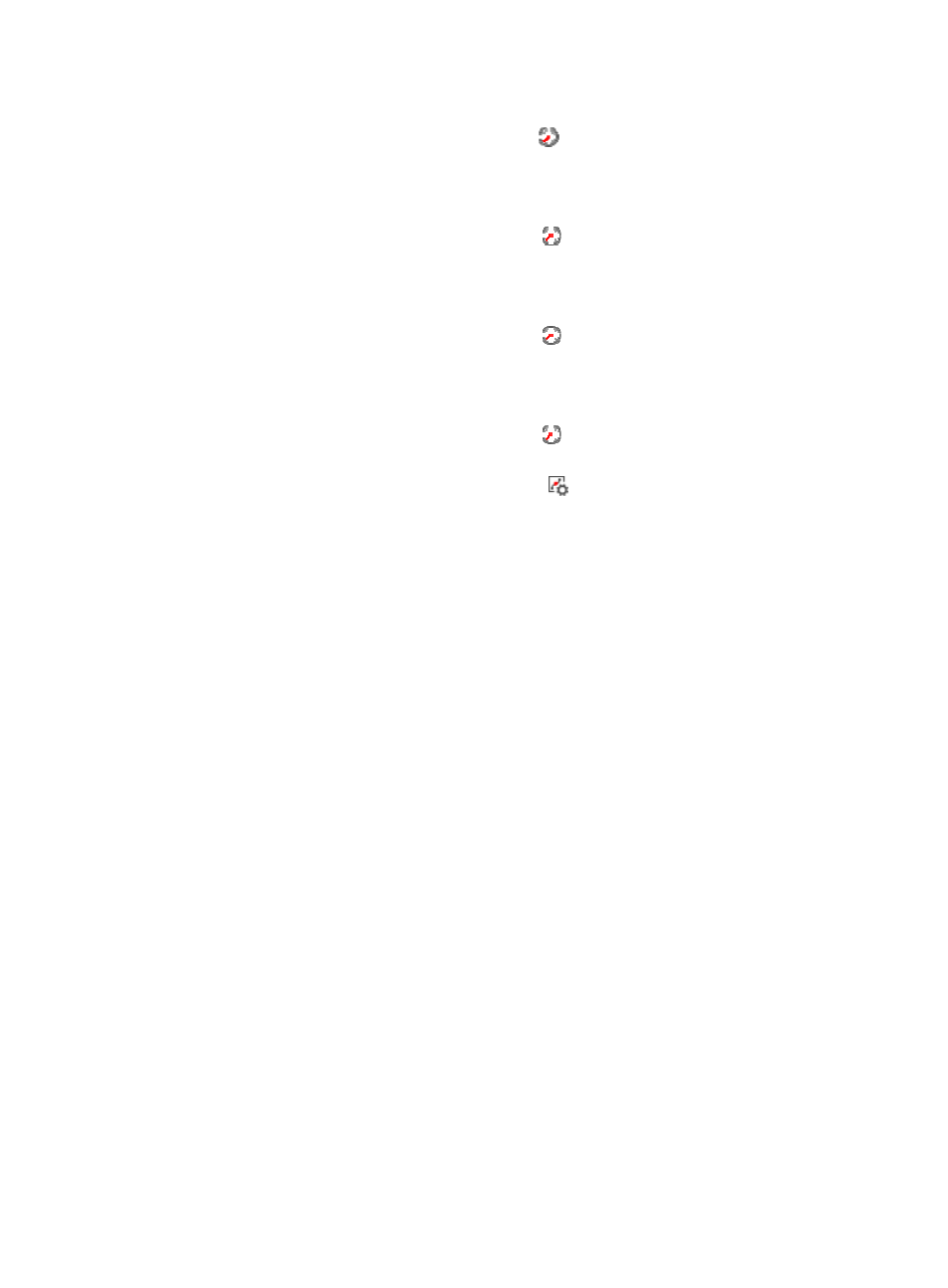
208
•
Total—Total number of available inodes in the file system in the most recent polling interval.
{
History Record—Click the History Record icon
to view the change trend of the total number
of inodes in the file system in last 1 hour, last 6 hours, today, yesterday, this week, this month,
or this year.
•
Free—Number of inodes that are not used in the file system in the most recent polling interval.
{
History Record—Click the History Record icon
to view the change trend of the number of
idle inodes in the file system in last 1 hour, last 6 hours, today, yesterday, this week, this month,
or this year.
•
In Use—Number of inodes that have been used in the file system in the most recent polling interval.
{
History Record—Click the History Record icon
to view the change trend of the number of
used inodes in the file system in last 1 hour, last 6 hours, today, yesterday, this week, this month,
or this year.
•
inode Usage Ratio—Usage of inodes in the file system in the most recent polling interval.
{
History Record—Click the History Record icon
to view the change trend of inode usage in
the file system in last 1 hour, last 6 hours, today, yesterday, this week, this month, or this year.
{
Set Threshold—Click the Threshold setting icon
to set alarm thresholds of the inode usage
ratio for the file system. The data is highlighted in orange when the CPU usage ratio reaches the
level-1 threshold, and is highlighted in red when the inode usage ratio reaches the level-2
threshold. Use the global thresholds or custom thresholds. For information about setting the
thresholds, see "