Adding an oracle application monitor – H3C Technologies H3C Intelligent Management Center User Manual
Page 271
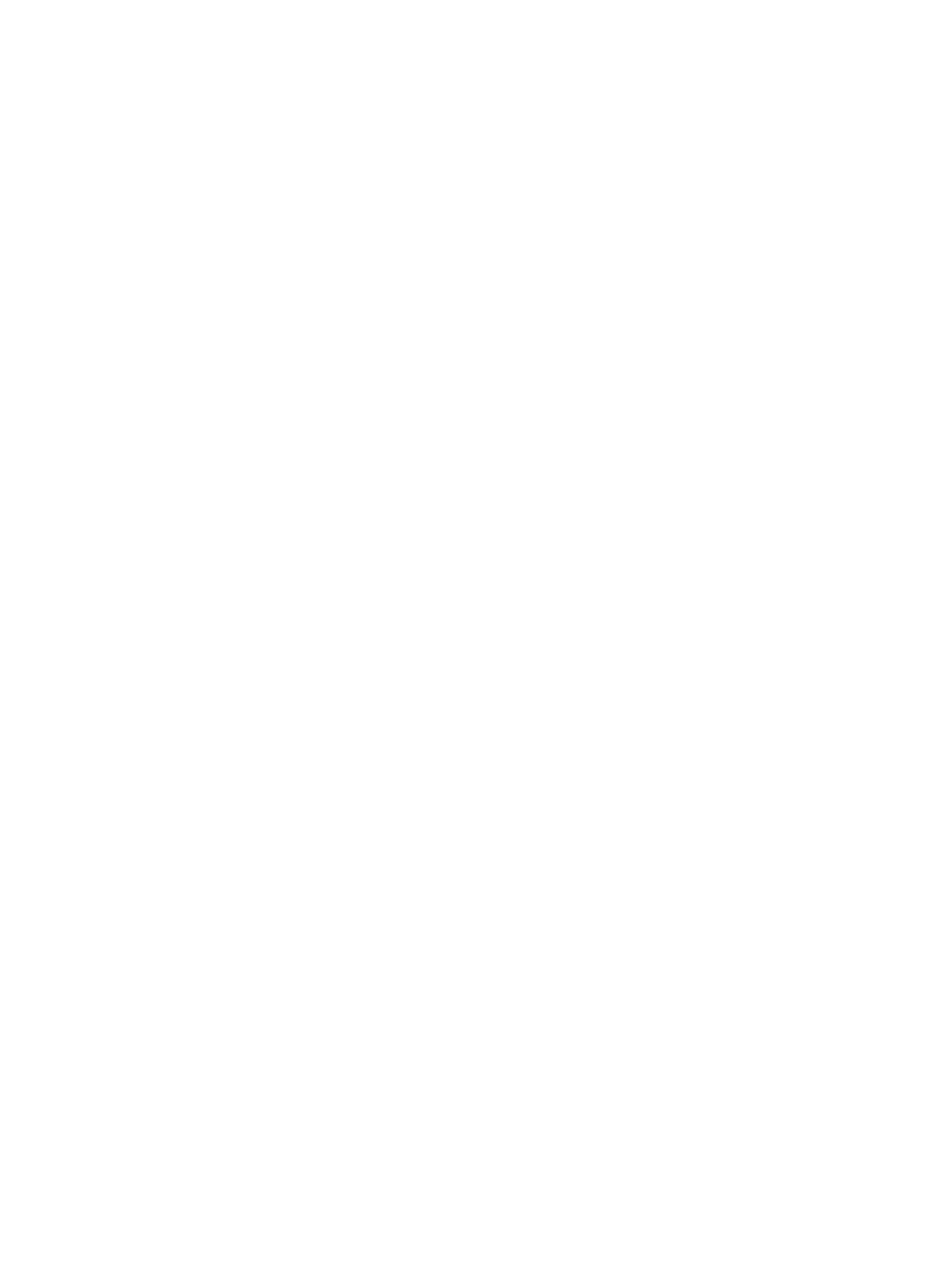
257
Adding an Oracle application monitor
APM monitors the Oracle through the service port (1521 by default). When you add the application
monitors for Oracle, follow these guidelines:
•
Add Oracle hosts to the IMC platform so APM can obtain and display network connections of the
hosts and their access devices in the application topology. For more information about adding hosts
to the IMC platform, see H3C IMC Base Platform Administrator Guide.
•
Obtain the correct username and password of the user who has the Oracle administrator's
privileges.
•
To view traffic statistics in the monitor report of the Oracle application, make sure at least one probe
is configured in APM. After an Oracle application monitor is added, APM sends the IP address and
service port of the monitored Oracle application to the probes for traffic collection.
To add an Oracle application monitor:
1.
Click the Resource tab.
2.
Enter the Add Application page in one of the following ways:
{
Select Application Management > Add Application from the navigation tree.
The page displays all application types that can be monitored by APM.
{
Select Application Management > Application Monitor from the navigation tree, and then click
Add on the application monitor list page.
3.
Click Oracle of the Database Server Monitor class.
The page for adding an Oracle application monitor appears.
4.
Configure the following parameters:
{
IP Address—Enter the IP address of the host on which the Oracle to be monitored is installed.
If the host is already added to the IMC platform, you can also click Select and select the host
from the Select Devices window. For information about selecting a host, see "
APM automatically checks the specified IP address and associates the application monitor with
the host managed in the IMC platform.
{
Name—Enter a unique application monitor name. H3C recommends using Application
name_host IP address format for naming the application monitor.
{
Description—Enter a description for the application monitor.
{
Application Monitor Port—Enter the service port number for Oracle 1521 by default.
{
Traffic Collection Port—Enter the service port number for Oracle. This field appears only when
at least one probe is configured for APM.
{
Polling Interval (min)—Select a polling interval for the application monitor. Available options
include 1, 2, 3, 4, 5, 10, 20, and 30. The default polling interval is 5 minutes. A shorter polling
interval provides more accurate real-time data but consumes more system resources.
{
Monitor Type—Select the Oracle running type. Available options are stand-alone and rac.
{
Database Instance Name—Enter the instance name for the stand-alone mode, or enter the
service name for the rac mode.
{
Username—Enter the user of the Oracle administrator. If the username is sys, enter "sys as
sysdba" in this field.
{
Password—Enter the password of the Oracle administrator.
{
Contact—Enter contact information, such as name, email address, and telephone number. The
default is the username of the operator who created the application monitor.