Template configuration, Viewing the template configuration list, Adding an agent template – H3C Technologies H3C Intelligent Management Center User Manual
Page 84
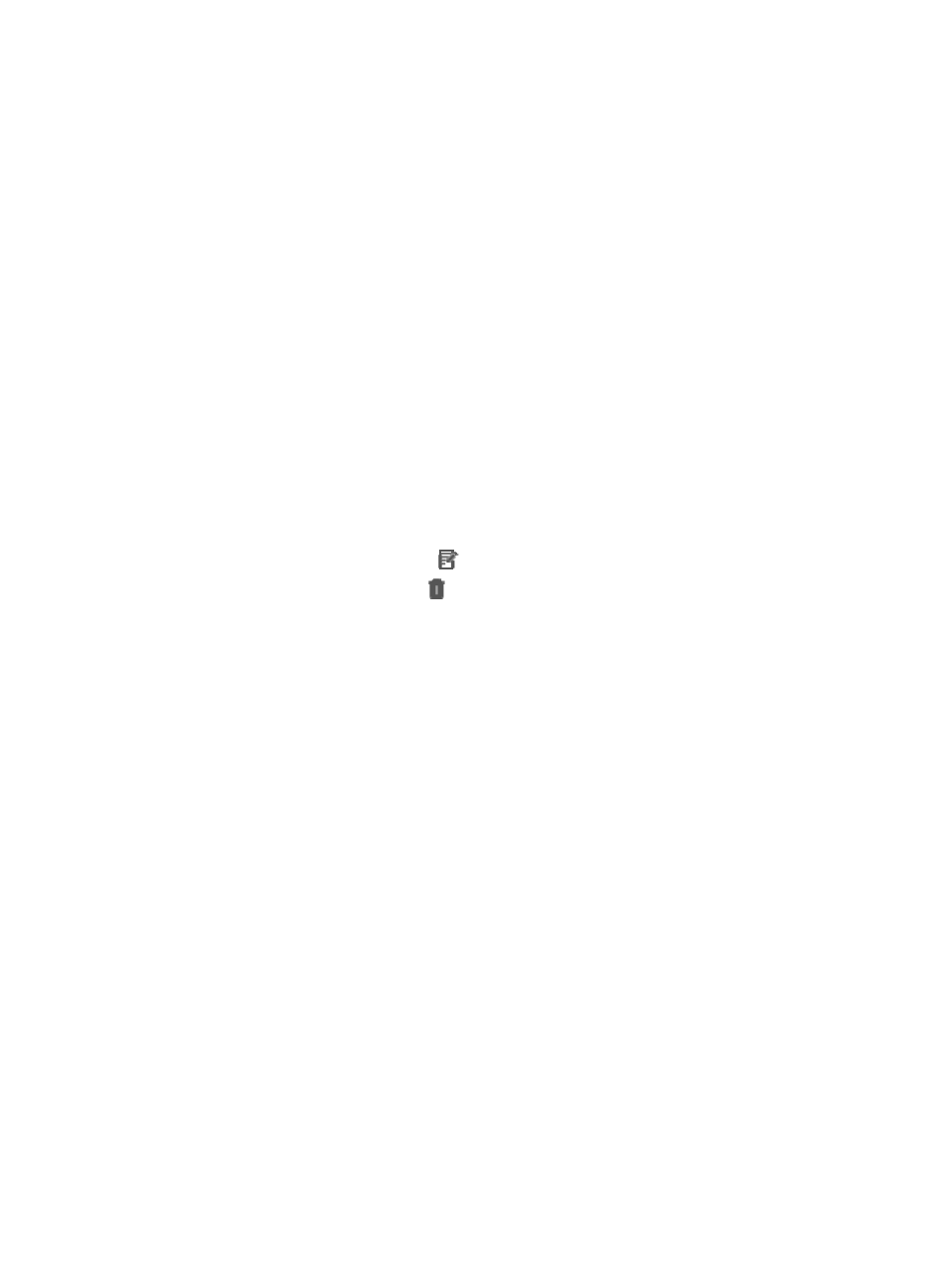
70
Template configuration
APM provides application templates and agent templates. When you add application monitors or install
agents remotely, use correct templates for them to simplify the configuration.
Viewing the template configuration list
1.
Click the Resource tab.
2.
From the navigation tree, select Application Manager > Configurations.
The Configurations page appears.
3.
Click Template Configuration.
The Template Configuration page appears.
Template configuration list contents
{
Template Name—Name of the template.
{
Type—Type of the template. Available options include Application Template (Application type),
Agent Template(Windows), and Template(Linux).
{
Description—Description of the template.
{
Modify—Click the Modify icon
to modify the template configuration.
{
Delete—Click the Delete icon
to delete the template.
4.
Click Refresh to refresh the template configuration list.
Adding an agent template
1.
Click the Resource tab.
2.
From the navigation tree, select Application Manager > Configurations.
The Configurations page appears.
3.
Click Template Configuration.
The Template Configuration page appears.
4.
Click Add Template.
The Select Template Type window appears.
5.
Select Agent Template.
6.
Click OK.
The Add Agent Template page appears.
7.
Configure the following basic host information:
{
Template Name—Enter a name for the template.
{
Host Type—Select the host type that is compatible with the template. Available options include
Windows and Linux.
{
Installation Path—Enter the absolute path used in the agent installation on the target host.
{
Username—Enter the name of the user that has the administrator's privileges on the target host.
{
Password—Enter the password for the user that has the administrator's privileges on the target
host.