Setting start points, Setting break points, Operation cursor – Yaskawa MP900 Series Machine Controller for Standard Operation User Manual
Page 330
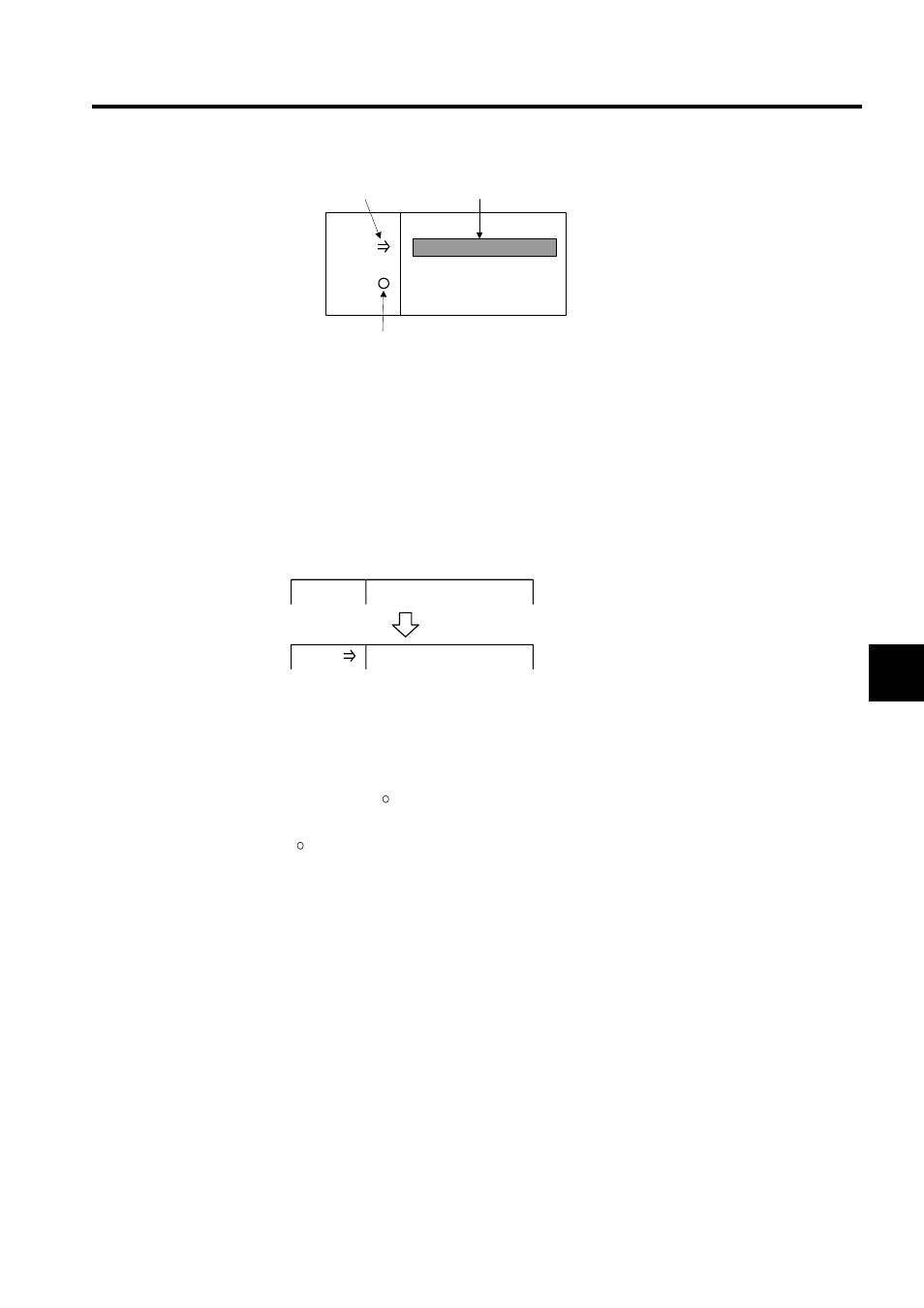
5.5 Debugging Motion Programs
5-35
5
Setting Start Points
The start point symbol (
⇒) is displayed from when it is set and during debugging. The sym-
bol disappears when debugging is stopped.
Select the first line for debugging and click the SP Button. The start point symbol will
appear at the end of the line number. To release the start point (
⇒), repeat the step to set the
start point on the same line.
The following example shows the editing cursor at line 00005.
During step execution, the (
⇒) symbol may not appear for commands with short execution
times, because the start point is set and the command executed at the same time.
Setting Break Points
A breakpoint ( ) will remain at the same position once it is set until it is cleared. Select the
line where the debugging is to be stopped, and click the BP Button. The breakpoint symbol
( ) will appear at the end of the designated line number.
Break points can be cleared by the following four methods:
• Set a different breakpoint.
• Click the BP Button again in the line where a breakpoint is currently set.
• Abort the debug operations.
• Disable the debug operations.
Operation Cursor
The operation cursor displayed in reversed color shows the command that is currently being
executed.
The operation cursor will automatically scroll through the program and indicate the com-
mand currently being executed if the cursor moves from the line currently being displayed in
the Motion Editor Window.
The operation cursor will turn back into the edit cursor when the operation is stopped. The
・・・
00005
00006
00007
・・・
・・・
mvs
msee
fmx
[a1]100 [b1]100;
mps100;
t30000;
・・・
Start point
Break point
Operation cursor
00005
mvs
[a1]100 [b1]100;
00005
mvs
[a1]100 [b1]100;