9 saving column attributes – Yaskawa MP900 Series Machine Controller for Standard Operation User Manual
Page 450
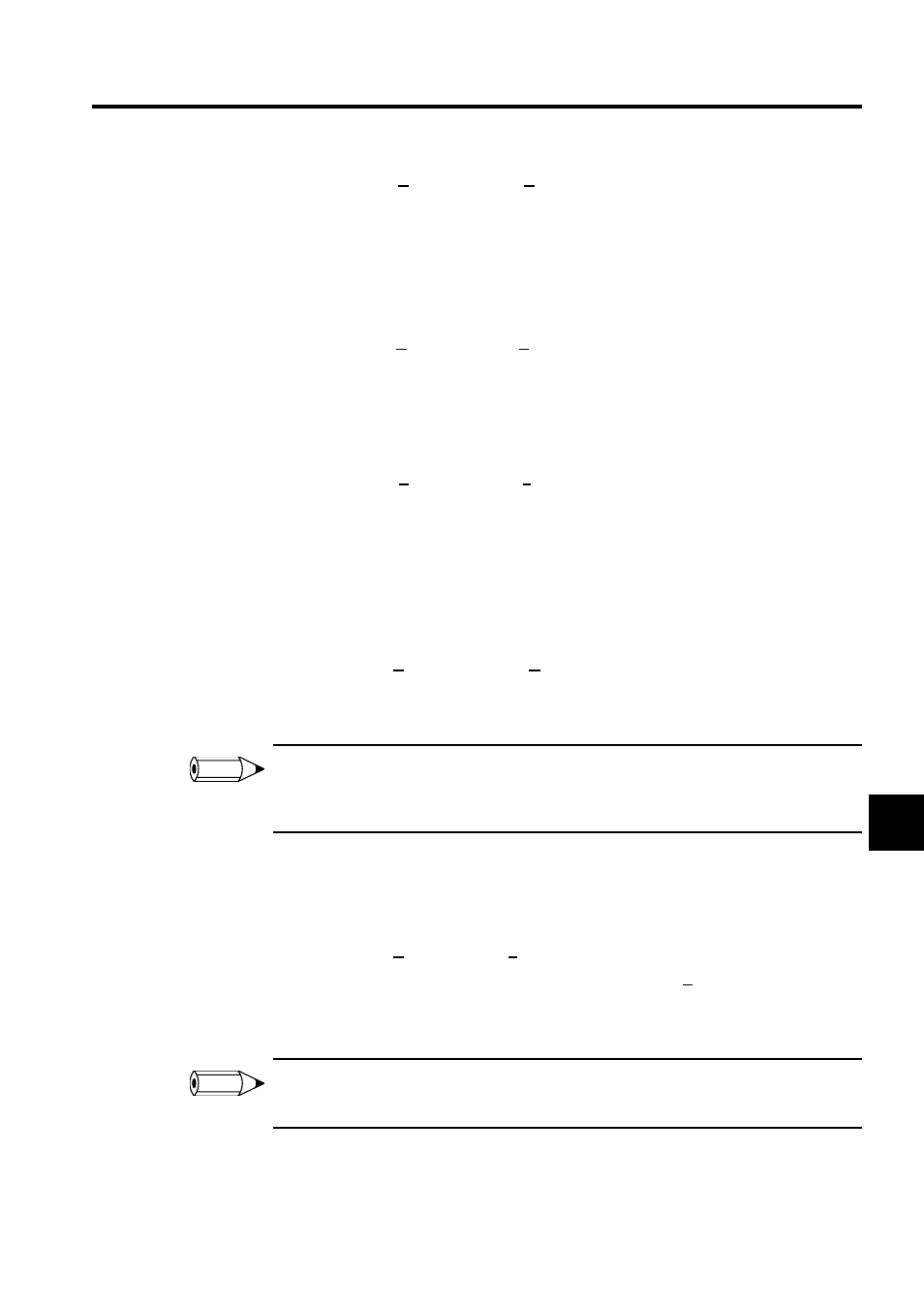
7.5 Creating Data Tables
7-83
7
2. Select Edit (E) and then Copy (C) from the Column Attributes Menu. The specified
range of data in will be copied to the clipboard.
Pasting Column Attribute Data
Use the following procedure to paste column attribute data.
1. Click the column number where the data is to be pasted.
2. Select Edit (E) and then Paste (P) from the Column Attributes Menu. The data on the
clipboard will be pasted at the specified position.
Jump to Column Attribute Rows
Use the following procedure to move the cursor to a specific row.
1. Select View (V) and then Go To (J) on the Column Attributes Menu.
2. The Setting Display Data No. Window will be displayed. Enter the row number to
which the cursor is to be moved and click the OK Button. The cursor will be moved to
the specified row.
Changing Table Definitions
The procedure to change table data type and other table definitions is outlined below.
1. Select File (F) and then Change (H) on the Column Attributes Menu.
2. The Table Definition Window will be displayed. Enter the changes and click the OK
Button.
Table definitions and table name cannot be changed if the Table Data Window is open. The only data
that can be changed in Online Mode is the table comment.Refer to Creating Data Tables under 7.5.4
Manipulating Tables in Table Data List Windows.
7.5.9 Saving Column Attributes
Use the following procedure to save column attributes.
1. Select File (F) and then Save (S) on the Column Attribute Menu.
2. A window will be displayed to confirm the save. Click the Yes Button.
3. A window will be displayed showing that the save has been completed normally. Click
the OK Button.
If the save operation fails, an error message will be displayed. Refer to Appendix A Error Messages,
remove the cause of the error, and then retry the save operation.
INFO
INFO