All file transfer window – Yaskawa MP900 Series Machine Controller for Standard Operation User Manual
Page 60
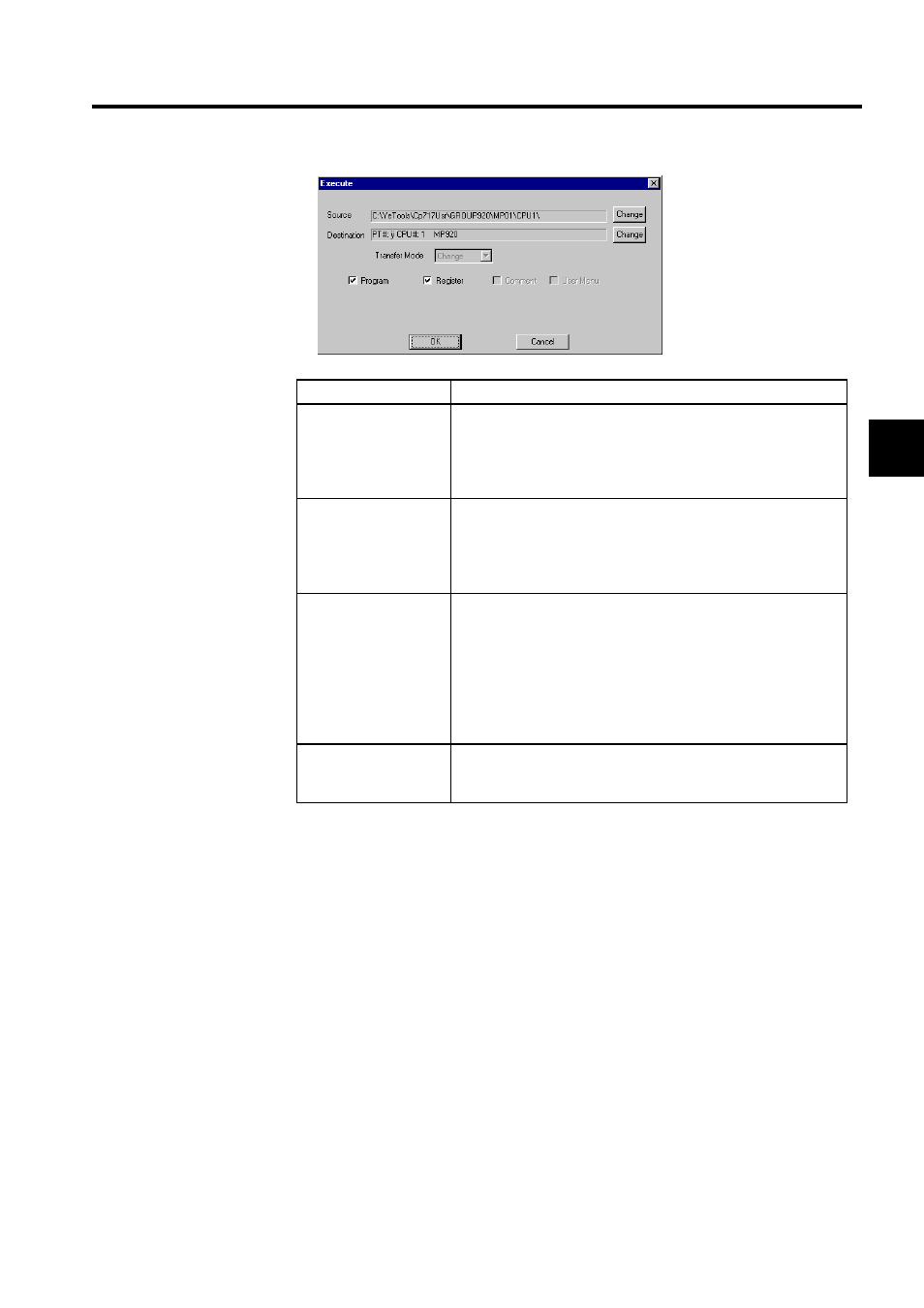
2.1 File Manager
2-27
2
2. Click the OK Button once the parameters for loading all files have been checked. The
transfer will start. A confirmation message will be displayed when transfer has been
completed. Click the OK Button.
The next Execute Status Window will be displayed when the OK Button is clicked. The
next All load Window will appear if the operation is cancelled or an error is generated
before the transfer has been completed.
All File Transfer Window
The title of the window will change depending on whether the function to be performed is
load, dump, or file transfer. The procedure, however, is the same.
Setting
Details
Source
The source path name will be displayed if the source is a hard disk,
floppy disk, or magneto-optical disk.
If the source is a Machine Controller, the communications address
and Machine Controller type of the source Machine Controller will
be displayed.
Destination
The destination path name will be displayed if the destination is a
hard disk, floppy disk, or magneto-optical disk.
If the destination is a Machine Controller, the communications
address and Machine Controller type of the destination Machine
Controller will be displayed.
Transfer Mode
Select the write mode for the destination.
Change:If a file with the same name exists at the destination, it will
be overwritten.
New:If a file with the same name exists at the destination, the folder
and its contents will be deleted, a new directory created, and the
transfer executed.
The transfer mode will be Change if the destination is a Machine
Controller. The mode cannot be changed to New.
Type of File to be
Transferred
Select the type of file to be transferred. Program and register files are
already specified for transferred. These specifications can be can-
celed. Normally, the default settings should be used.