4 registering plc folders, Creating new group folders, Changing group folder names – Yaskawa MP900 Series Machine Controller for Standard Operation User Manual
Page 43
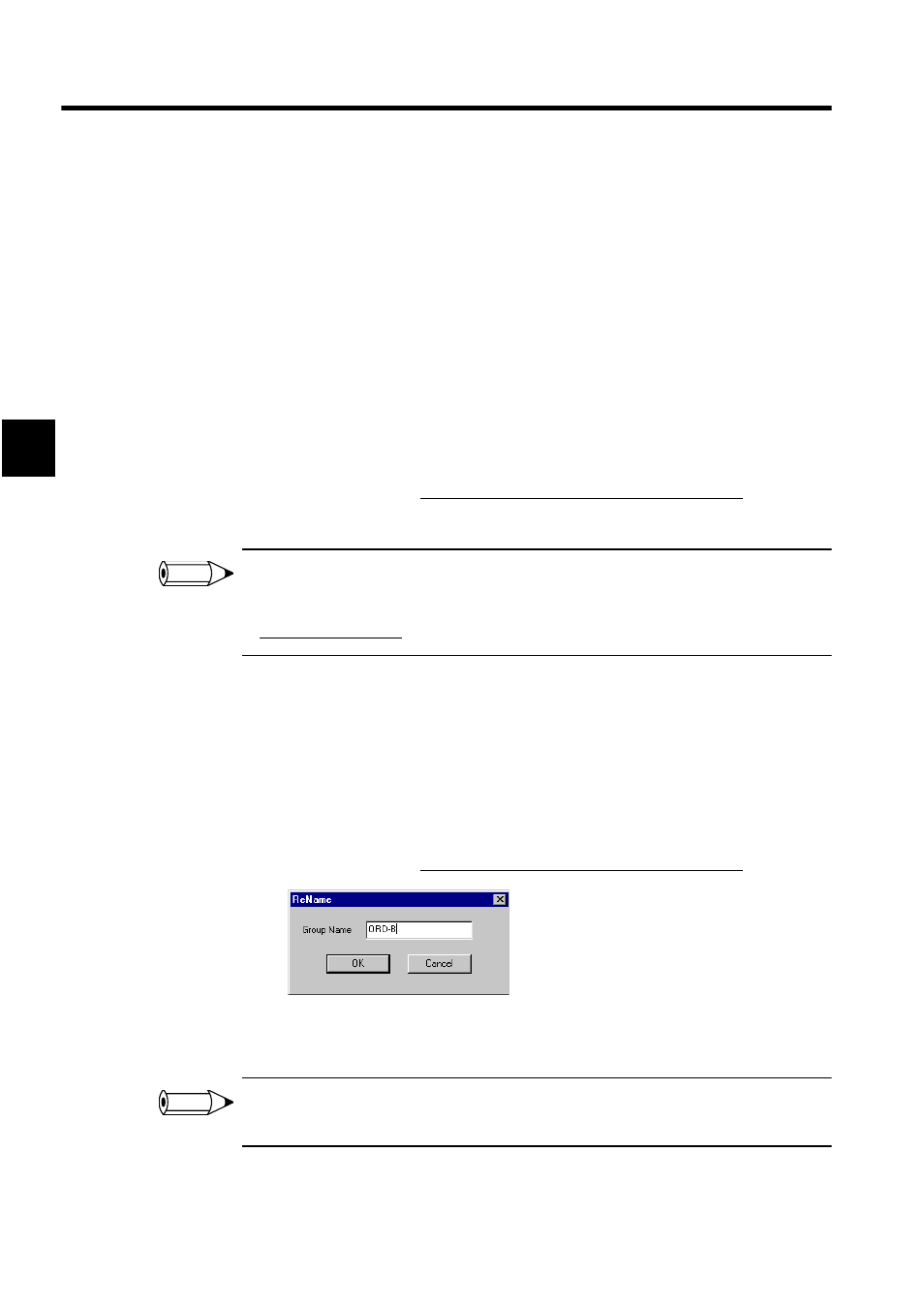
Manager Functions
2.1.4 Registering PLC Folders
2-10
2
2.1.4 Registering PLC Folders
This section explains the operating procedure to create new PLC folders, which are neces-
sary to create the program.
Creating New Group Folders
The operating procedure to create new group folders is given below.
1. Select the root folder with the cursor.
2. Select File (F), New (N), and then Group Folder (G) from the CP-717 File Manager
Menu.
Alternatively, right-click the root folder and make the selection from the pop-up menu.
3. Enter the group folder name in the input field dialog box that will be displayed, and then
click the OK Button. Group folder names must be 8 characters maximum.
A new group folder will be created.
Path names for g
roup folders can be up to 64 characters in length.
Example: "Group 2" is created under "Group 1."
C:$GROUP1$GROUP2$... 17 characters
Changing Group Folder Names
The procedure to change group folder names is given below.
1. Select the group folder whose name you want to change with the cursor.
2. Select File (F) and then Rename (M) from the menu bar. Alternatively, right-click the
group folder and make the selection using the pop-up menu.
3. Enter the new file name in the input field dialog box that will be displayed, and then
click the OK Button. Group folder names must be 8 characters maximum.
4. A confirmation dialog box will be displayed. Click the Yes (Y) Button. The file name
will be changed.
Names cannot be changed while logged on to the CPU. Names can be changed for folders and files
created by the user.
INFO
INFO