4 switching input modes, Table data input modes – Yaskawa MP900 Series Machine Controller for Standard Operation User Manual
Page 421
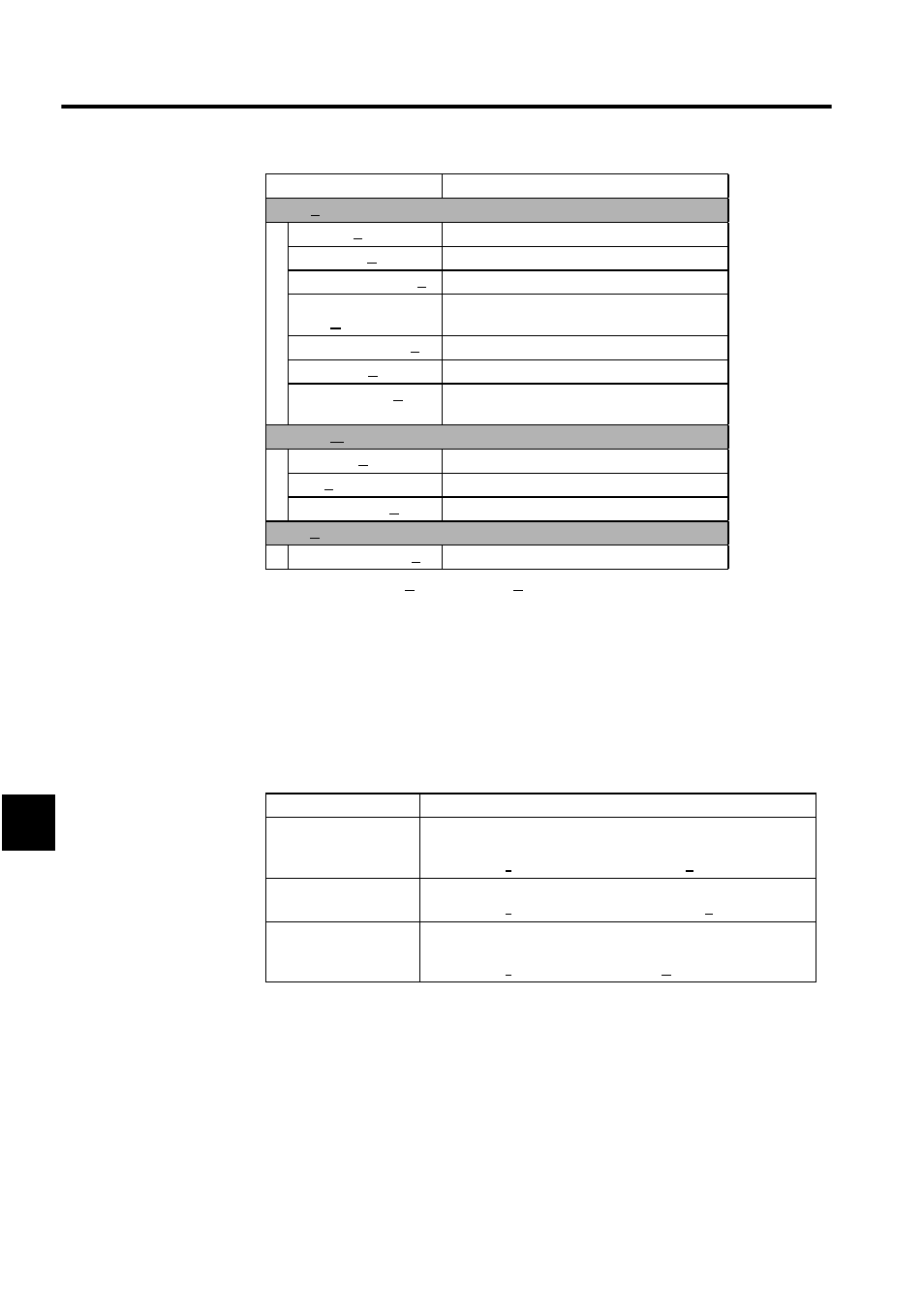
Ladder Logic Programming
7.4.4 Switching Input Modes
7-54
7
∗
The Next Page (N) and Back Page (B) operations are displayed for # reg-
ister constant tables.
7.4.4 Switching Input Modes
The input modes for input table data can be switched to select the most efficient mode. The
direction the cursor will move after input cell data can also be specified.
Table Data Input Modes
View (V)
Tool Bar (T)
Displays the Tool Bar.
Status Bar (S)
Displays the Status Bar.
Display Head Row (F)
Moves the cursor to the first row in the table.
Display Designated
Row (R)
Moves the cursor to a specific row.
Display Last Row (E)
Moves the cursor to the last row in the table.
Next Page (N)*
Moves the cursor to the next page of the table.
Previous Page (B)*
Moves the cursor to the previous page of the
table.
Window (W)
Cascade (C)
Stacks windows in the display.
Tile (T)
Lines up windows in the display.
Arrange Icons (A)
Lines up icons.
Help (H)
About Application (A)
Displays version information for the CP-717.
Menu Command
Function
Input Mode
Details
Settings Input Mode
Only setting cells can be entered in Settings Input Mode. No inputs
can be made to other cells.
Select Input (I) and then Input Setting Data (S) from the menus.
Table Definition Input
Mode
Data can be entered into any cell in the table.
Select Input (I) and then Input Table definition (T) from the menu.
Register Input Mode
Only register numbers can be entered in Register Input Mode. No
inputs can be made to other cells.
Select Input (I) and then Input Register (R) from the menu.