Enabling and disabling dwg programs – Yaskawa MP900 Series Machine Controller for Standard Operation User Manual
Page 55
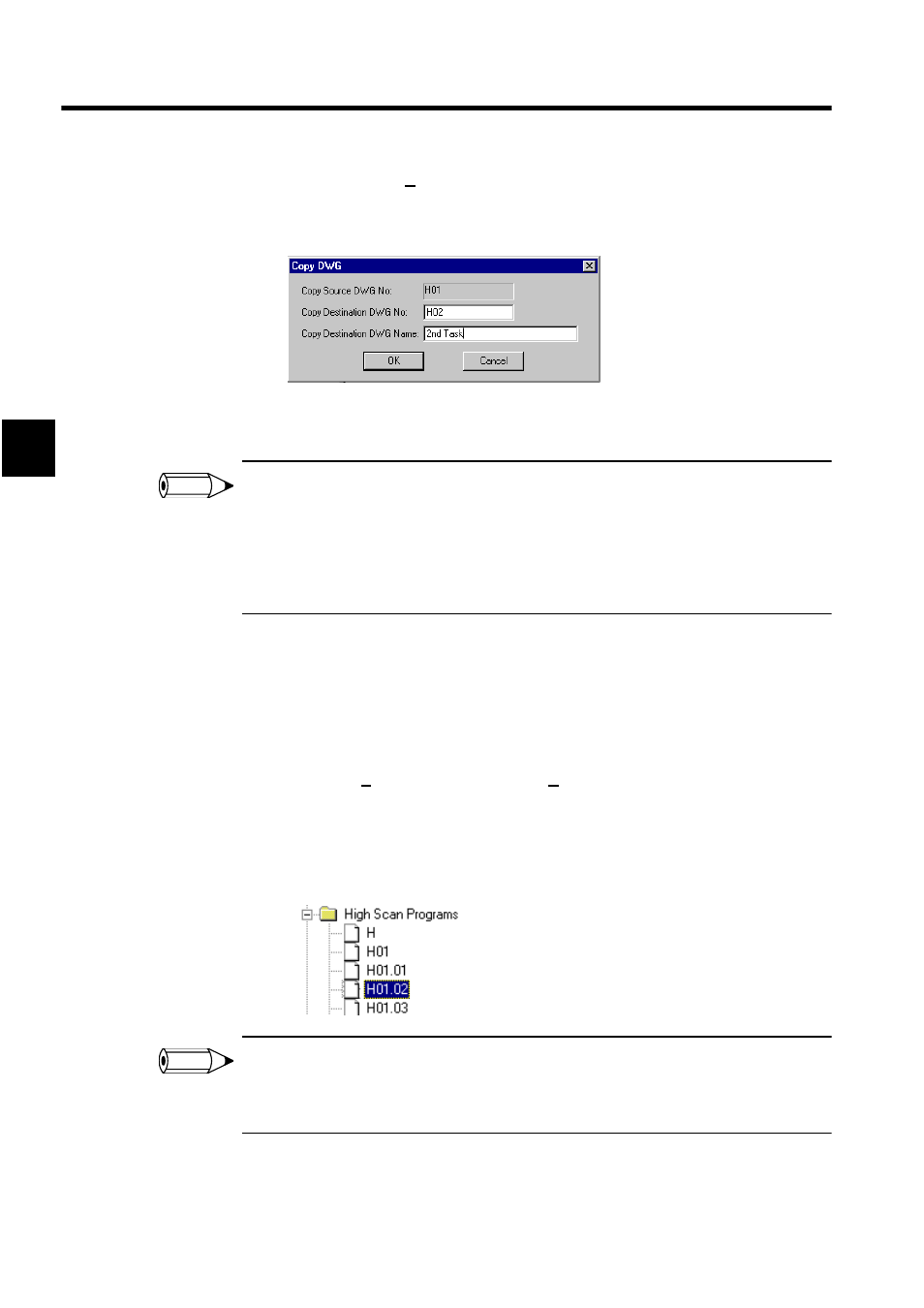
Manager Functions
2.1.9 Program File Operations
2-22
2
2. Click Copy DWG (C) on the pop-up menu.
3. Input the copy destination program number or function symbol and the name of the pro-
gram, and click the OK Button.
4. The specified program will be saved as a new program under the copy destination num-
ber.
1 All drawings contained in the program file will be copied.
2 The program name can be up to 48 characters.
3 If a main program is copied, all associated subroutines, such as table format programs, will be copied
at the same time.
4 Programs cannot be copied to existing programs.
Enabling and Disabling DWG Programs
The DWG program can be set to enable or disable in online mode.
The procedure to enable and to disable DWG programs is given below.
1. Select with the cursor the DWG program to be disabled.
2. Click Edit (E) and then Enable/Disable (E) on the File Manager Menu. Alternatively,
right-click the program and make the selections from the pop-up menu.
3. Click the Yes Button in the confirmation window that is displayed.
An X will appear on the icon for the disabled program file. This means this file will not
be scanned.
1 If the selected program is already disabled, the disable setting will be cancelled. If the selected pro-
gram is not disabled, it will be disabled.
2 Only drawing or function programs can be enabled or disabled.
INFO
INFO