4 print manager – Yaskawa MP900 Series Machine Controller for Standard Operation User Manual
Page 82
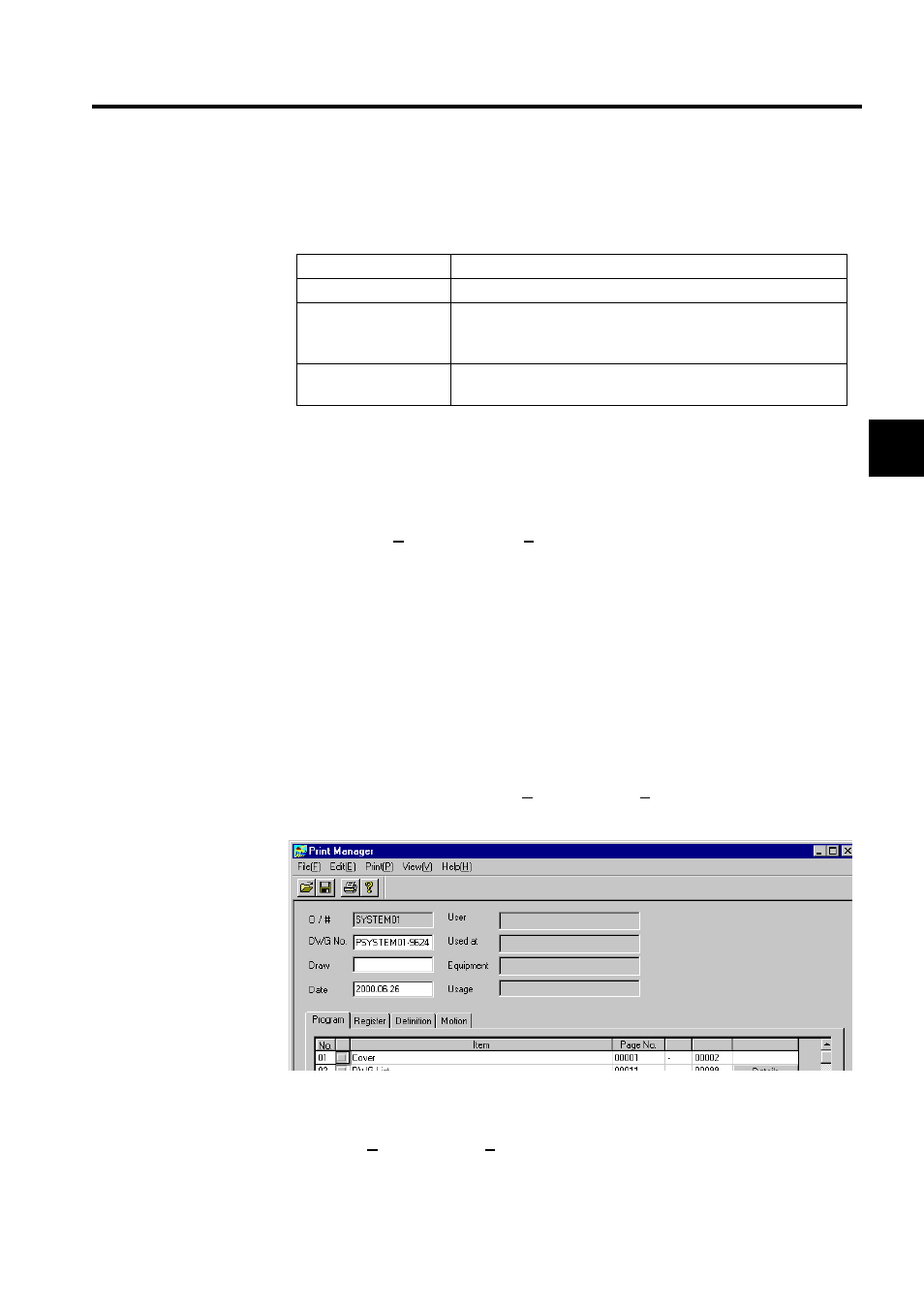
2.3 List and Print Managers
2-49
2
Displaying Printing Status
The current printing status is displayed in the List Manager Window.
Cancelling Printing Jobs
The procedure to cancel printing jobs is given below.
1. Select the printing job to be cancelled.
2. Select File (F) and then Cancel (C) on the List Manager Menu.
3. Click the Yes Button in the message box.
The printing job selected in step 1. will be cancelled.
2.3.4 Print Manager
Opening the Print Manager Window
Opening from the File Manager
Click a Machine Controller folder, CPU folder, or a drawing folder under within these fold-
ers on the directory tree. Select File (F) and then Print (P) on the File Manager Menu. The
Print Manager is started and the Print Manager Window is opened.
Opening from the Engineering Manager
Select File (F) and then Print (P) on the Engineering Manager Menu to start the Print Man-
ager and open the Print Manager Window.
Display
Details
No.
Displays the queue number of queued printing jobs.
Status
Preparing for print.: The printing data is being converted to a
printing image.
Print job cancelled.: The printing job has been cancelled.
Print Folder
Group name, order name, PLC name, CPU number, and print setting
file title are all displayed.