Target settings – Basler Electric BE1-11m User Manual
Page 161
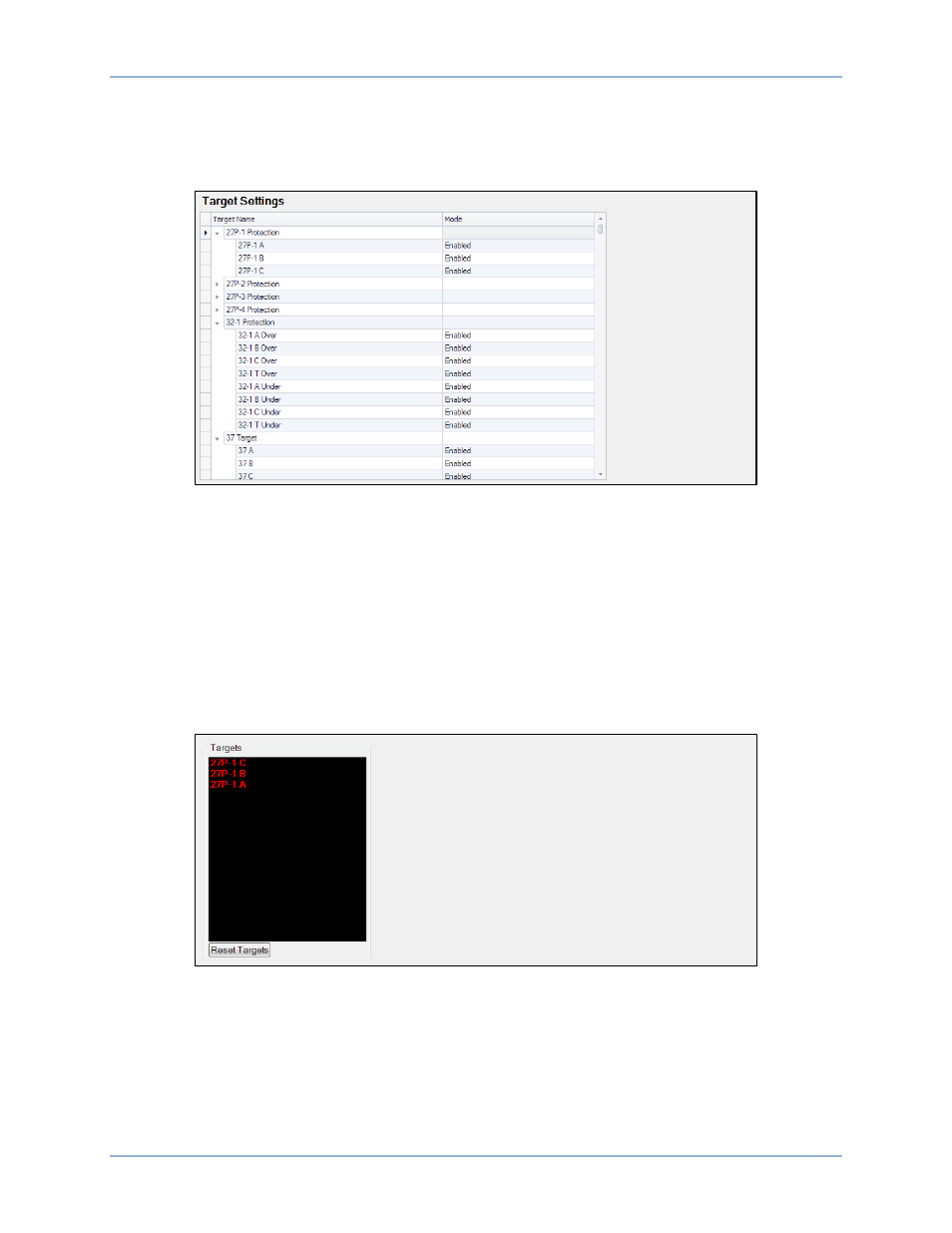
9424200996 Rev L
149
Target Settings
Targets are enabled using BESTCOMSPlus. Use the Settings Explorer to open the Target Configuration
tree branch. You can select which protective elements trigger a target by selecting Enabled or Disabled
from the Mode drop-down menu next to the targets. See Figure 114.
Figure 114. Target Settings Screen
Retrieving Target Information and Resetting Targets
To view targets at the front-panel display, navigate to Metering > Status > Targets. The BE1-11m provides
target information from the most recent trip event. Target information is specific to an event; it is not
cumulative. Targets for previous events are recorded in the fault summary reports, which are described in
Fault Reports.
When a protective trip occurs and targets are logged, the front-panel Trip LED seals-in. The target can be
viewed on the front-panel display by navigating to Metering > Status > Targets.
To view target status using BESTCOMSPlus, use the Metering Explorer to open the Status, Targets
screen shown in Figure 115.
Figure 115. Targets Screen
Targets can also be viewed through the web page interface. Refer to the
chapter.
Targets can be cleared through BESTCOMSPlus or by pressing the front-panel Reset button while
viewing the Targets screen. Targets cannot be reset through the web page interface.
A BESTlogicPlus expression can be used to reset the targets. Use the Settings Explorer within
BESTCOMSPlus to open the BESTlogicPlus Programmable Logic tree branch. Select the Target Reset
logic block from the list of Elements. Use the drag and drop method to connect a variable or series of
variables to the Reset input. The target reset logic block is shown in Figure 116.
BE1-11m
Fault Reporting