Power up and activate the be1-11 plug-in, Usb connection, Apply operating power – Basler Electric BE1-11m User Manual
Page 22
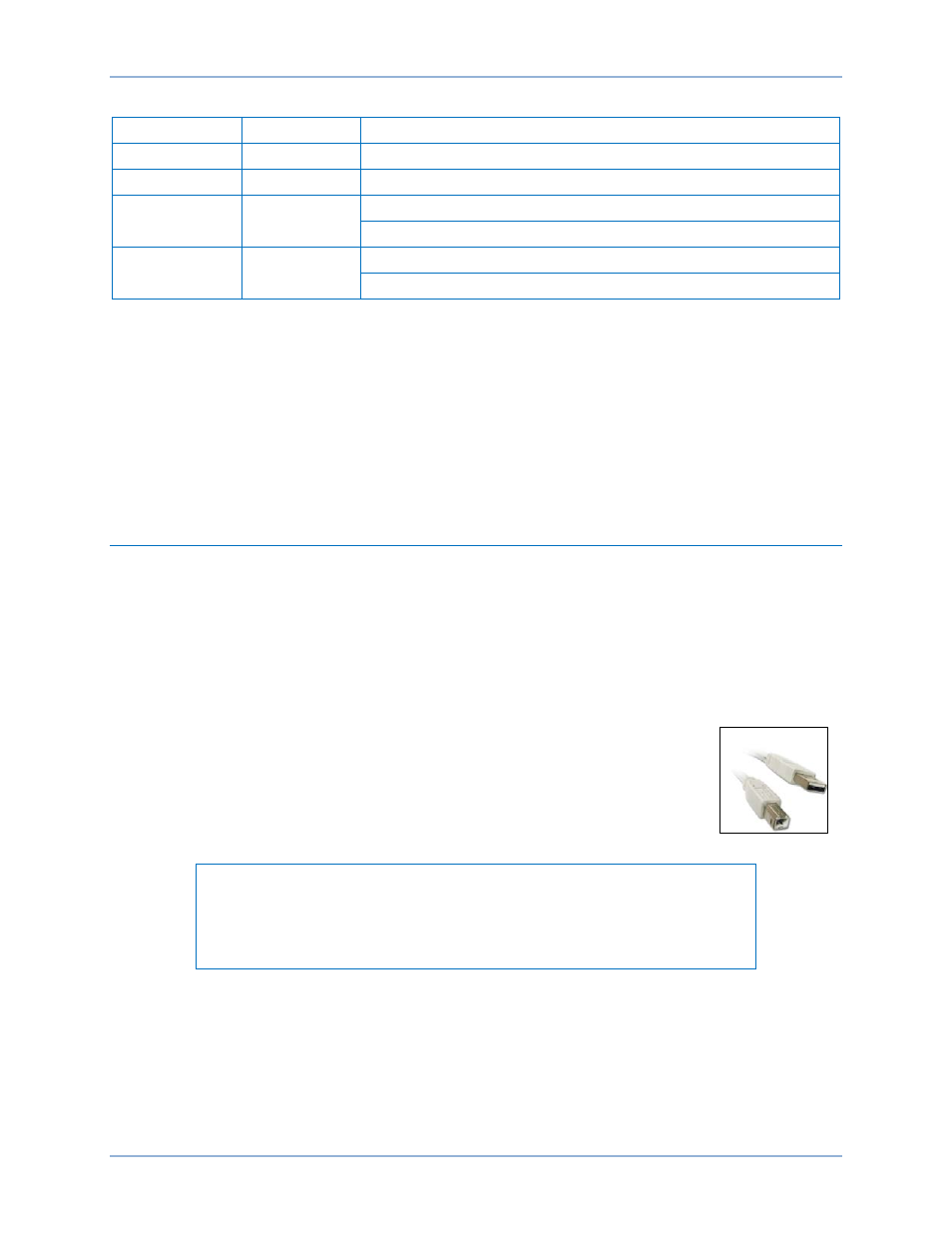
10
9424200996 Rev L
Table 1. System Recommendations for BESTCOMSPlus and the .NET Framework
System Type
Component
Recommendation
32/64 bit
Processor
2.0 GHz
32/64 bit
RAM
1 GB (minimum), 2 GB (recommended)
32 bit
Hard Drive
100 MB (if .NET Framework is already installed on PC)
950 MB (if .NET Framework is not already installed on PC)
64 bit
Hard Drive
100 MB (if .NET Framework is already installed on PC)
2.1 GB (if .NET Framework is not already installed on PC)
To install BESTCOMSPlus, a Windows user must have Administrator rights.
1.
Insert the BE1-11 product CD into the PC CD-ROM drive.
2.
When the BE1-11 Product CD menu appears, click the installation button for BESTCOMSPlus. The
setup utility installs BESTCOMSPlus, the .NET Framework (if not already installed), the USB driver,
and the BE1-11 plugin for BESTCOMSPlus on your PC.
When BESTCOMSPlus installation is complete, a Basler Electric folder is added to the Windows
programs menu. This folder is accessed by clicking the Windows Start button and then accessing the
Basler Electric folder in the Programs menu. The Basler Electric folder contains an icon that starts
BESTCOMSPlus when clicked.
Power Up and Activate the BE1-11 Plug-In
The BE1-11 plugin is a module that runs inside the BESTCOMSPlus shell. The BE1-11 plugin contains
specific operational and logic settings for only BE1-11 protection systems. Uploading settings to the
BE1-11m is possible only after activating the BE1-11 plugin.
Note that if a BE1-11m is not connected, you will not be able to configure certain Ethernet settings.
Ethernet settings can be changed only when an active USB or Ethernet connection is present. Refer to
the
chapter for more information.
USB Connection
The USB driver was copied to your PC during BESTCOMSPlus installation and is
installed automatically after powering the BE1-11m. USB driver installation progress is
shown in the Windows Taskbar area. Windows will notify you when installation is
complete.
Connect a USB cable between the PC and your BE1-11m protection system. A typical
USB cable with a B-type connector is shown to the right.
NOTE
In some instances, the Found New Hardware Wizard will prompt you for the
USB driver. If this happens, direct the wizard to the following folder:
C:\Program Files\Basler Electric\USB Device Drivers\
Apply Operating Power
The nominal power supply values are listed on the front-panel label. See Figure 2 for an example.
Quick Start
BE1-11m