Rtd module plugin for bestcomsplus – Basler Electric BE1-11m User Manual
Page 515
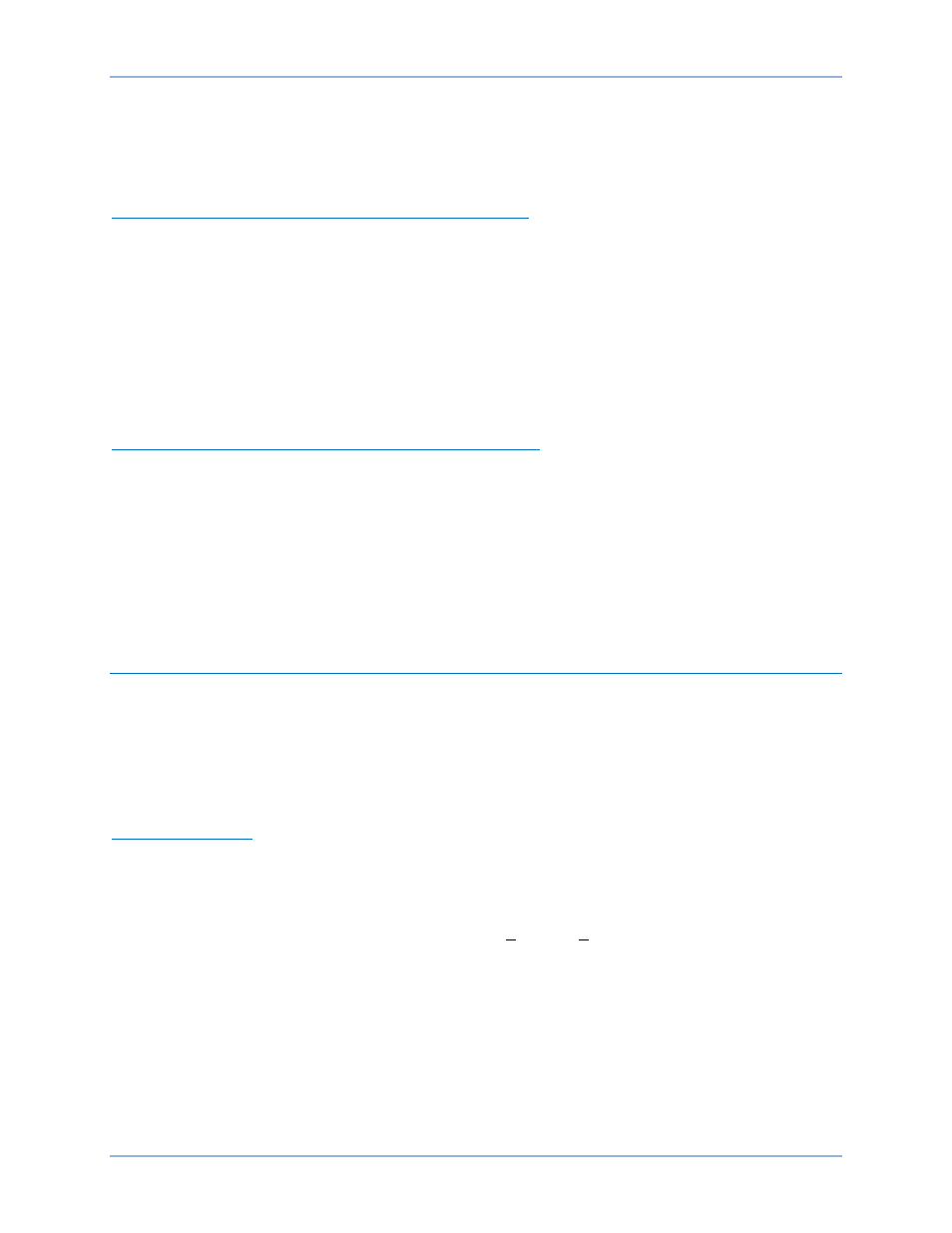
9424200996 Rev L
503
10.
Click Send to Device. A password is required. The default password is “OEM”. Click Close.
11.
Click Cancel on the Device Discovery screen.
12.
Remove operating power from the RTD module. Connect the RTD module to the network. Apply
operating power to the RTD module
Verify RTD Module Communication and Save a Settings File
13.
Connect the PC to the same network as the RTD module.
14.
To verify that the IP address of the RTD module was correctly configured or to save a settings file for
the RTD module, click the Ethernet button under Device Discovery to scan for connected devices.
15.
After scanning for connected devices, the Device Discovery screen appears.
16.
Use the computer mouse to highlight the desired RTD module and click the Connect button. If the
connection was successful, BESTCOMSPlus will show Online in the lower right corner.
17.
Review settings or save a settings file if desired.
18.
Click the Disconnect button near the top of BESTCOMSPlus to close the RTD module connection.
Configure the BE1-11m to Communicate with the RTD Module
19.
Connect an Ethernet or USB cable between the PC and BE1-11m.
20.
Open the BE1-11 plugin in BESTCOMSPlus and connect to the BE1-11m.
21.
Use the Settings Explorer to open the Remote Module Communications screen under System
Parameters.
22.
Set the Status to Enabled. Set Communication Type to Ethernet. Set Remote Module ID to match
the remote module ID entered in Step 8.
23.
Use BESTCOMSPlus to send settings to the BE1-11m.
RTD Module Plugin for BESTCOMSPlus
®
The setup utility that installs BESTCOMSPlus on your PC also installs the RTD Module plugin. The RTD
Module plugin is used to set the device address, set device security, and view device information such as
firmware version and serial number. RTD Module operational settings such as metering and protective
elements are found in the BE1-11 plugin for BESTCOMSPlus.
BESTCOMSPlus provides the user with a point-and-click means to set and monitor the RTD module.
Installation and operation of BESTCOMSPlus is described in the
BESTCOMSPlus Software
chapter.
Automatic Activation
To start BESTCOMSPlus, click the Windows
® Start button, point to Programs, Basler Electric, and then
click the BESTCOMSPlus icon. During initial startup, the BESTCOMSPlus Select Language screen is
displayed (Figure 322). You can choose to have this screen displayed each time BESTCOMSPlus is
started, or you can select a preferred language and this screen will be bypassed in the future. Click OK to
continue. This screen can be accessed later by selecting Tools and Select Language from the menu bar.
BE1-11m
RTD Module