Connect a usb cable – Basler Electric BE1-11m User Manual
Page 235
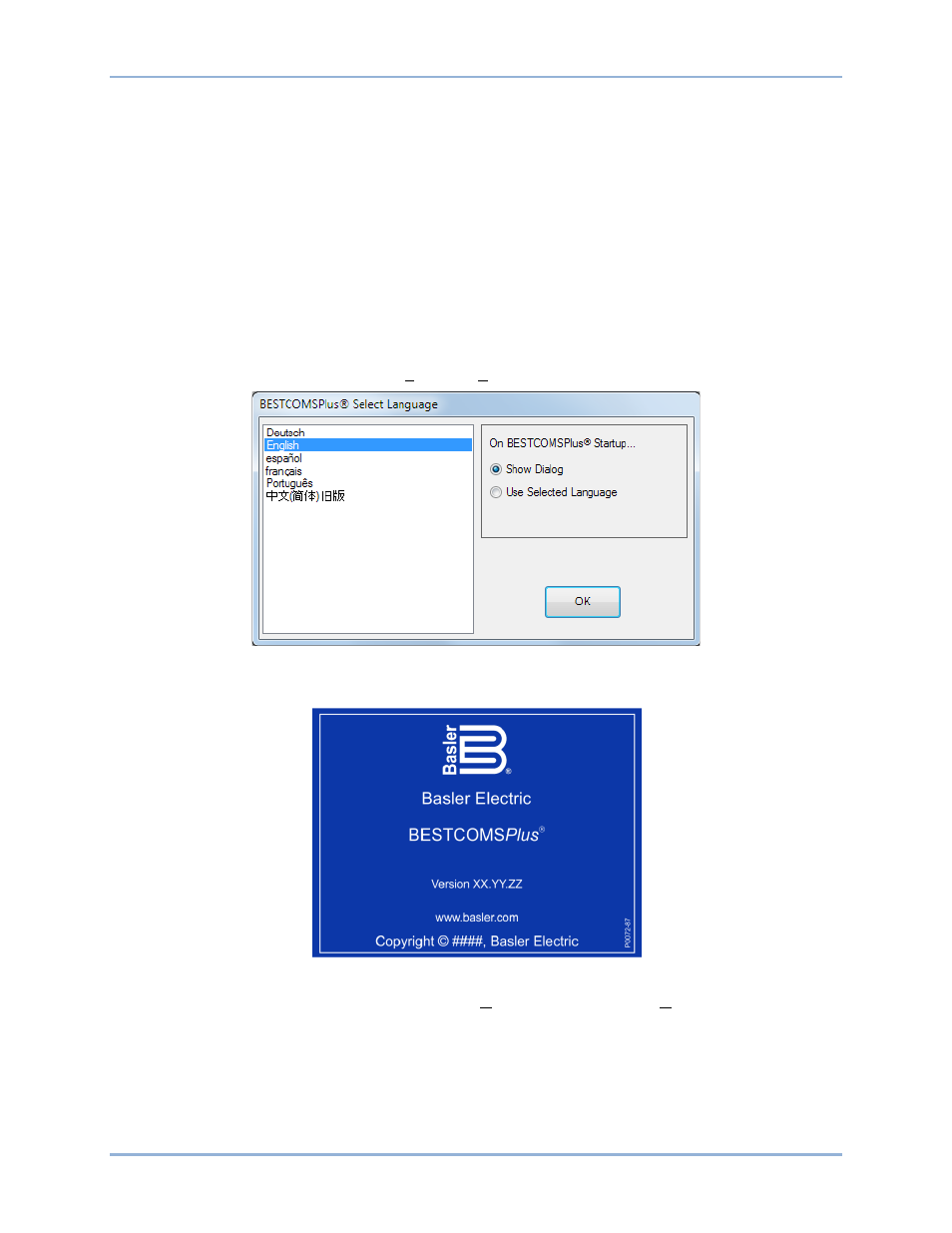
9424200996 Rev L
223
Connect a USB Cable
The USB driver was copied to your PC during BESTCOMSPlus installation and is installed automatically
after powering the BE1-11m. USB driver installation progress is shown in the Windows taskbar area.
Windows will notify you when installation is complete.
Connect a USB cable between the PC and your BE1-11m. Apply operating power (per style chart in the
chapter) to the BE1-11m at rear terminals A6 and A7. Wait until the boot sequence is
complete.
Start BESTCOMSPlus
® and Activate BE1-11 Plugin Automatically
To start BESTCOMSPlus, click the Start button, point to Programs, Basler Electric, and then click the
BESTCOMSPlus icon. During initial startup, the BESTCOMSPlus Select Language screen is displayed
(Figure 186). You can choose to have this screen displayed each time BESTCOMSPlus is started, or you
can select a preferred language and this screen will be bypassed in the future. Click OK to continue. This
screen can be accessed later by selecting Tools and Select Language from the menu bar.
Figure 186. BESTCOMSPlus Select Language Screen
The BESTCOMSPlus splash screen is shown for a brief time. See Figure 187.
Figure 187. BESTCOMSPlus Splash Screen
The BESTCOMSPlus platform window opens. Select New Connection from the Communication pull-down
menu and select BE1-11. See Figure 188. The BE1-11 plugin is activated automatically after connecting
to a BE1-11m.
The BE1-11 Connection screen shown in Figure 189 appears. Select USB Connection and then click the
Connect button.
The BE1-11 plugin opens indicating that activation was successful. You can now configure the BE1-11m
communication ports and other BE1-11m settings.
BE1-11m
BESTCOMSPlus
® Software