Entering usernames and passwords, Entering settings – Basler Electric BE1-11m User Manual
Page 36
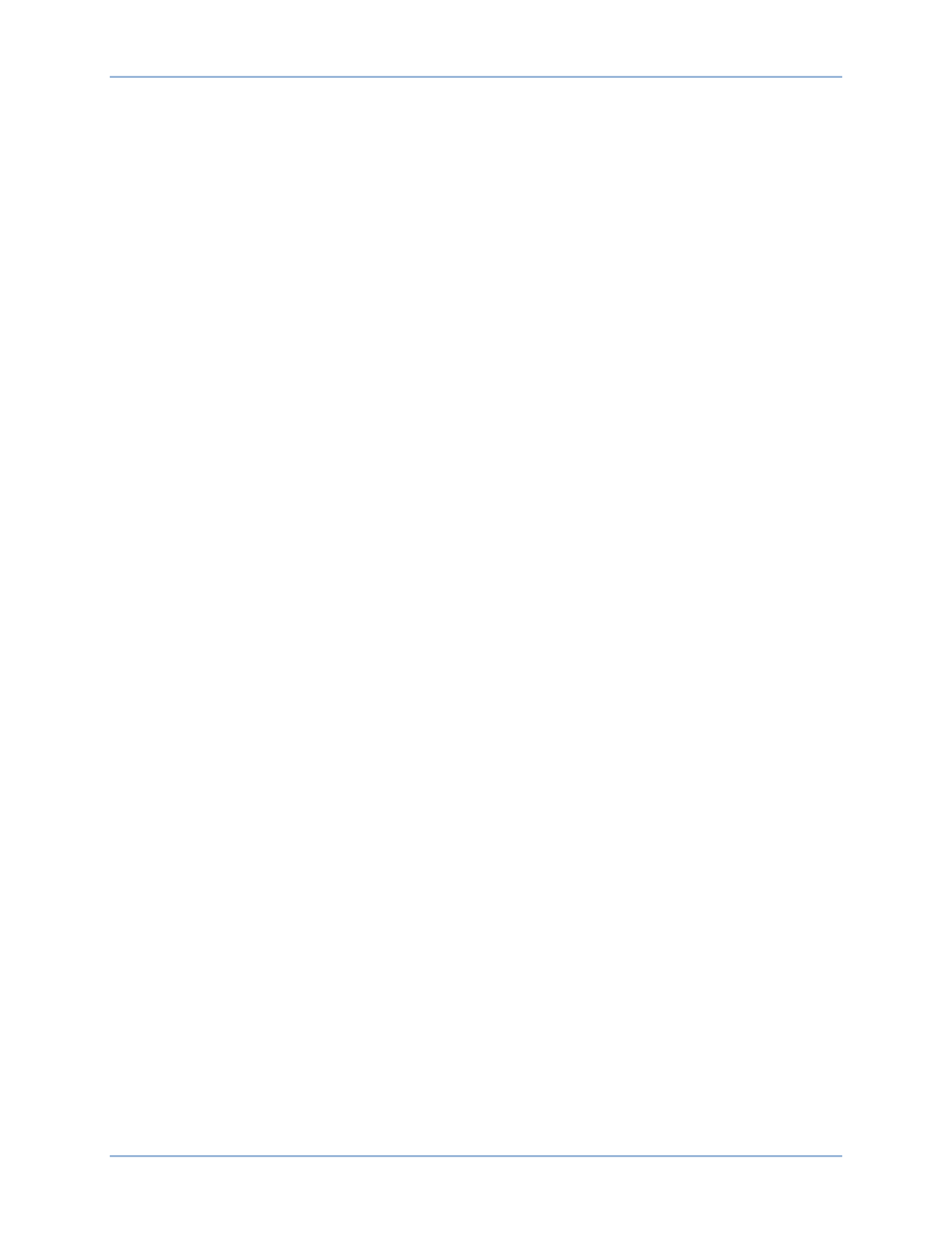
24
9424200996 Rev L
Entering Usernames and Passwords
If password security has been initiated for a function, the front-panel display will prompt you to enter a
username and password when the Edit pushbutton is pressed. To gain access, you must enter the
appropriate username and password. You can enter usernames and passwords by performing the
following procedure:
1.
Press the Edit pushbutton.
2.
Enter the username by pressing the UP or DOWN scrolling pushbuttons until the proper first
character of the username appears. Pressing the UP pushbutton scrolls through the alphabet and
then the numbers in ascending order. Pressing DOWN scrolls through the numbers and then the
alphabet in descending order.
3.
Press the RIGHT scrolling pushbutton to move the cursor to the next character of the username
and select the appropriate character.
4.
Continue the process until the entire username has been spelled out. Press the Edit pushbutton
when finished.
5.
Repeat Steps 2 through 4 for the password.
6.
Press the Edit pushbutton.
7.
If the proper username and password have been entered, the screen will flash the type of access
that has been granted. If an incorrect password has been entered, the screen will flash “Read
Access”.
8.
Once you gain access, it remains in effect until the access timeout length setting expires. As long
as you continue to press the Edit key for a function for which you have gained access, the five-
minute timer will be refreshed and you will not be prompted for a password.
To close access immediately, press the Reset button while any non-settings screen is displayed. The
BE1-11m should flash “Read Only” on the LCD screen to indicate access through the front panel has
been terminated.
Entering Settings
Settings for protection functions can be edited by using the RIGHT, LEFT, UP, and DOWN front-panel
navigation keys. Navigate to Settings, Protection.
To edit a setting using the manual scrolling pushbuttons, perform the following procedures:
1.
After scrolling to the desired settings group and element category, scroll to the screen that
displays the function to be edited.
2.
Press the Edit pushbutton to gain access. If password security has been initiated for settings, you
will be prompted to enter the appropriate username and password. See the paragraphs, Entering
Usernames and Passwords, for details on entering usernames and passwords from the front
panel. Once access has been gained, the Edit LED will be lit and a cursor will appear in the first
settings field on the screen.
3.
Press the UP or DOWN scrolling key to select the desired setting. Some settings require entering
a number one character at a time. For example, to enter a 51-1 pickup as 7.3 amps, you would
place the cursor in the PU field and press the UP pushbutton until the 7 is showing. Then press
the RIGHT pushbutton to move the cursor over to the right side of the decimal and press the UP
pushbutton until the 3 is showing. Other settings require scrolling through a list of selections. For
example, you would move the cursor over to the CRV field and then scroll through a list of
available TCC curves.
4.
Once all of the settings on the screen have been entered, press the Edit pushbutton a second
time and the settings will be validated. If the settings are in range, the Edit LED will go out. If you
want to abort the edit session without changing any settings, press the Reset pushbutton before
you press the Edit pushbutton the second time. The Edit LED will go out.
Controls and Indicators
BE1-11m