Fault reports, N figure 116 – Basler Electric BE1-11m User Manual
Page 162
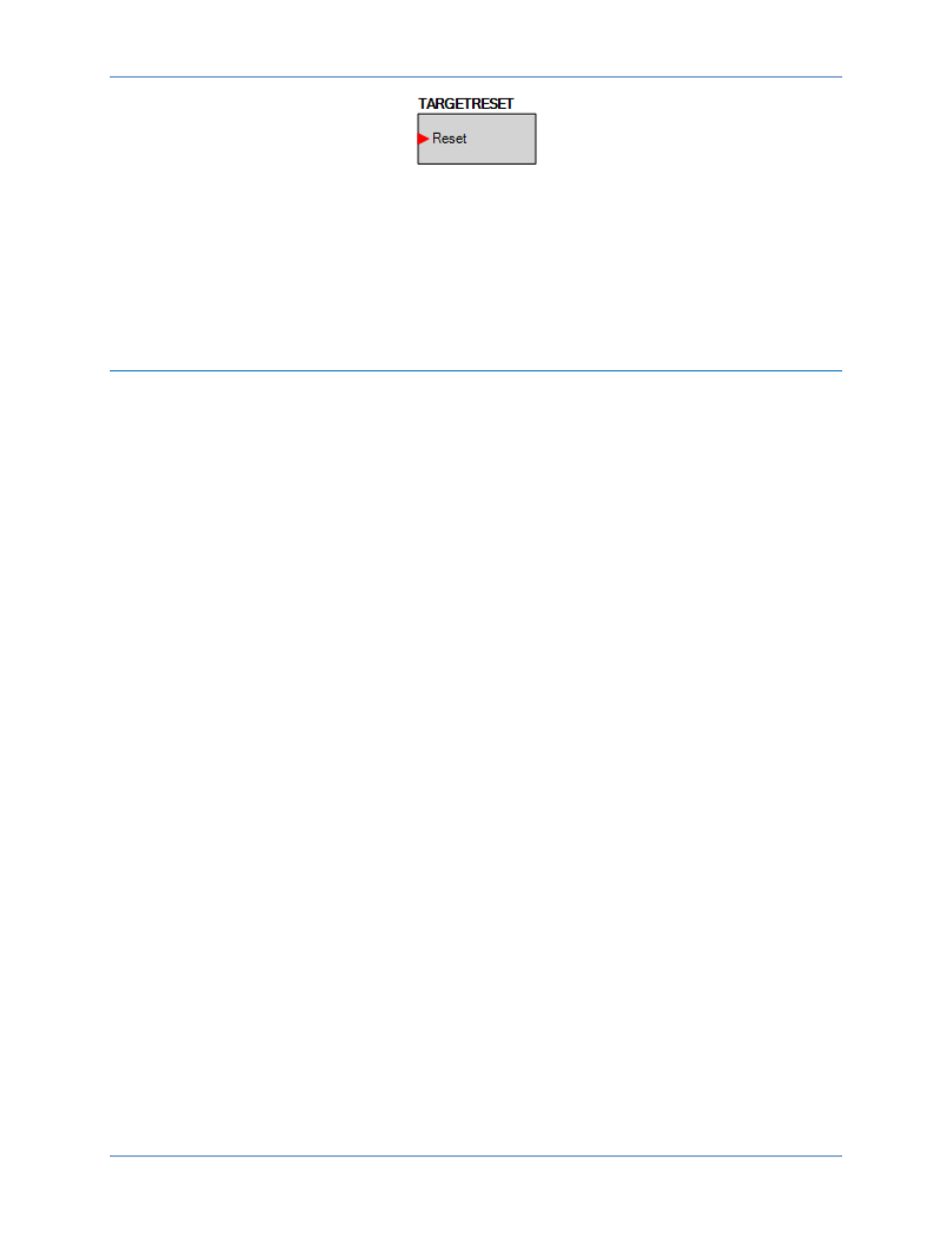
150
9424200996 Rev L
Figure 116. Target Reset Logic Block
Pressing the front-panel Reset key clears the targets and the Trip LED. Depending on device security
setup, a username and password may be required to reset targets at the front panel. Logging in is not
required if the Unsecured Access Level is set to Operator or higher. Target reset can also be set outside
of security control, allowing reset without logging in. Refer to the
chapter for more information.
A target reset key is available as a status input in BESTlogicPlus. Refer to the
more information.
Fault Reports
The BE1-11m records information about faults and creates fault summary reports. A maximum of 255
fault summary reports are stored in nonvolatile memory. When a new fault summary report is generated,
the BE1-11m discards the oldest of the 255 events and replaces it with a new one. Each fault summary
report is assigned a sequential number (from 1 to 255) by the BE1-11m. After event number 255 has been
assigned, the numbering starts over at 1.
Five different event types are generated by the BE1-11m: Trip, Pickup, Logic, Breaker Failure, and Forced
Trigger.
BE1-11m protection systems have three identification fields: Device ID, Station ID, and User ID. These
fields are used in the header information lines of the fault reports. Refer to the
chapter for information on BE1-11m identification settings.
Viewing and Downloading Fault Data through BESTCOMSPlus
®
To view fault summary reports using BESTCOMSPlus, use the Metering Explorer to open the Reports,
Fault Records screen shown in Figure 117. This screen shows a list of faults along with number, date,
time, event type, and number of oscillographic records for each fault.
From this screen, you can choose to View All or View New fault reports. Then select View Fault Details or
View Fault Sequence of Events by selecting your choice at the top of the screen and then highlighting the
fault to be displayed.
The Download button allows you to download and save all files associated with the selected fault. These
files include oscillographic records. The Refresh button refreshes the list of fault reports on the screen
(Figure 117) that are available to view/download. The Reset button resets new faults. The Trigger button
manually triggers a fault.
Fault Reporting
BE1-11m