Performing control operations, Resetting functions, Display setup – Basler Electric BE1-11m User Manual
Page 37
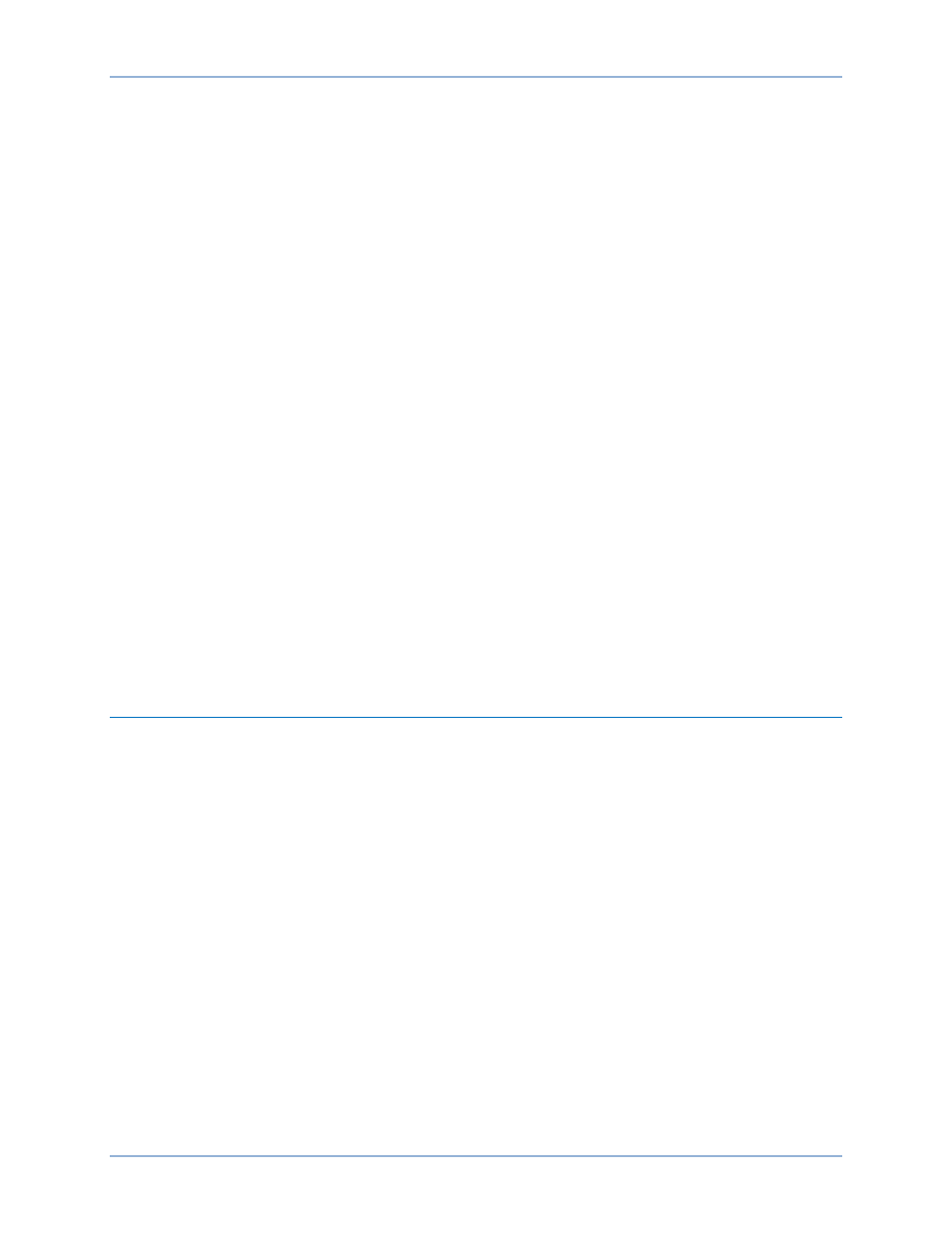
9424200996 Rev L
25
Performing Control Operations
Control operations can be executed by navigating to Metering, Control. These functions allow you to
control the state of virtual switches, override logic, control the active setting group, and control the state of
output contacts. All of these functions work similarly to the process of entering settings in that you press
the Edit pushbutton for the action to be executed.
To operate the switch, use the following procedure:
1.
Use the scrolling pushbuttons to scroll to Metering, Control, Virtual Switches, 43-1.
2.
Press the Edit pushbutton to gain access. If password security has been initiated for control
functions, you will be prompted to enter the appropriate username and password. Once access is
gained to the control function, press the Edit pushbutton and the Edit LED will light.
3.
Press the UP or DOWN scrolling key to select the new state for the switch. The “PUL” selection
will pulse the state of the switch from its present state to the opposite state for approximately 200
milliseconds. The “SET” selection will set the state of the switch to TRUE. The “RST” selection
will set the state of the switch to FALSE. The allowable states are dependent upon the logic mode
setting for the switch. If the switch is set to Switch mode, only the “SET” and “RST” will function. If
the switch is set to Pulse mode, only the “PUL” selection will function. If the switch is set to
Switch/Pulse mode, any of the selections will function.
4.
Press the Edit pushbutton a second time and the switch will change to the selected position and
the Edit LED will go out. If you want to abort the editing session without changing any controls,
press the Reset pushbutton before you press the Edit pushbutton the second time. The Edit LED
will go out.
Resetting Functions
The Reset pushbutton is context sensitive. Its function is dependent upon the screen that is presently
being displayed. For example, pressing the Reset key when the Demand screen is displayed will reset the
demands but it will not reset the alarms, etc. It is necessary to scroll through the menu tree to the
appropriate alarm screen to reset an alarm. You are prompted for a username and password when using
the Reset key.
Display Setup
BESTCOMSPlus Navigation Path: Settings Explorer, General Settings, Front Panel HMI
HMI Navigation Path: Settings Explorer, Control, General Settings, Front Panel HMI
The contrast of the front-panel LCD (liquid crystal display) can be adjusted to suit the viewing angle used
or compensate for environmental conditions. When Invert Display is enabled, the display is inverted to
have black letters on a white background.
A power saving feature, referred to as Sleep mode, will dim the front-panel LCD backlight when a front-
panel key is not pressed for more than the user settable time delay. Normal display operation is resumed
when any front-panel button is pressed. Sleep mode is enabled and disabled in BESTCOMSPlus.
When Screen Scrolling is enabled, the front-panel summary screen will scroll through the list of Scrolling
Screen items. The Scroll Time Delay determines the scrolling speed. When this feature is enabled and no
screens are selected, the splash screen is displayed.
Targets and alarms are automatically displayed on the front-panel LCD when they become active if on the
splash screen. After targets and alarms are reset, the BE1-11m returns to the main screen and begins
scrolling if scrolling is enabled. Press the RIGHT navigation key to access the menu when targets and
alarms are being displayed.
The BESTCOMSPlus Front Panel HMI screen is illustrated in Figure 23. Settings are listed in Table 3.
BE1-11m
Controls and Indicators