Basler Electric BE1-11m User Manual
Page 519
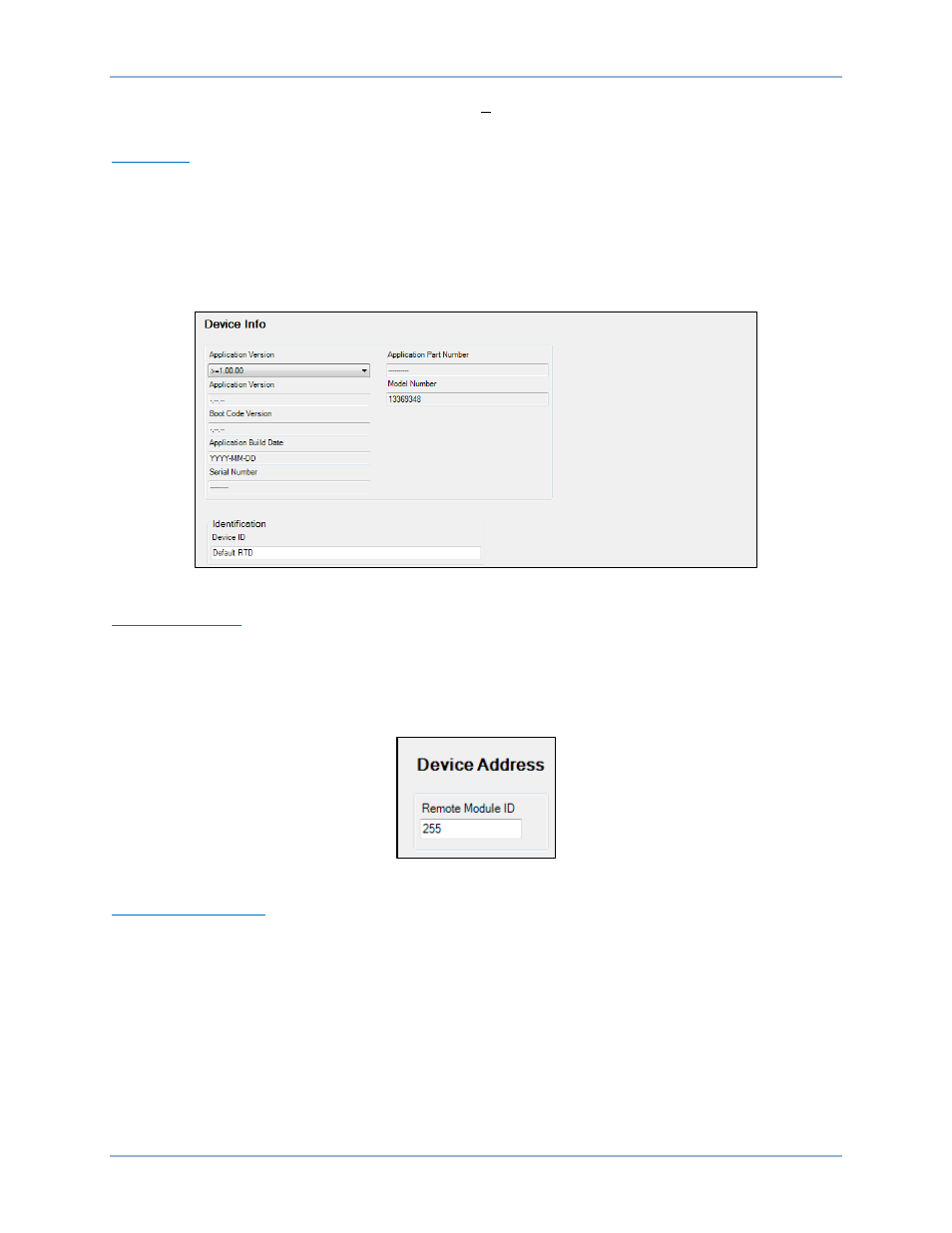
9424200996 Rev L
507
screen is found by selecting Activate Device from the Tools pull-down menu of the BESTCOMSPlus main
screen.
Device Info
Information about an RTD module communicating with BESTCOMSPlus can be obtained on the Device
Info screen of BESTCOMSPlus.
Select application version when configuring RTD module settings off-line. When on-line, read-only
information includes application version, boot code version, application build date, serial number,
application part number, and model number. A specific Device ID can be assigned by the user.
BESTCOMSPlus device information values and settings are illustrated in Figure 330.
Figure 330. Device Info Screen
Remote Module ID
The default setting is 255 (communications disabled). Assign a remote module ID (1 to 254) to the RTD
module. The BE1-11m uses this unique ID to communicate with the connected RTD module. To obtain
metering values in BESTCOMSPlus or through the BE1-11m front-panel, the same ID must be entered on
the Remote Module Communications screen under System Parameters in the Settings Explorer of the
BE1-11 plugin. The Device Address screen is shown in Figure 331.
Figure 331. Device Address Screen
Device Security Setup
Password protection guards against unauthorized changing of RTD module settings. Passwords are case
sensitive. OEM Access is the only level of password protection available. This password level allows
access to all settings made using the RTD Module plugin for BESTCOMSPlus. The default, OEM-access
password is “OEM”.
Passwords can be changed only after communication between the PC and RTD module is established. A
change to the password is made through the Device Security Setup screen.
Use the Settings Explorer in BESTCOMSPlus to select Device Security Setup under General Settings.
The Login dialog box appears. See Figure 332.
BE1-11m
RTD Module