Retrieving alarm information, Resetting alarms – Basler Electric BE1-11m User Manual
Page 178
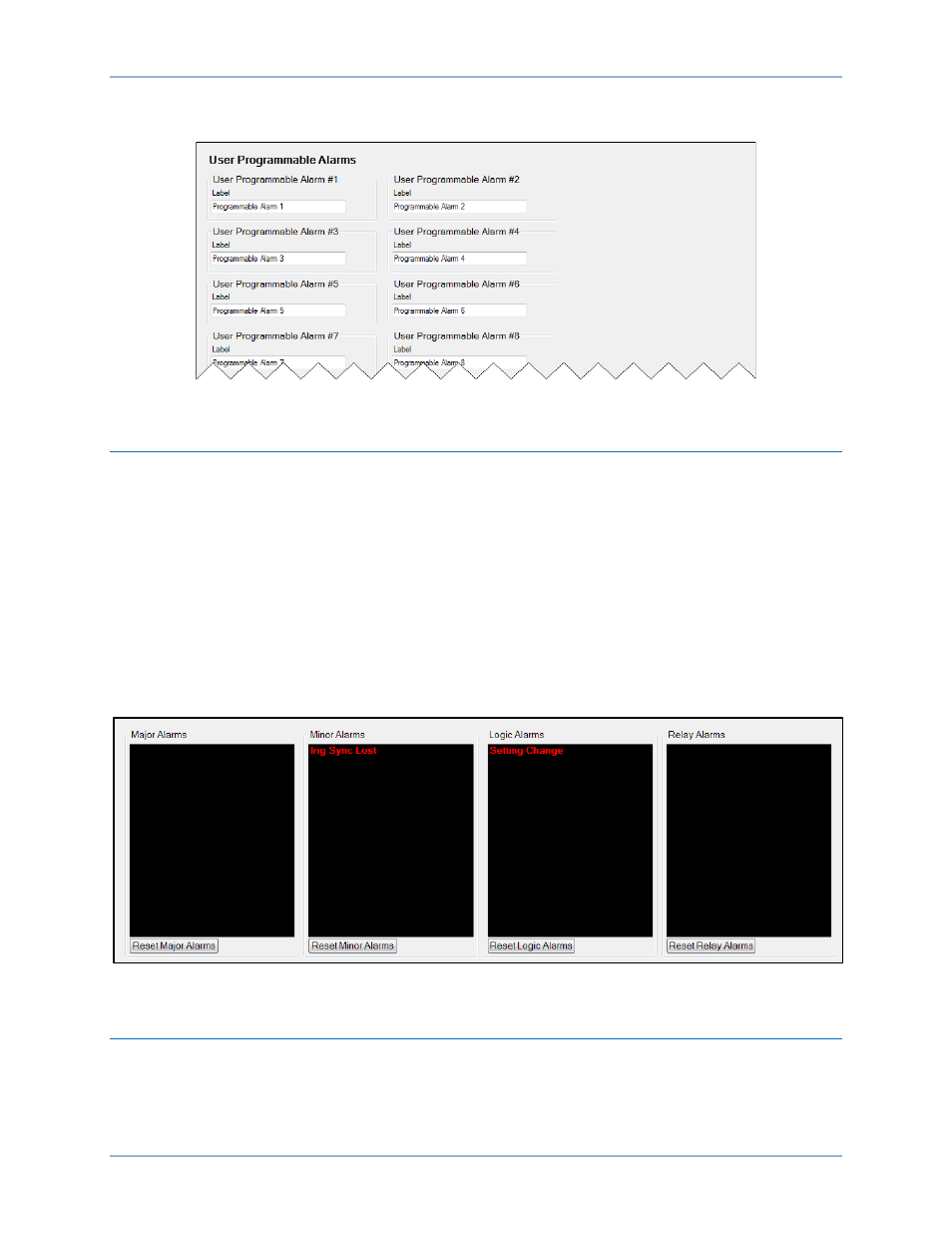
166
9424200996 Rev L
under Alarm Configuration. When active, the label of a user alarm is displayed on the Alarms screen on
the front-panel display and in the fault report and/or sequence of events report.
Figure 130. User Programmable Alarms Screen
Retrieving Alarm Information
BESTCOMSPlus Navigation Path: Metering Explorer, Status, Alarms
HMI Navigation Path: Metering Explorer, Status, Alarms
Major and Minor alarms can be viewed through BESTCOMSPlus, the front-panel display and LED
indicators, and the web page interface. Alarms are displayed in the fault reports and sequence of events
reports.
To view alarms at the front-panel display, navigate to Metering > Status > Alarms. All active alarms will be
shown on this screen. The front-panel navigation keys can be used to scroll through the list of active
alarms.
To view alarm status using BESTCOMSPlus, use the Metering Explorer to open the Status, Alarms
screen shown in Figure 131. Alarms can be reset by clicking the Reset Alarms button under the
appropriate column.
Figure 131. Alarms Screen
Resetting Alarms
A BESTlogicPlus expression can be used to reset the alarms. Use the Settings Explorer within
BESTCOMSPlus to open the BESTlogicPlus Programmable Logic tree branch. Select the Major Alarm
Reset, Minor Alarm Reset, or Logic Alarm Reset logic block from the list of Elements. The Major Alarm
Reset will reset all major alarms. The Minor Alarm Reset will reset all minor alarms. The Logic Alarm
Alarms
BE1-11m