RISCO Group ACUS User Manual
Page 116
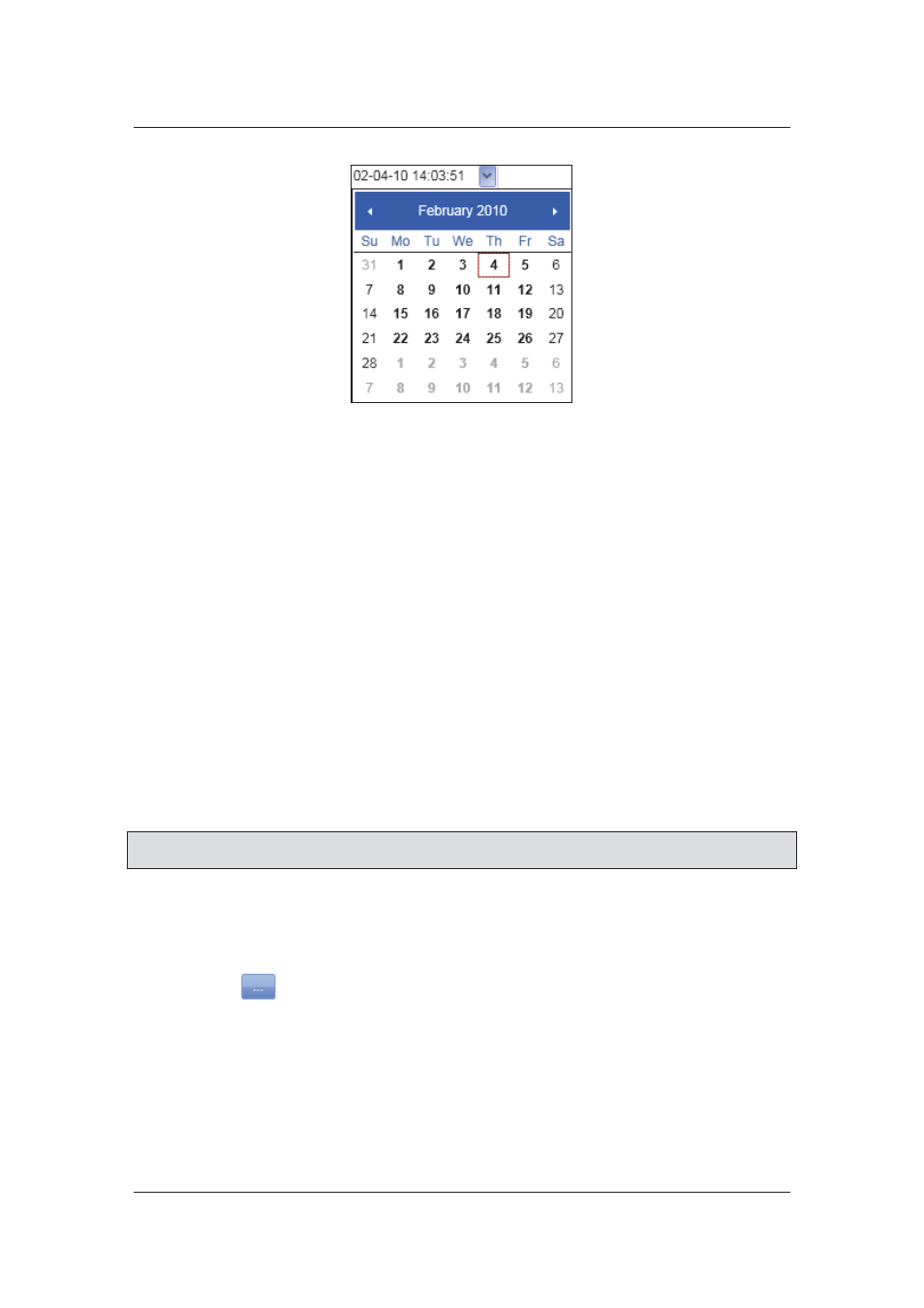
User Manual for ACUS
Uncontrolled
when
printed
©
RISCO
Group
88
Figure 85: From Date
13. Select the date from when the person should be considered as valid in the system.
14. Enter the time from when the Person should be considered valid, next to the date. The
time is in the 24 hour format.
15. Similarly, select the Date and Time in the To field. This is the date till when the person
will be considered valid in the system. This date and time will be greater than the Valid
From date and time.
16. Enter the time till when the Person should be considered valid, next to the date. The
time is in the 24 hour format.
The Absentee Information is used to manage absentee, when the person will not be available. In
case, the person informs and remains absent for a certain period, you are able to mark the
person absent and withdraw access to the section for that period.
To withdraw access:
17. Select the No Access check box.
18. Select the period from when the Person will not be provided access from the From and
To fields.
19. Type the reason why the person is marked absent in the Reason field.
Note: When the No Access check box is selected, the person does not get access at all,
regardless of any rules in the stipulated time.
20. Click the Phone Number option button to enter the phone number. Select Office, Cell
or Home from the drop-down list and enter the appropriate number. You can add one
more contact number using the second option button.
21. In the Email Address field, enter the email address of the person.
22. Click
(Location) to enter the location. The Location window appears.