RISCO Group ACUS User Manual
Page 164
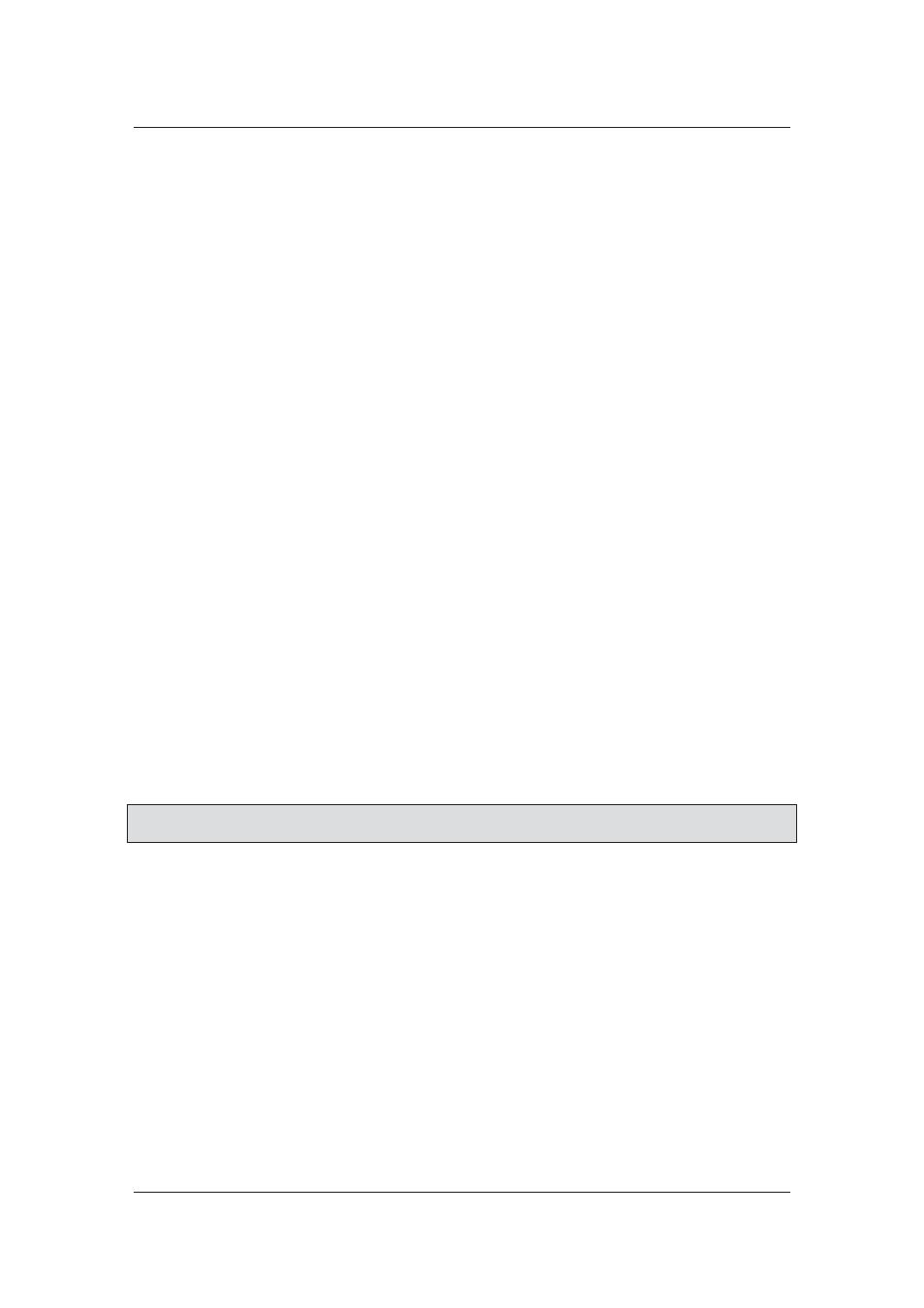
User Manual for ACUS
Uncontrolled
when
printed
©
RISCO
Group
136
5.16 Publish/Unpublish Persons
You can publish persons or a set of persons to multiple sections. Persons can be selected based
on individual persons, person categories, locations to which the persons belong and person
filters.
For details on how to publish/unpublish Persons, refer to
5.10
Publish/Unpublish
.
5.17 Manage Absentee
You can mark persons absent or present and provide or withhold access to the section. Persons
can be selected based on individual persons, person categories, locations to which the persons
belong and person filters.
Refer to section
5.11
Manage Absentee
for details on how to mark or remove absentee.
5.18 Configure Person Layout
You can customize the way the Add/Edit and Duplicate Person dialog box appears. You can add
additional fields and add additional tabs.
The Person Layout functionality in ACUS is used to configure the Add Person dialog box layout.
You can add or hide/unhide or delete attributes and categories but can rename only attributes,
whereas can only hide/unhide the fixed fields.
You can perform the following actions:
• Add Additional Attribute
• Add Existing Categories
• Rename
• Hide/Unhide
• Delete
• Translate
Note: After any update, click Save. Unless you save the changes, the Person Layout will not be
updated.
5.18.1
Add Additional Attribute
You can add additional attributes which can be visible while creating/editing/duplicating a Person.
An additional tab will appear on the Person screen if made visible from additional attribute tab.
To add an additional attribute:
1. On the ACUS home page, click Settings
→ Screen Layout → Person. The Person
Layout dialog box appears. The General Configuration tab is displayed by default.