RISCO Group ACUS User Manual
Page 161
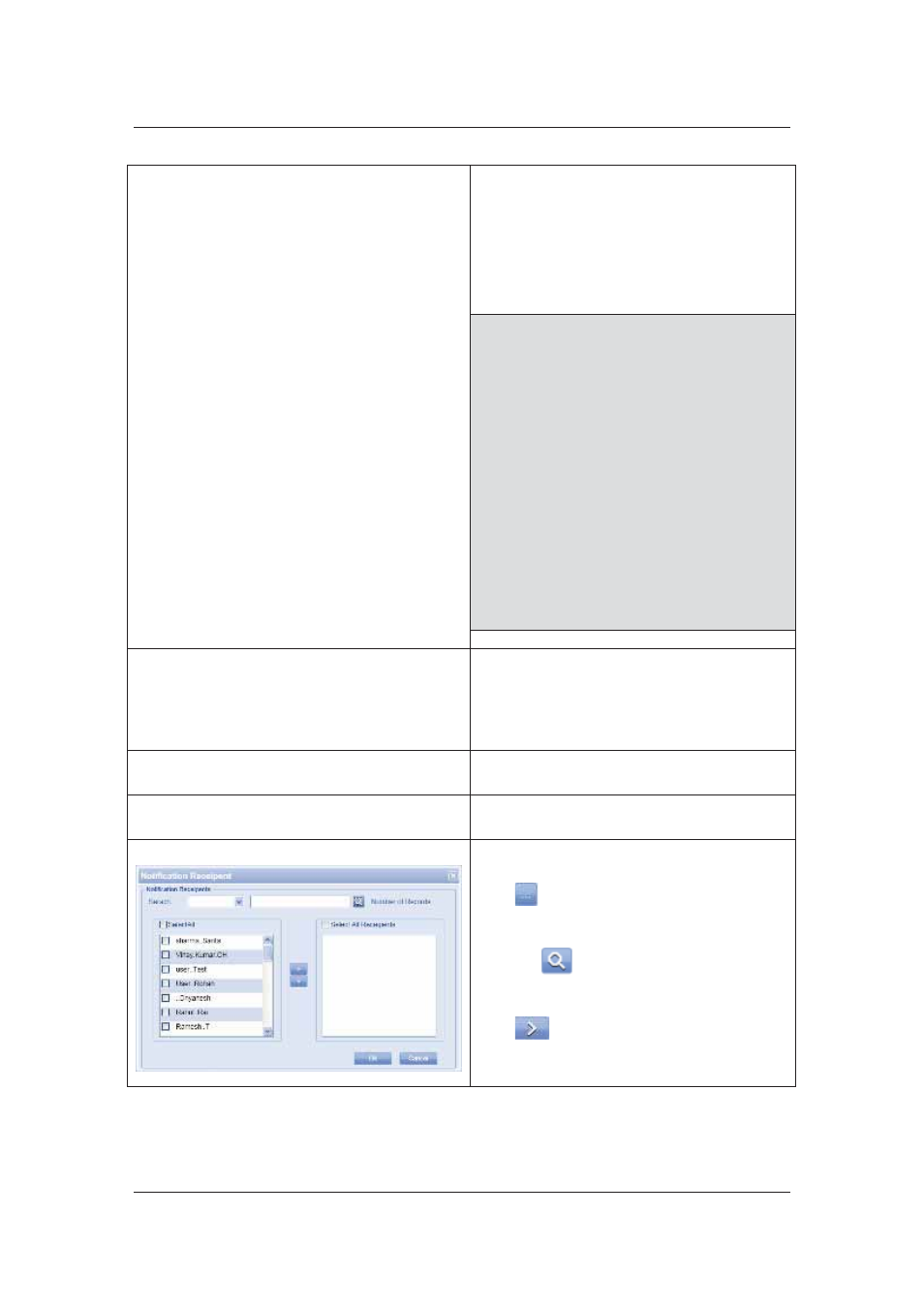
User Manual for ACUS
Uncontrolled
when
printed
©
RISCO
Group
133
Download Template File in:
Select the appropriate template and download
the template on your local machine. The
system displays the message, “Template
downloaded successfully at <Location
name>”
You can enter the person details as specified
in the template and save the file.
Note: If you download the file in Microsoft
Office Excel, then ensure that you save
the file in a compatible format. For
example, if you have saved the file in
Microsoft Office 2007 format, and the
Job Server which runs import accepts
Microsoft Office 2003 file, then a
compatible file format will ensure that
the import is carried out successfully.
Note: If you download the CSV file on a
machine that has only Open Office.org,
then open the file in notepad to check if
the data is placed in double quotes. To
successfully import the file in ACUS,
you must either remove the double
quotes or set the field delimiter as
double quotation marks.
Import File
After you save the file, enter the required
details in the file and save it.
Click Browse to import the file in ACUS.
Browse and select the particular file and click
Save.
Language
Select the language from the Language drop-
down list
Choose Filter
This field is disabled. You cannot add filters
for category import.
Send Notification to
You can notify certain users about the import.
Select the Send Notification to check box.
Click
. The Notification Recipient dialog
box appears.
Enter the search criteria in the Search field
and click
(Search) and select the check
boxes against the users whom you want to
notify.
Click
and move them to the adjacent
area and click OK.