RISCO Group ACUS User Manual
Page 156
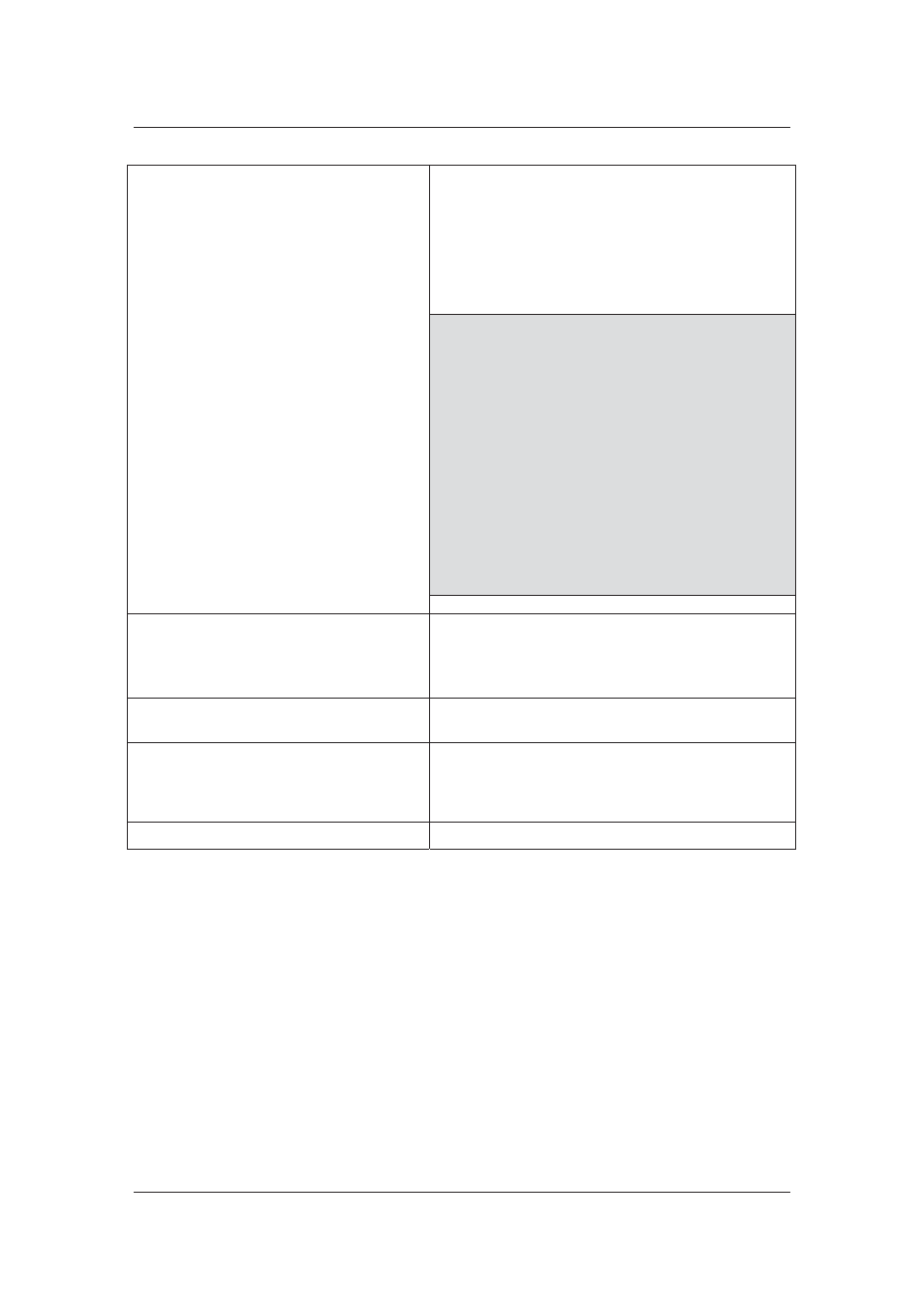
User Manual for ACUS
Uncontrolled
when
printed
©
RISCO
Group
128
Download Template File in:
Select the appropriate template (XML, CSV or
Excel) and download the template on your local
machine. The system displays the message,
“Template downloaded successfully at
<Location name>”
You can enter the person details as specified in the
template and save the file.
Note: If you download the file in Microsoft Office
Excel, then ensure that you save the file in a
compatible format. For example, if you have
saved the file in Microsoft Office 2007 format,
and the Job Server which runs import accepts
Microsoft Office 2003 file, then a compatible
file format will ensure that the import is
carried out successfully.
Note: If you download the CSV file on a machine
that has only Open Office.org, then open the
file in notepad to check if the data is placed in
double quotes. To successfully import the file
in ACUS, you must either remove the double
quotes or set the field delimiter as double
quotation marks.
Import File
After you save the file, enter the required details in
the file and save it.
Click Browse to import the file in ACUS. Browse
and select the particular file and click Save.
Language
Select the language from the Language drop-down
list.
Choose Filter
You can add filter and import only required data
from the file. You can apply already existing filters
from the drop-down list. (For details on creating
Person Filters, refer to section
19.3 Person Filter
.
Add Criteria
For adding new filter, click Add New Criteria.