RISCO Group ACUS User Manual
Page 139
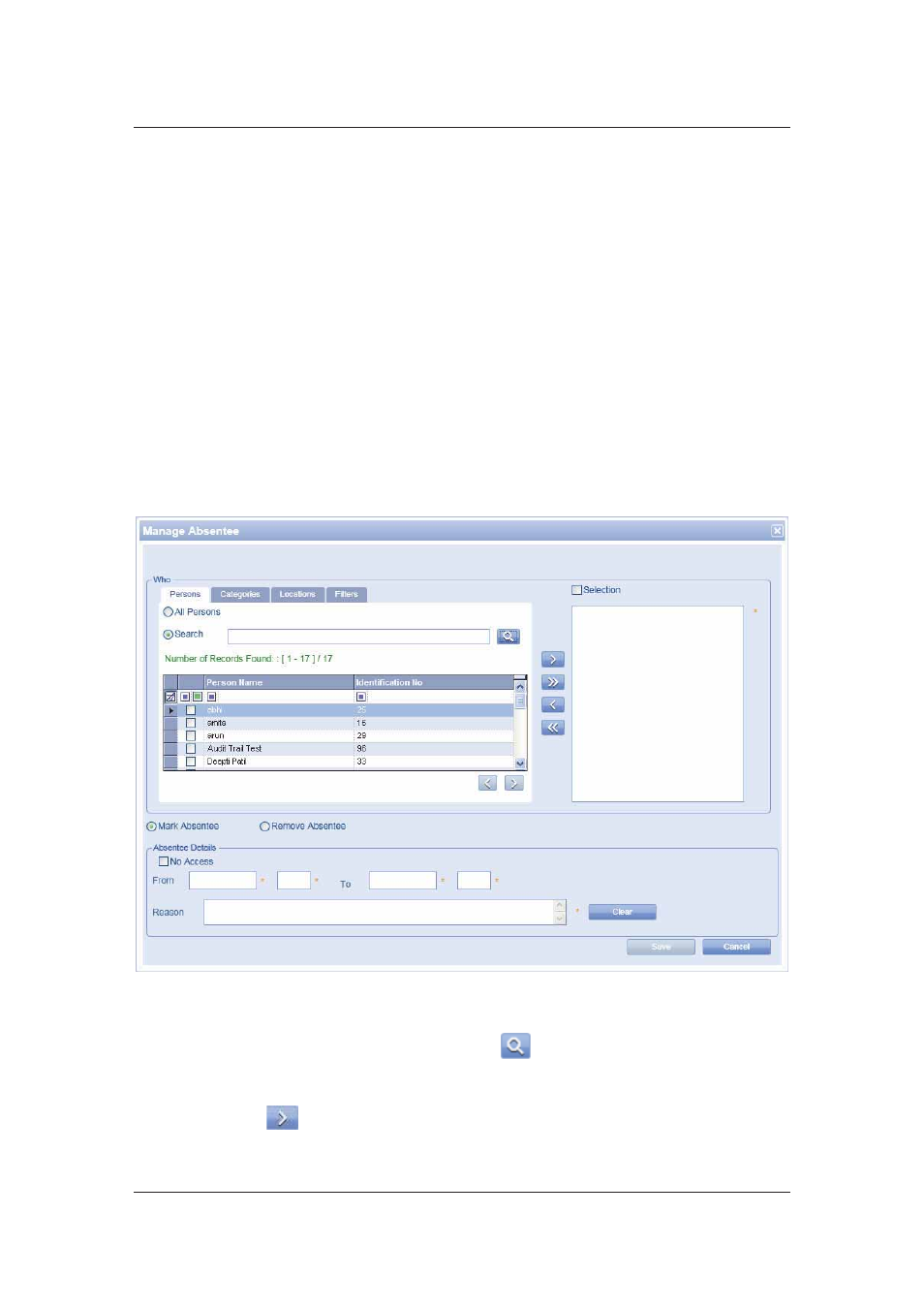
User Manual for ACUS
Uncontrolled
when
printed
©
RISCO
Group
111
• Click the UnPublish To Section option button to remove the filters selected from
the sections moved to the selection area.
25. Click Save. The message appears, “Published/Unpublished successfully”.
5.11 Manage Absentee
You can mark persons absent and restrict access to the section. You can also mark a set of
persons as absent or remove absentee. You can select Person by applying category or filters for
Persons.
To mark persons absent:
1. On
the
Person List window, click Actions
→ Manage Absentee. The Manage
Absentee dialog box appears.
Or
2. Click
Settings
→ People Related → Manage Absentee. The Manage Absentee
dialog box appears.
Figure 114: Manage Absentee
3. In
the
Who area, on the Persons tab, click the Search option button and enter the
search criteria in the adjacent field and click
(Search). The person names
matching the search criteria appear.
4. Select the check boxes against the names of the persons that you want to mark absent
and click
to move them in the adjacent field.